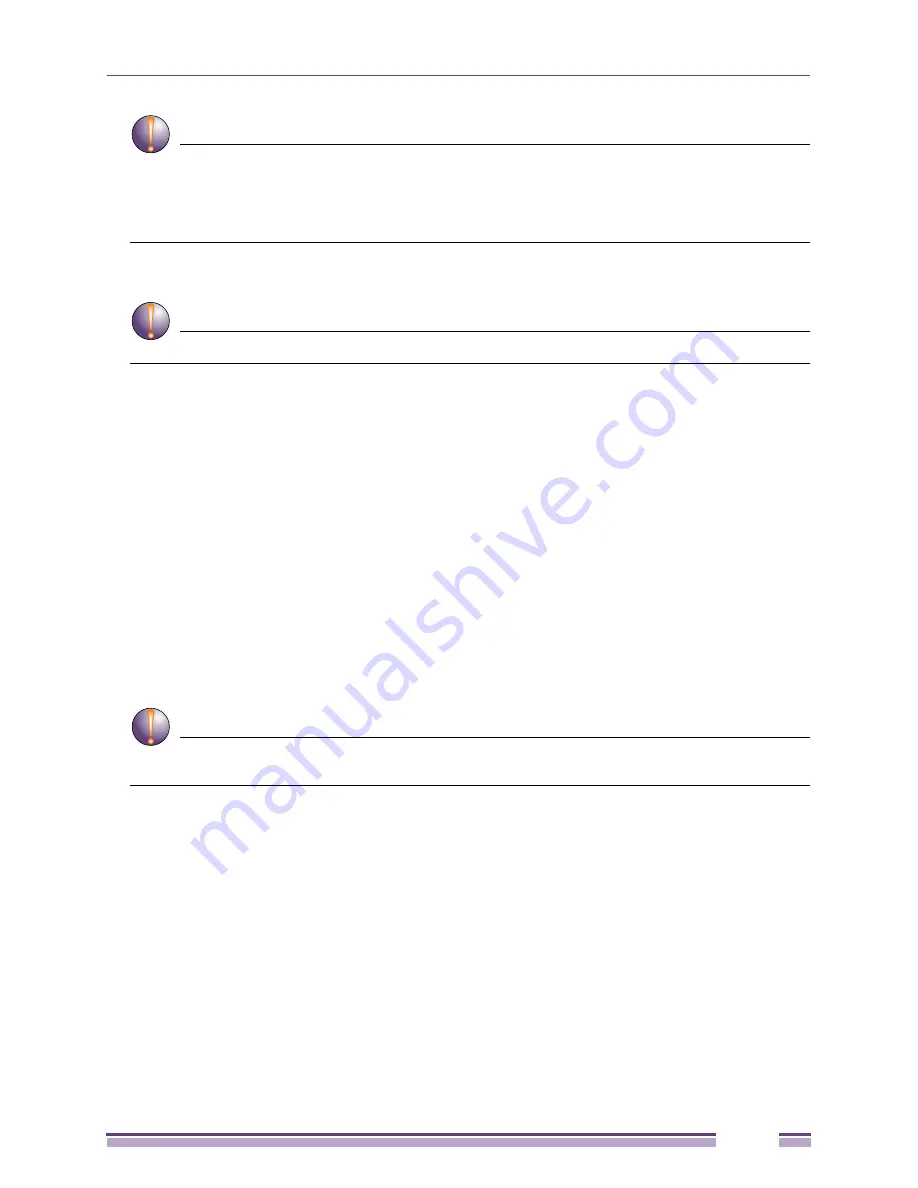
Altitude 3500 Series Access Point Product Reference Guide
45
CAUTION
Both the Dual and Single Radio model Altitude 3510s use RSMA type antenna connectors. On a Dual
Radio Altitude 3510, a single dot on the antenna connector indicates the primary antenna for both Radio 1 (2.4
GHz) and Radio 2 (5 GHz). Two dots designate the secondary antenna for both Radio 1 and Radio 2. On Single
Radio models, a single dot on the antenna connector indicates the primary antenna for Radio 1, and two dots
designate the secondary antenna for Radio 1
4
Cable the Altitude 3510 using an approved line cord and power supply.
CAUTION
Do not supply power to the Altitude 3510 until the cabling of the unit is complete.
For standard 48-Volt Power Adapter (Part No. 15728) and line cord installations:
a
Connect RJ-45 Ethernet cable between the network data supply (host) and the Altitude 3510 LAN
port.
b
Verify the power adapter is correctly rated according the country of operation.
c
Connect the power supply line cord to the power adapter.
d
Attach the power adapter cable into the power connector on the Altitude 3510.
e
Plug the power adapter into an outlet.
5
Verify the behavior of the Altitude 3510 LEDs. For more information, see
“Altitude 3510 LED
Indicators” on page 48
.
6
Align the bottom of the ceiling T-bar with the back of the Altitude 3510.
7
Orient the Altitude 3510 chassis by its length and the length of the ceiling T-bar.
8
Rotate the Altitude 3510 chassis 45 degrees clockwise, or about 10 o’clock.
9
Push the back of the Altitude 3510 chassis on to the bottom of the ceiling T-bar.
CAUTION
Ensure the safety wire and cabling used in the T-Bar Altitude 3510 installation is securely fastened to
the building structure in order to provide a safe operating environment.
10
Rotate the Altitude 3510 chassis 45 degrees counter-clockwise. The clips click as they fasten to the T-
bar.
Summary of Contents for Altitude 3500 Series
Page 10: ...Altitude 3500 Series Access Point Product Reference Guide 10...
Page 34: ...Introduction Altitude 3500 Series Access Point Product Reference Guide 34...
Page 66: ...Getting Started Altitude 3500 Series Access Point Product Reference Guide 66...
Page 112: ...System Configuration Altitude 3500 Series Access Point Product Reference Guide 112...
Page 168: ...Network Management Altitude 3500 Series Access Point Product Reference Guide 168...
Page 258: ...Monitoring Statistics Altitude 3500 Series Access Point Product Reference Guide 258...
Page 537: ...Altitude 3500 Series Access Point Product Reference Guide 537 3 Define a mesh supported WLAN...
Page 570: ...Adaptive AP Altitude 3500 Series Access Point Product Reference Guide 570...
Page 592: ...Altitude 3500 Series Access Point Product Reference Guide 592...
Page 594: ...Altitude 3500 Series Access Point Product Reference Guide 594...






























