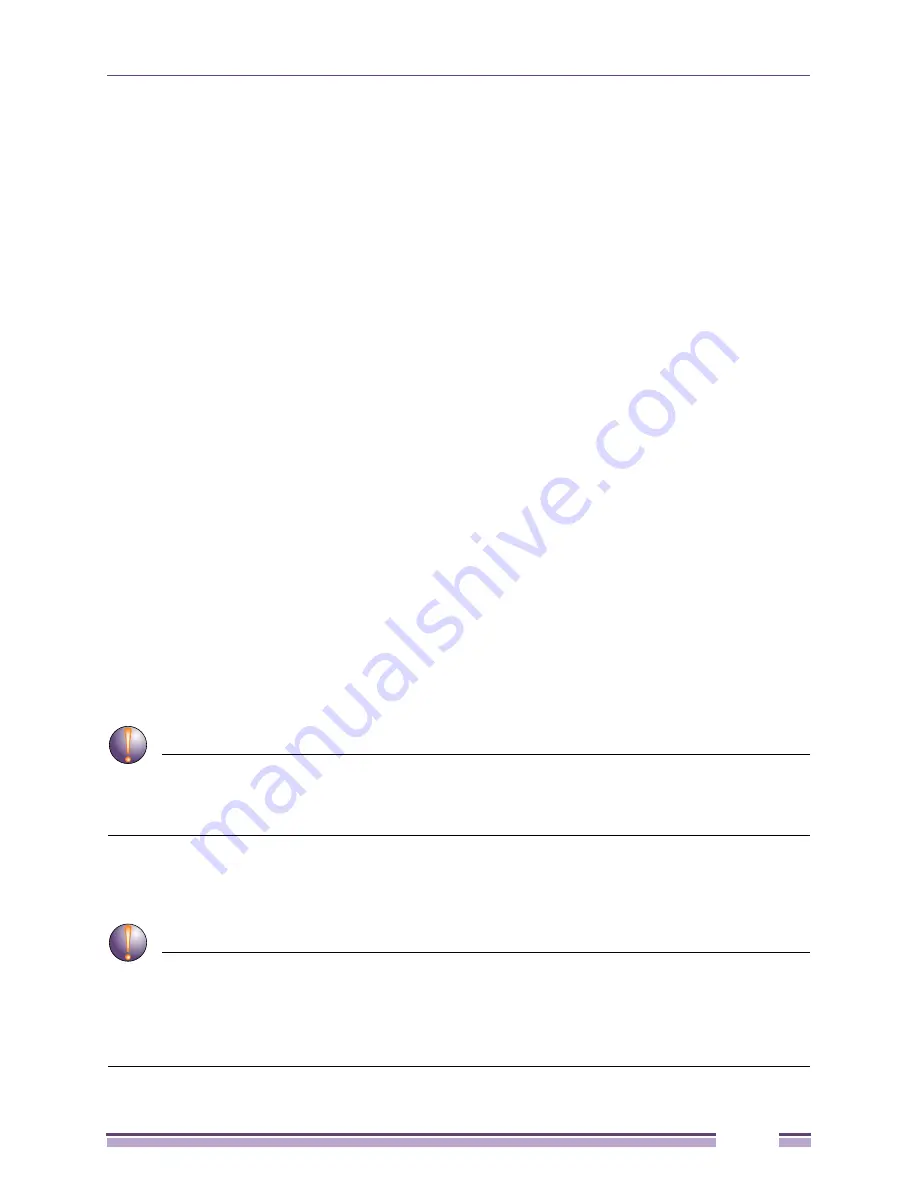
Altitude 3500 Series Access Point Product Reference Guide
107
5
Click
Apply
to save the filename and Server IP information. The Apply button does not execute the
import or export operation, only saves the settings entered.
6
Click
Undo Changes
(if necessary) to undo any changes made. Undo Changes reverts the settings
displayed on Config Import/Export screen to the last saved configuration.
7
Click
Logout
to securely exit the AP35xx access point applet. A prompt displays confirming the
logout before the applet is closed.
Updating Device Firmware
Extreme Networks periodically releases updated versions of the AP35xx device firmware to the Extreme
Networks Web site. If the AP35xx firmware version displayed on the
System Settings
page (see
“Configuring System Settings” on page 68
) is older than the version on the Web site, Extreme Networks
recommends updating the AP35xx to the latest firmware version for full feature functionality.
The access point’s automatic update feature updates the access point’s firmware and configuration file
automatically when the access point is reset or when the access point initiates a DHCP request.
The firmware is automatically updated each time firmware versions are found to be different between
what is running on the access point and the firmware file located on the server. The configuration file is
automatically updated when the configuration file name on the server is different than the name of the
file previously loaded on the access point or when the file version (on the server) is different than the
version currently in use on the access point.
Additionally, the configuration version can be manually changed in the text file to cause the
configuration to be applied when required. The parameter name within the configuration file is
“cfg-version-1.1-01.” The access point only checks the two characters after the third hyphen (01) when
making a comparison. Change the last two characters to update the access point’s configuration. The
two characters can be alpha-numeric.
When downloading to a lower firmware version, all configuration settings are lost and the access point
returns to factory default settings of the lower version.
CAUTION
If downgrading firmware to a lower version, the access point automatically reverts to default settings of the
lower version, regardless of whether you are downloading the firmware manually or using the automatic download
feature. The automatic feature allows the user to download the configuration file at the same time, but since the
firmware reverts to the default settings of the lower version, the configuration file is ignored.
For detailed update scenarios involving both a Windows DHCP and a Linux BootP server
configuration, see
“Configuring Automatic Updates using a DHCP or Linux BootP Server” on page 577
.
CAUTION
Loaded and signed CA certificates will be lost when changing the access point’s firmware version using
either the GUI or CLI. After a certificate has been successfully loaded, export it to a secure location to ensure its
availability after a firmware update.
If restoring the access point’s factory default firmware, you must export the certificate file BEFORE restoring the
access point’s factory default configuration. Import the file back after the updated firmware is installed.
Summary of Contents for Altitude 3500 Series
Page 10: ...Altitude 3500 Series Access Point Product Reference Guide 10...
Page 34: ...Introduction Altitude 3500 Series Access Point Product Reference Guide 34...
Page 66: ...Getting Started Altitude 3500 Series Access Point Product Reference Guide 66...
Page 112: ...System Configuration Altitude 3500 Series Access Point Product Reference Guide 112...
Page 168: ...Network Management Altitude 3500 Series Access Point Product Reference Guide 168...
Page 258: ...Monitoring Statistics Altitude 3500 Series Access Point Product Reference Guide 258...
Page 537: ...Altitude 3500 Series Access Point Product Reference Guide 537 3 Define a mesh supported WLAN...
Page 570: ...Adaptive AP Altitude 3500 Series Access Point Product Reference Guide 570...
Page 592: ...Altitude 3500 Series Access Point Product Reference Guide 592...
Page 594: ...Altitude 3500 Series Access Point Product Reference Guide 594...






























