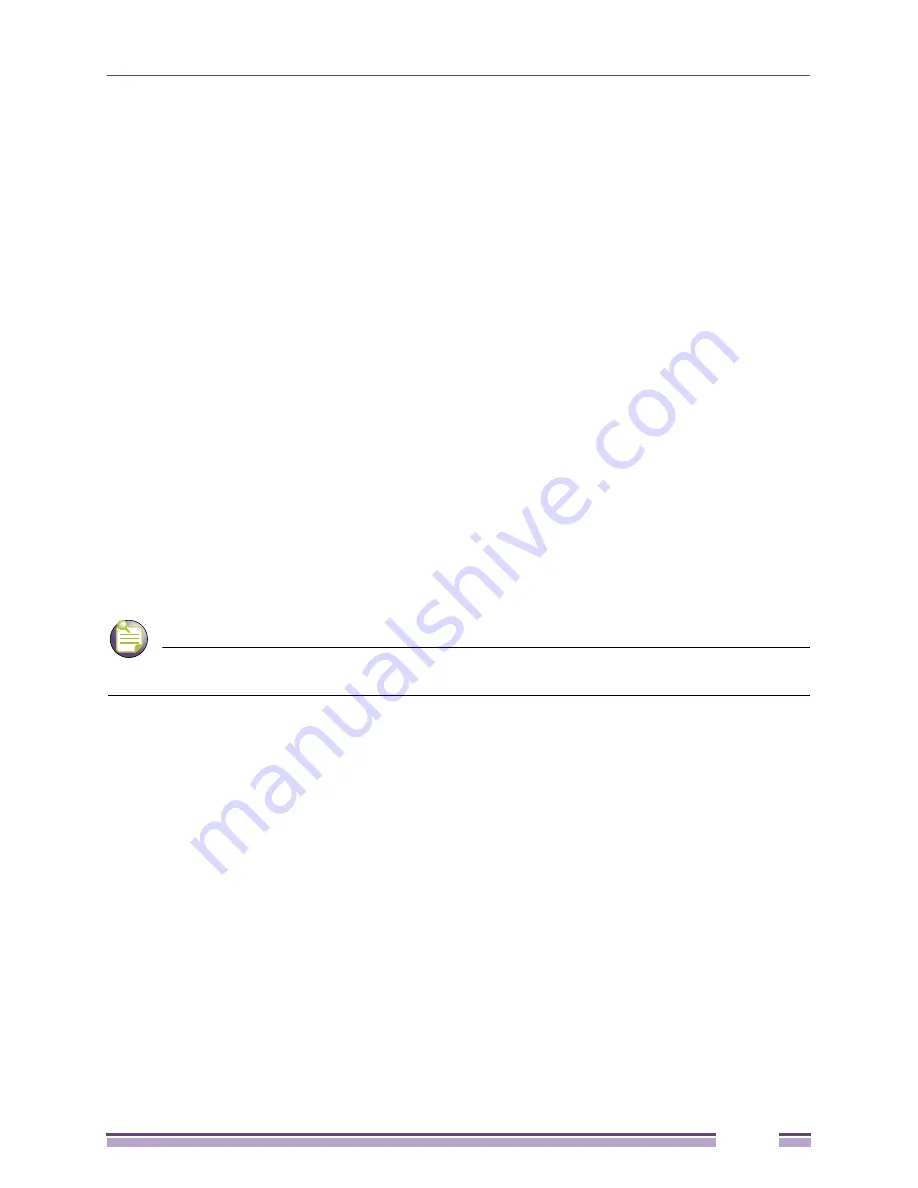
Altitude 3500 Series Access Point Product Reference Guide
161
8
Use the
Primary WLAN
drop-down menu to select a WLAN from those WLANs sharing the same
BSSID. The selected WLAN is the primary WLAN for the specified BSSID.
9
Click
Apply
to save any changes to the Radio Settings and Advanced Settings screens. Navigating
away from the screen without clicking Apply results in changes to the screens being lost.
10
Click
Undo Changes
(if necessary) to undo any changes made to the screen and its sub-screens. Undo
Changes reverts the settings to the last saved configuration.
11
Click
Logout
to securely exit the Access Point applet. A prompt displays confirming the logout before
the applet is closed.
Configuring WIPS Server Settings
An access point radio can function as a
Wireless Intrusion Protection System
(WIPS) sensor and upload
sensor mode operation information to its parent WIPS Server. Either or both of the access point’s radios
can be set as a WIPS sensor. When an access point radio is functioning as a WIPS sensor, it is able to
scan in sensor mode across all available channels.
NOTE
WIPS support requires a Motorola AirDefense WIPS Server on the network. WIPS functionality is not
provided by the access point alone. The access point works in conjunction with a dedicated WIPS server.
Additionally, use the
WIPS
screen to define a primary and alternate WIPS server to submit event
information for use within the WIPS console for device management and potential threat notification.
Status
Displays the following color coded status:
Red
—Error (Invalid Configuration)
Yellow
—Warning (Broadcast Downgrade)
Green
—Good (Configuration is OK)
Message
Displays the verbal status of the WLAN and BSSID
assignments. If the Status column displays green, the
Message will typically be
Configuration is OK
. If yellow, a
description of invalid configuration displays.
Summary of Contents for Altitude 3500 Series
Page 10: ...Altitude 3500 Series Access Point Product Reference Guide 10...
Page 34: ...Introduction Altitude 3500 Series Access Point Product Reference Guide 34...
Page 66: ...Getting Started Altitude 3500 Series Access Point Product Reference Guide 66...
Page 112: ...System Configuration Altitude 3500 Series Access Point Product Reference Guide 112...
Page 168: ...Network Management Altitude 3500 Series Access Point Product Reference Guide 168...
Page 258: ...Monitoring Statistics Altitude 3500 Series Access Point Product Reference Guide 258...
Page 537: ...Altitude 3500 Series Access Point Product Reference Guide 537 3 Define a mesh supported WLAN...
Page 570: ...Adaptive AP Altitude 3500 Series Access Point Product Reference Guide 570...
Page 592: ...Altitude 3500 Series Access Point Product Reference Guide 592...
Page 594: ...Altitude 3500 Series Access Point Product Reference Guide 594...






























