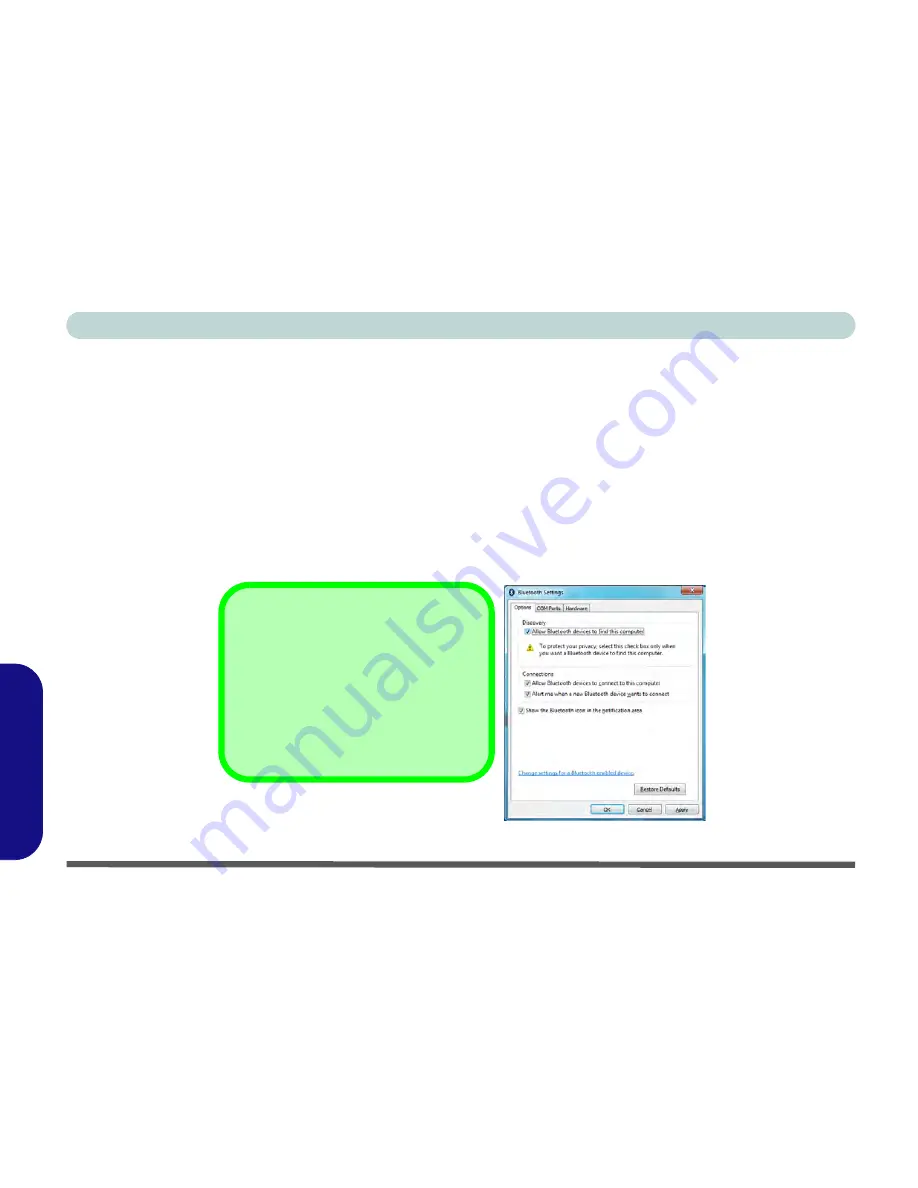
D - 60 Bluetooth & WLAN Combo Module (Windows 7)
Windows 7
Windows 7
To Change Settings for the Bluetooth Device
1.
Click the taskbar icon and select
Show Bluetooth Devices
.
2.
Right-click on the device you want to change and click
Properties
to:
•
Change the
name
of the device (click
Bluetooth
, type a new name and click
OK
).
•
Enable/Disable a
service
(click
Services
, clear/tick the check box next to the service and click
OK
).
To Make your Computer Discoverable to Bluetooth Devices
1.
Click the taskbar icon and select
Open Settings
.
2.
Click
Options
, and make sure that
Allow Bluetooth devices to find this computer
check box (
Discovery
)
has a tick inside it.
3.
Make sure that the
Alert me when a new Bluetooth device wants to connect
check box (
Connections
) has
a tick inside it, if you want to be notified when a Bluetooth device wants to connect.
Figure D - 39
- Bluetooth Settings - Options
Bluetooth Help
To get help on Bluetooth configuration
and settings, select
Help and Support
from the
Start
menu. Type Bluetooth in
the
Search Help
box, and select an item
from the returned search results to get
more information.
Summary of Contents for UNO 2.1
Page 1: ...UNO 2 1 ...
Page 25: ...XXIV Preface ...
Page 57: ...Quick Start Guide 1 32 1 ...
Page 67: ...Features Components 2 10 2 ...
Page 79: ...Power Management 3 12 3 ...
Page 89: ...Drivers Utilities 4 10 4 ...
Page 115: ...Upgrading The Computer 6 12 6 ...
Page 167: ...Troubleshooting 8 10 Problems Possible Solutions 8 ...
Page 171: ...Interface Ports Jacks A 4 A ...
Page 187: ...Specifications C 6 C ...
Page 271: ...Windows 7 D 84 Windows 7 ...






























