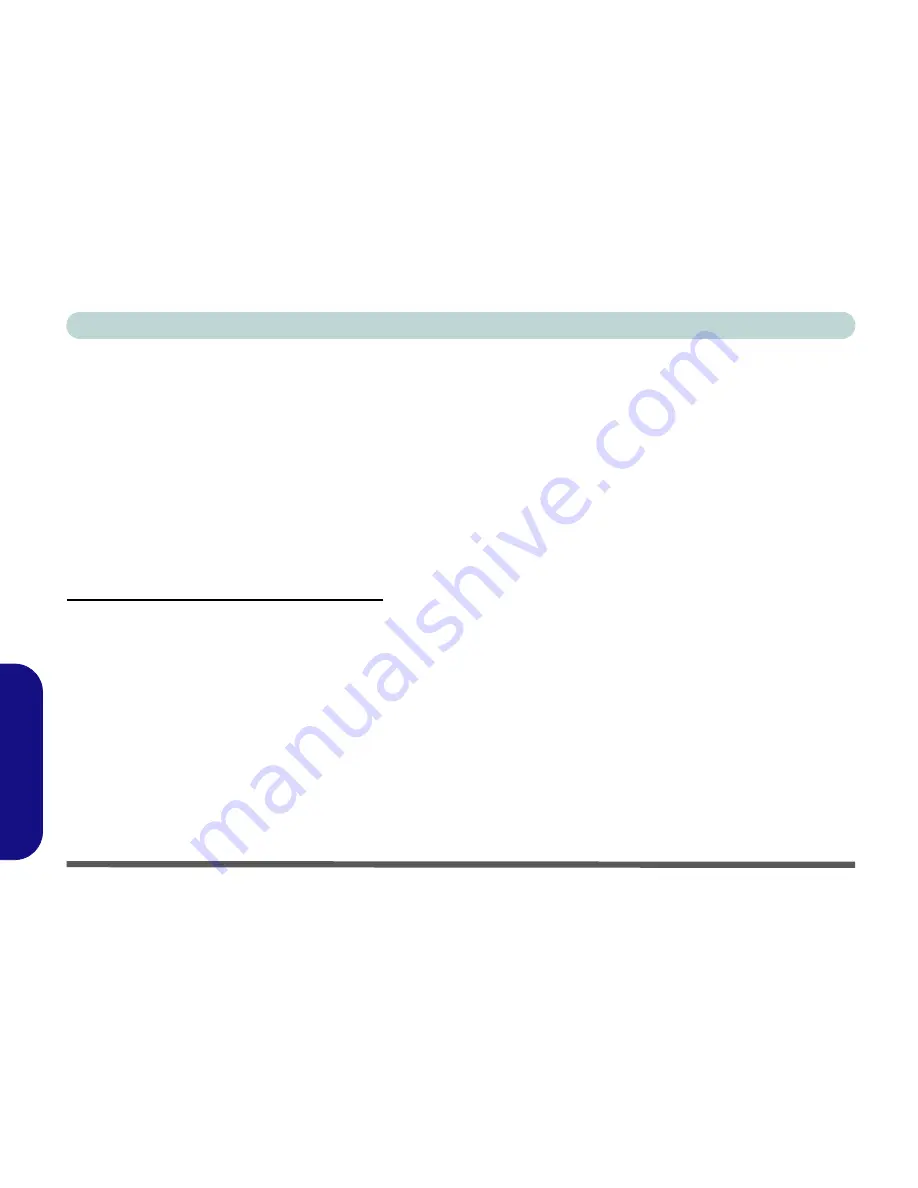
D - 32 PC Camera Module (Windows 7)
Windows 7
Windows 7
Reducing Video File Size
Note that capturing high resolution video files requires a substantial amount of disk space for each file. After
recording video, check the video file size (right-click the file and select
Properties
) and the remaining free space
on your hard disk (go to
My Computer
, right-click the hard disk, and select
Properties
). If necessary you can
remove the recorded video file to a removable medium e.g. CD, DVD or USB Flash drive.
Note that the
Windows
system requires a minimum of
15GB
of free space on the
C: drive
system
partition. In
order to prevent system problems it is recommended that you save the captured video file to a location other than
the
C: drive
(see
“Set Capture File” on page D - 31
), limit the file size of the captured video or reduce video
resolution (see below).
To Reduce Video Resolution Output Size:
1.
Run the camera application program from the desktop shortcut.
2.
Go to
Options
and scroll down to select
Video Capture Pin...
.
3.
Click the
Output Size
drop box and select a lower resolution size in order to reduce the captured file size.
4.
Click
OK
.
Summary of Contents for UNO 2.1
Page 1: ...UNO 2 1 ...
Page 25: ...XXIV Preface ...
Page 57: ...Quick Start Guide 1 32 1 ...
Page 67: ...Features Components 2 10 2 ...
Page 79: ...Power Management 3 12 3 ...
Page 89: ...Drivers Utilities 4 10 4 ...
Page 115: ...Upgrading The Computer 6 12 6 ...
Page 167: ...Troubleshooting 8 10 Problems Possible Solutions 8 ...
Page 171: ...Interface Ports Jacks A 4 A ...
Page 187: ...Specifications C 6 C ...
Page 271: ...Windows 7 D 84 Windows 7 ...






























