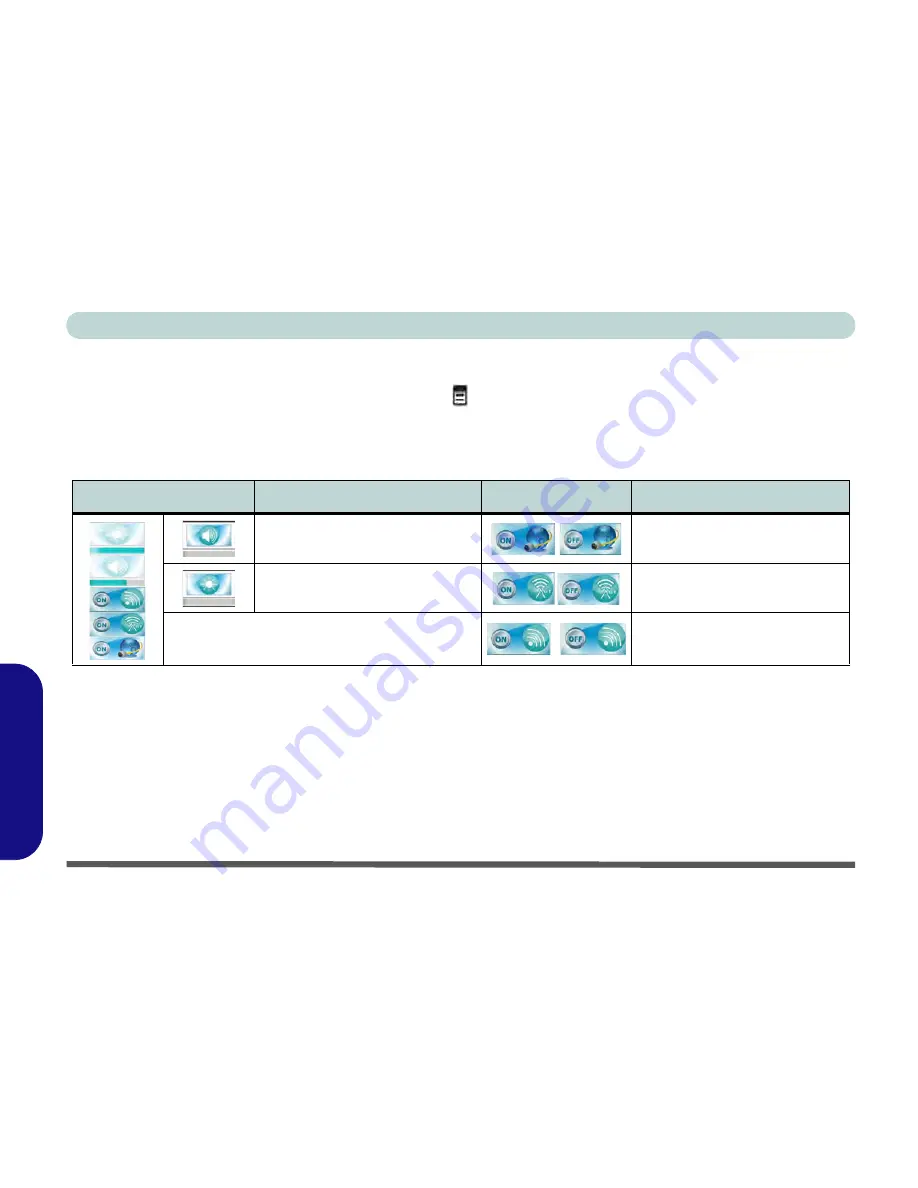
D - 4 On Screen Display Indicators/Buttons
Windows 7
Windows 7
On Screen Display Indicators/Buttons
Press the function menu button for about two seconds
to bring up the On Screen Display. The OSD provides
visual indicators for brightness, volume, camera power toggle and WLAN/Bluetooth power toggle (the camera,
WLAN and Bluetooth power indicators will only display if the modules are included in your purchase configu-
ration) when the
OSD
driver is installed (see page
“On Screen Display” on page D - 24
).
Table D - 3
- On Screen Display Indicators
The indicators will appear when the computer boots up, or resumes from a power saving state, in order to display
the current power status of the camera and/or Bluetooth/WLAN modules. The OSD indicators will appear if you
adjust the brightness or volume, and will also allow you to adjust the power status of the camera and/or Blue-
tooth/WLAN modules by using the mouse to click on the icon (note that this system does not display the
Win-
dows Mobility Center
). If your purchase configuration includes the
Multi-Touch Panel
you may use a finger to
slide along the bars under the on-screen symbols to adjust the volume and brightness and controls, or to press
the on/off buttons to toggle power to the camera and/or Bluetooth/WLAN modules.
OSD Icon
Description
OSD Icon
Description
Volume Decrease/Increase
Camera Power Toggle
Brightness Decrease/Increase
Bluetooth Power Toggle
WLAN Power Toggle
Summary of Contents for UNO 2.1
Page 1: ...UNO 2 1 ...
Page 25: ...XXIV Preface ...
Page 57: ...Quick Start Guide 1 32 1 ...
Page 67: ...Features Components 2 10 2 ...
Page 79: ...Power Management 3 12 3 ...
Page 89: ...Drivers Utilities 4 10 4 ...
Page 115: ...Upgrading The Computer 6 12 6 ...
Page 167: ...Troubleshooting 8 10 Problems Possible Solutions 8 ...
Page 171: ...Interface Ports Jacks A 4 A ...
Page 187: ...Specifications C 6 C ...
Page 271: ...Windows 7 D 84 Windows 7 ...






























