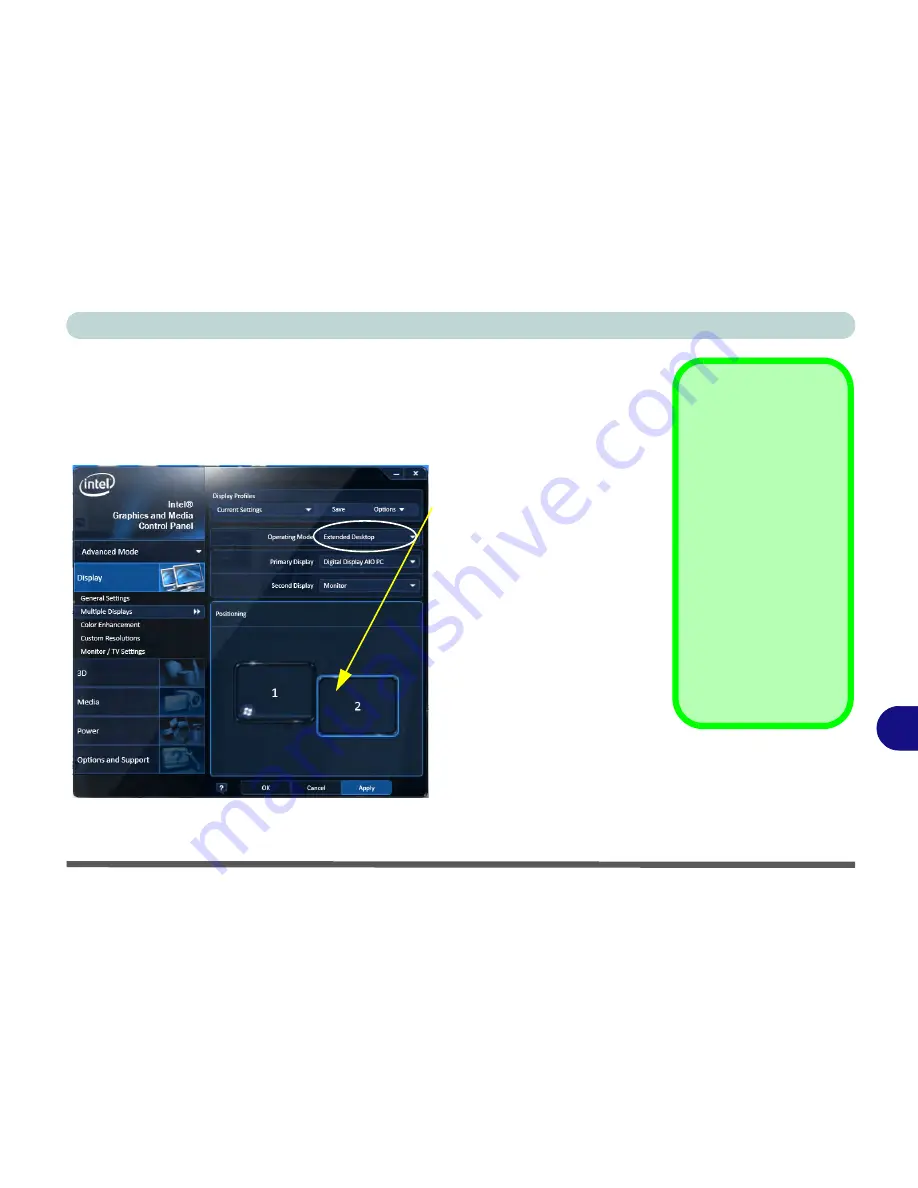
Intel Video Driver Controls
Attaching Other Displays B - 7
B
To Enable Extended Desktop:
1.
Attach your display to the external monitor port and turn it on.
2.
Go to the
Intel(R) G&M
control panel and click
Display
> Multiple Displays
.
3.
Click
Operating Mode
and select
Extended Desktop
from the menu.
4.
Click
Apply
, and
OK
to confirm the settings change.
Display Settings
Extended Desktop
You can have different
Colors, Screen Area
and Monitor Refresh
Rates for each display
device
provided your
monitor can support
them
.
You can drag the moni-
tor icons to match the
physical layout of your
displays. Icons and pro-
grams may also be
dragged between the
displays.
Figure B - 5
Display > Multiple
Displays (Extended)
Click the appropriate monitor
icon and drag it to match the
physical arrangement you
wish to use (e.g. the second-
ary display may be extended
left/right/above/below the
primary display).
Click
General Settings
to
make any adjustments re-
quired.
Summary of Contents for UNO 2.1
Page 1: ...UNO 2 1 ...
Page 25: ...XXIV Preface ...
Page 57: ...Quick Start Guide 1 32 1 ...
Page 67: ...Features Components 2 10 2 ...
Page 79: ...Power Management 3 12 3 ...
Page 89: ...Drivers Utilities 4 10 4 ...
Page 115: ...Upgrading The Computer 6 12 6 ...
Page 167: ...Troubleshooting 8 10 Problems Possible Solutions 8 ...
Page 171: ...Interface Ports Jacks A 4 A ...
Page 187: ...Specifications C 6 C ...
Page 271: ...Windows 7 D 84 Windows 7 ...






























