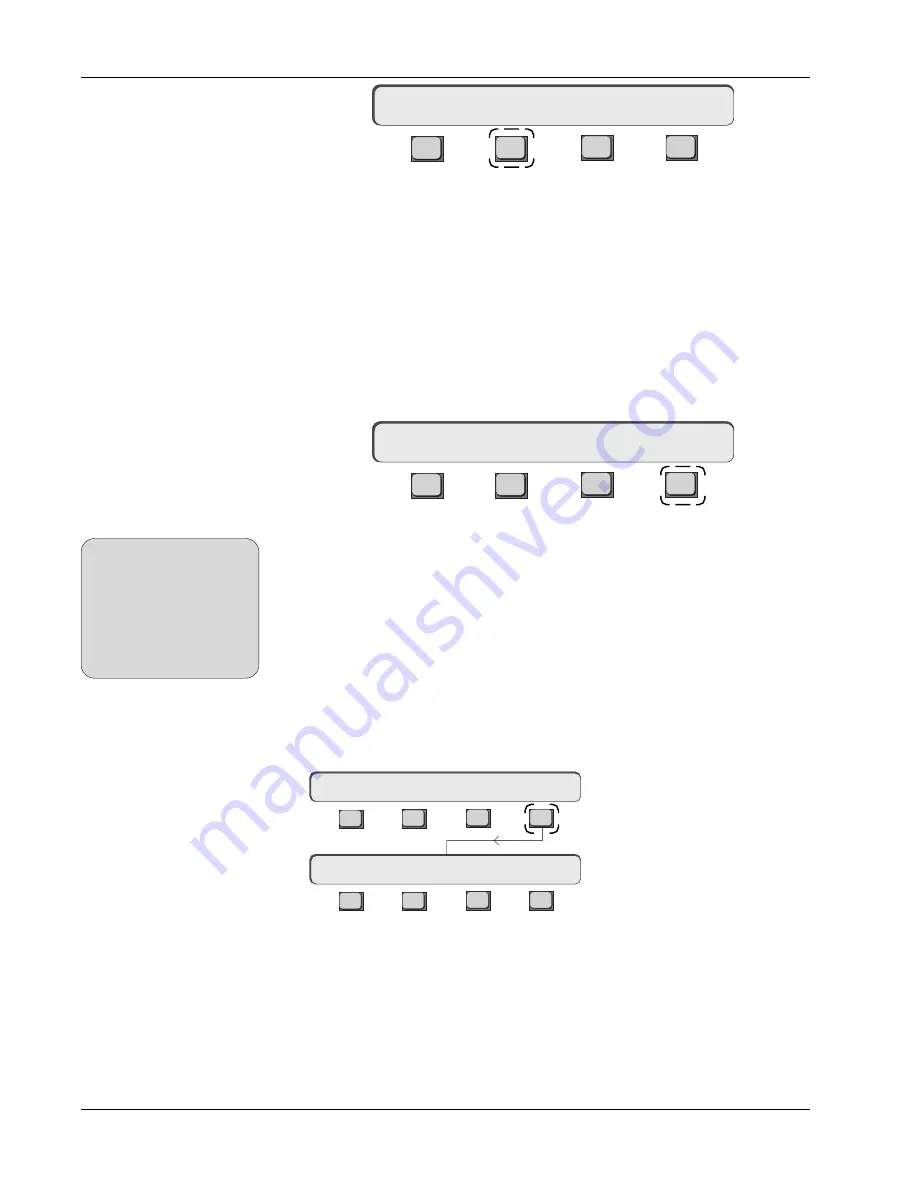
Section 6: Moving Faders
6 - 6
Euphonix CS3000/2000 Operation Manual
F3
F1
F2
F4
Pressing [
F2
] toggles the Touch option ON/OFF. Setting the Touch option OFF
disables touch punch-in for all faders while still allowing manual punch-in,
protecting your mix from inadvertent punch-ins.
The Release option affects what happens when you release the fader. It
allows you to globally configure all faders to either stop writing (punch-out) or
continue writing fader automation data when you take your finger off the fader
cap.
With Release ON, the fader punches out of automation write mode as soon as
you remove your finger from the fader cap.
F3
F1
F2
F4
Pressing [
F4
] toggles the Release option ON/OFF. With Release OFF the fader
will remain in automation write mode (punched-in) after you remove your
finger from the cap. The fader is punched-out manually using the fader punch
(attention) key or by interrupting time code.
The console default is Release:ON.
You may have noticed in the previous Touch:OFF example, that when you set
Touch:OFF, Release is also set to OFF if previously enabled. The Release
function is irrelevant and cannot be activated when the Touch option is set
OFF.
[
Esc
] to the Moving Faders menu as shown, then press [
F4
] to go to the Slaves
menu:
Slaves follow On/Off
If Motors are set OFF, Touch
and Release are also turned
OFF. However, you can then
set Touch ON again,
allowing you to have
Motors:OFF with Touch:ON
for punch-in purposes.
SIDE NOTE:
Touch:OFF
Release:OFF
Release ON/OFF
Touch:ON
Release:OFF
F3
F1
F2
F4
F3
F1
F2
F4
Slaves Menu
Moving Faders Menu
Motors:ON
Touch
Slvs
Slaves follow:ON
With Slaves follow ON, each moving fader slave within a group will move to
show the audio level for that fader. This gives you instant visual feedback of
each slave fader’s DCA fader position relative to the others in that group rather
than relying on multiple fader null LEDs.
Conversely, with Slaves follow OFF, all motorized slave faders will operate in
an identical fashion to non-motorized faders using null LEDs.
The console
default is Slaves follow:ON.
Summary of Contents for MixView CS2000
Page 1: ...CS3000 CS2000 Operation Manual Version 3 0 Revision 1...
Page 14: ...Table of Contents xiv Euphonix CS3000 2000 Operation Manual This page intentionally left blank...
Page 303: ...Euphonix CS3000 2000 Operation Manual A 1 A APPENDICES EUPHONIX MIXING SYSTEMS...
Page 304: ...A 2 Euphonix CS3000 2000 Operation Manual This page intentionally left blank...
Page 315: ...Index CS3000 2000 Operation Manual I 1 I INDEX EUPHONIX MIXING SYSTEMS...
Page 316: ...I 2 CS3000 2000 Operation Manual Index This page intentionally left blank...
Page 324: ...I 10 CS3000 2000 Operation Manual Index This page intentionally left blank...






























