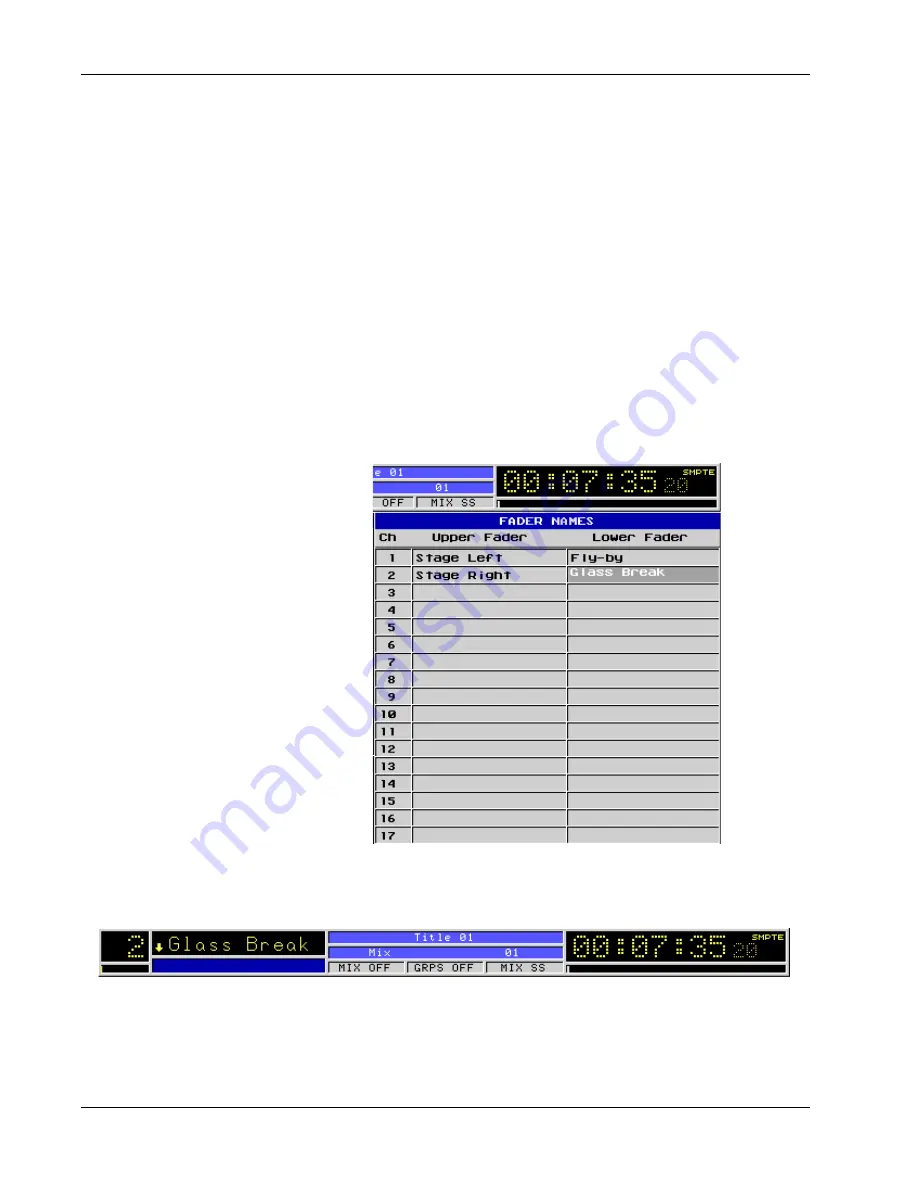
Section 4: Tutorial
4 - 70
Euphonix CS3000/2000 Operation Manual
Fader Names
displayed in the timecode window of the Status Bar. If none of these timecode
locations coincides with your desired start or end points, input a timecode
value from the numeric keypad and press [
Enter
].
With LTS (Locate To Start) enabled, pressing the [
Cycle
] key will locate the
MMC device or the VTM to the Cycle Start point and start/continue to cycle.
With LTS disabled, pressing the [
Cycle
] key will put MMC device or the VTM
into Play mode and start/continue to cycle from the present location. The LTS
function can be toggled on and off from the Cycle menu (shown above) by
pressing [
F4
].
There is a window which can be used to associate each fader with a name.
The list is accessed by pressing [
F2
] on the QWERTY keyboard. The currently
active fader will be available for naming. The user can name other faders by
pressing the appropriate block attention key or by pressing the appropriate
channel select and upper/lower fader elect keys on the DSC.
Locating To Start
(LTS) Function
As the user enters the name for the fader, the name is also displayed in the
status bar:
Whenever this fader is the active fader, its name will appear in the status bar.
The track list is saved with the title. The fader names also appear above each
channel on the Mix Controller if your console is outfitted with the Euphonix
CleaR displays option.
Summary of Contents for MixView CS2000
Page 1: ...CS3000 CS2000 Operation Manual Version 3 0 Revision 1...
Page 14: ...Table of Contents xiv Euphonix CS3000 2000 Operation Manual This page intentionally left blank...
Page 303: ...Euphonix CS3000 2000 Operation Manual A 1 A APPENDICES EUPHONIX MIXING SYSTEMS...
Page 304: ...A 2 Euphonix CS3000 2000 Operation Manual This page intentionally left blank...
Page 315: ...Index CS3000 2000 Operation Manual I 1 I INDEX EUPHONIX MIXING SYSTEMS...
Page 316: ...I 2 CS3000 2000 Operation Manual Index This page intentionally left blank...
Page 324: ...I 10 CS3000 2000 Operation Manual Index This page intentionally left blank...






























