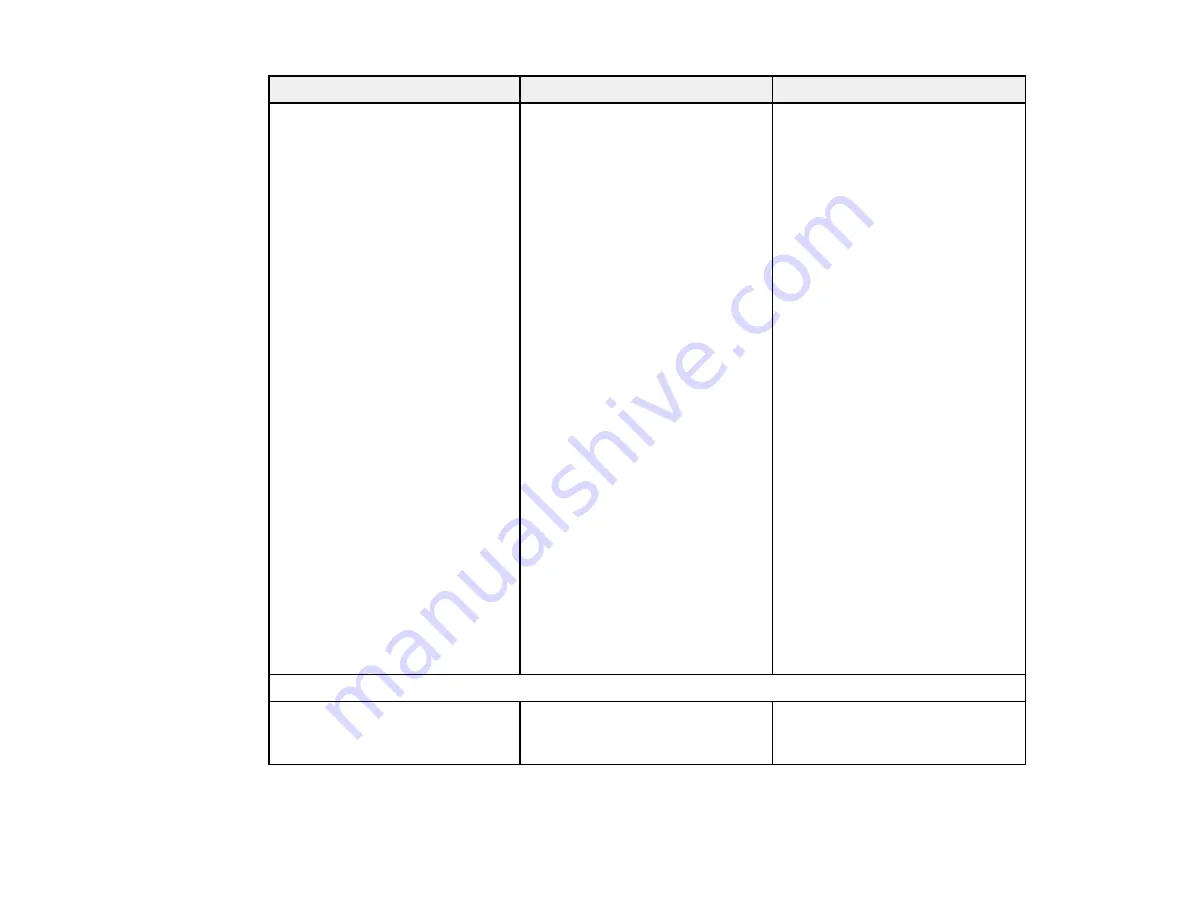
213
Setting
Options
Description
Advanced
Distance of Projectors
Sync of Projectors
Multi-Projection
Wired Sync Mode
Preset Pen Thickness
Eraser Size
Color Palette
Pen Button Function
Default Touch Action
Confirm Clear Screen
Selects various settings for
interactive features
Distance of Projectors
,
Sync of
Projectors
,
Multi-Projection
,
and
Wired Sync Mode
: let you
adjust features for using multiple
projectors of the same model in
the same room
Preset Pen Thickness
: lets you
select the default pen thickness
when using the drawing tools
Eraser Size
: lets you select the
default eraser size when
selecting the eraser tool
Color Palette
: lets you choose a
different palette if certain colors
are difficult to see
Pen Button Function
: selects
the function of the button on the
interactive pen in annotation
mode
Default Touch Action
: selects
the default action when
performing touch operations in
annotation mode
Confirm Clear Screen
: lets you
display a confirmation screen
before clearing all of the content
PC Interactive
Easy Interactive Function settings
Pen Operation Mode
Windows/Mac Mode
Ubuntu mode
Sets the correct operating
system for the interactive pen
features
Summary of Contents for 696Ui
Page 1: ...BrightLink 696Ui User s Guide...
Page 2: ......
Page 29: ...29 Projector Parts Remote Control...
Page 66: ...66 2 Unscrew and remove the cable cover if it is attached screwdriver not included...
Page 233: ...233 2 Slide the air filter cover latch and open the air filter cover...
Page 237: ...237 2 Slide the air filter cover latch and open the air filter cover...
Page 247: ...247 1 Twist off the tip of the pen to remove it...
Page 249: ...249 1 Twist off the tip of the pen to remove it 2 Remove the soft tip...
Page 250: ...250 3 Insert the new tip 4 Twist on the pen tip Parent topic Projector Maintenance...
















































