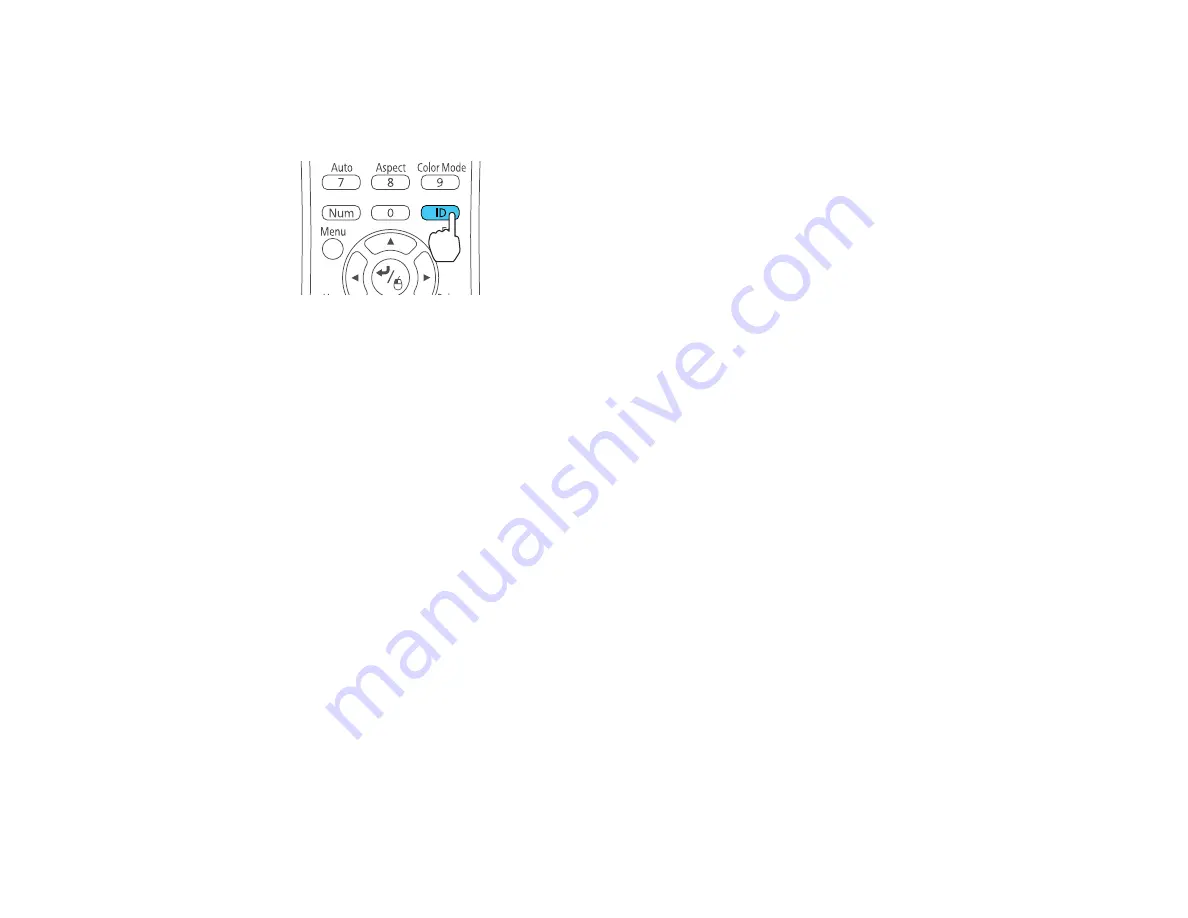
127
3.
Aim the remote control at that projector.
4.
Hold down the
ID
button on the remote control while you press the numeric button that matches the
projector's ID. Then release the buttons.
5.
Press the
ID
button on the remote control to check if the ID-setting process worked.
You see a message displayed by the projector.
• If the remote control is listed as
On
, the remote control ID is set to operate only the listed projector.
• If the remote control is listed as
Off
, the remote control ID is not set properly. Repeat the steps
above to set the ID to match the projector you want to control.
Note:
• You must set the remote control ID to match the projector ID each time you turn on the projector
you have set it to control.
• When you select 0 on the remote control, you can operate all projectors regardless of the
Projector ID
setting.
• If you turn off the
Projector ID
setting, the remote control will operate the projector regardless of
the ID selected on the remote.
Parent topic:
Related references
Projector Setup Settings - Extended Menu
Adjusting Color Uniformity
If the color tone is uneven on each screen, adjust the color tone balance in the Extended menu of each
projector. (The color tone may not be uniform even after performing color uniformity.)
Note:
If you cannot adjust color uniformity, make sure the
Color Mode
setting is not set to
Dynamic
.
Summary of Contents for 696Ui
Page 1: ...BrightLink 696Ui User s Guide...
Page 2: ......
Page 29: ...29 Projector Parts Remote Control...
Page 66: ...66 2 Unscrew and remove the cable cover if it is attached screwdriver not included...
Page 233: ...233 2 Slide the air filter cover latch and open the air filter cover...
Page 237: ...237 2 Slide the air filter cover latch and open the air filter cover...
Page 247: ...247 1 Twist off the tip of the pen to remove it...
Page 249: ...249 1 Twist off the tip of the pen to remove it 2 Remove the soft tip...
Page 250: ...250 3 Insert the new tip 4 Twist on the pen tip Parent topic Projector Maintenance...






























