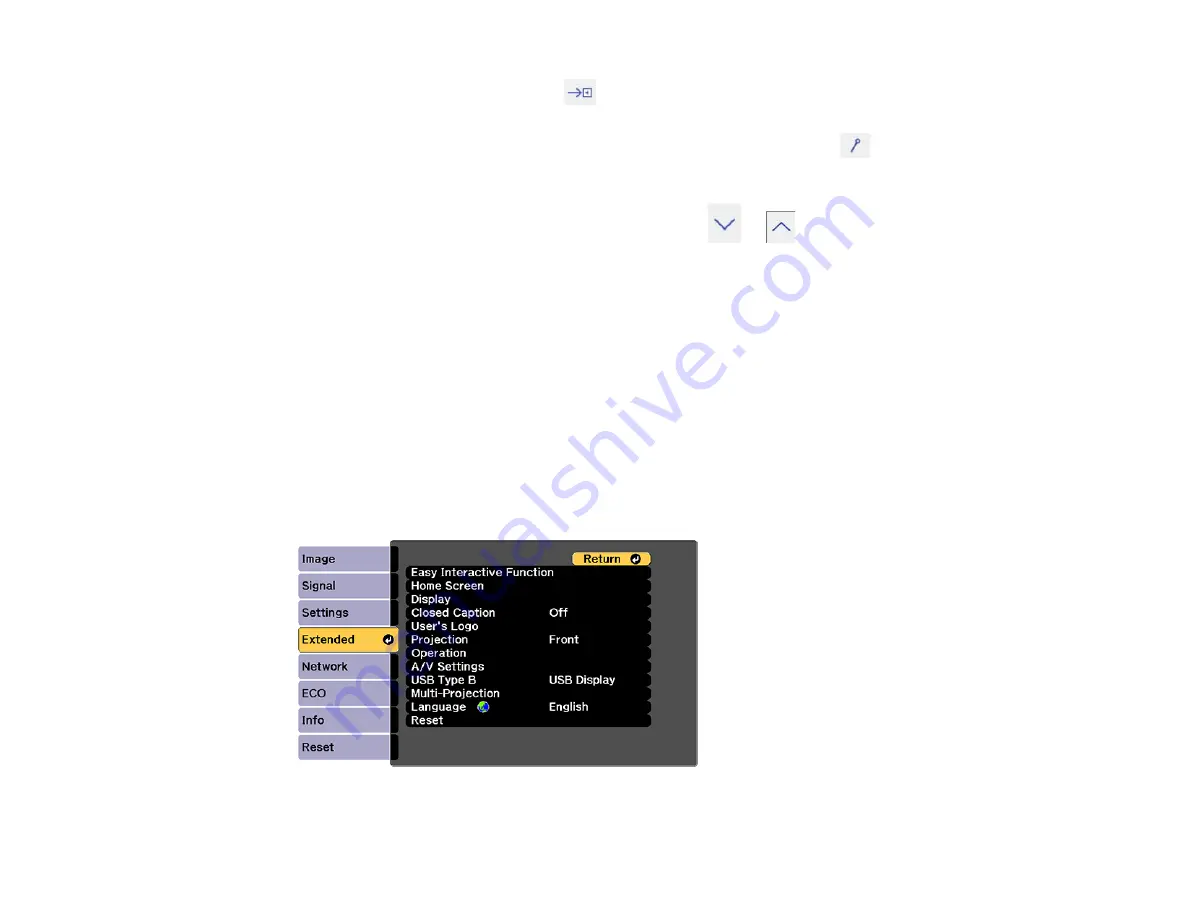
160
5.
To close the main toolbar, select the
icon at the bottom of the toolbar.
Note:
If you want to hide the toolbar automatically after drawing, select the
icon at the bottom of
the toolbar.
6.
To show or hide the projection control toolbar, select the
or
arrow.
Parent topic:
Controlling Computer Features from a Projected Screen (PC Interactive Mode)
You can navigate, select, and interact with your computer programs from the projected screen using the
interactive pens or your finger just as you would a mouse.
Note:
Mac users need to install the Easy Interactive Driver before using PC Interactive mode. Go to
(U.S.) or
(Canada) and select your projector.
1.
Connect the projector to your computer using a USB cable.
2.
Turn on your projector and project your computer screen.
3.
Press the
Menu
button on the remote control, select the
Extended
menu, and press the
Enter
button.
Summary of Contents for 696Ui
Page 1: ...BrightLink 696Ui User s Guide...
Page 2: ......
Page 29: ...29 Projector Parts Remote Control...
Page 66: ...66 2 Unscrew and remove the cable cover if it is attached screwdriver not included...
Page 233: ...233 2 Slide the air filter cover latch and open the air filter cover...
Page 237: ...237 2 Slide the air filter cover latch and open the air filter cover...
Page 247: ...247 1 Twist off the tip of the pen to remove it...
Page 249: ...249 1 Twist off the tip of the pen to remove it 2 Remove the soft tip...
Page 250: ...250 3 Insert the new tip 4 Twist on the pen tip Parent topic Projector Maintenance...






























