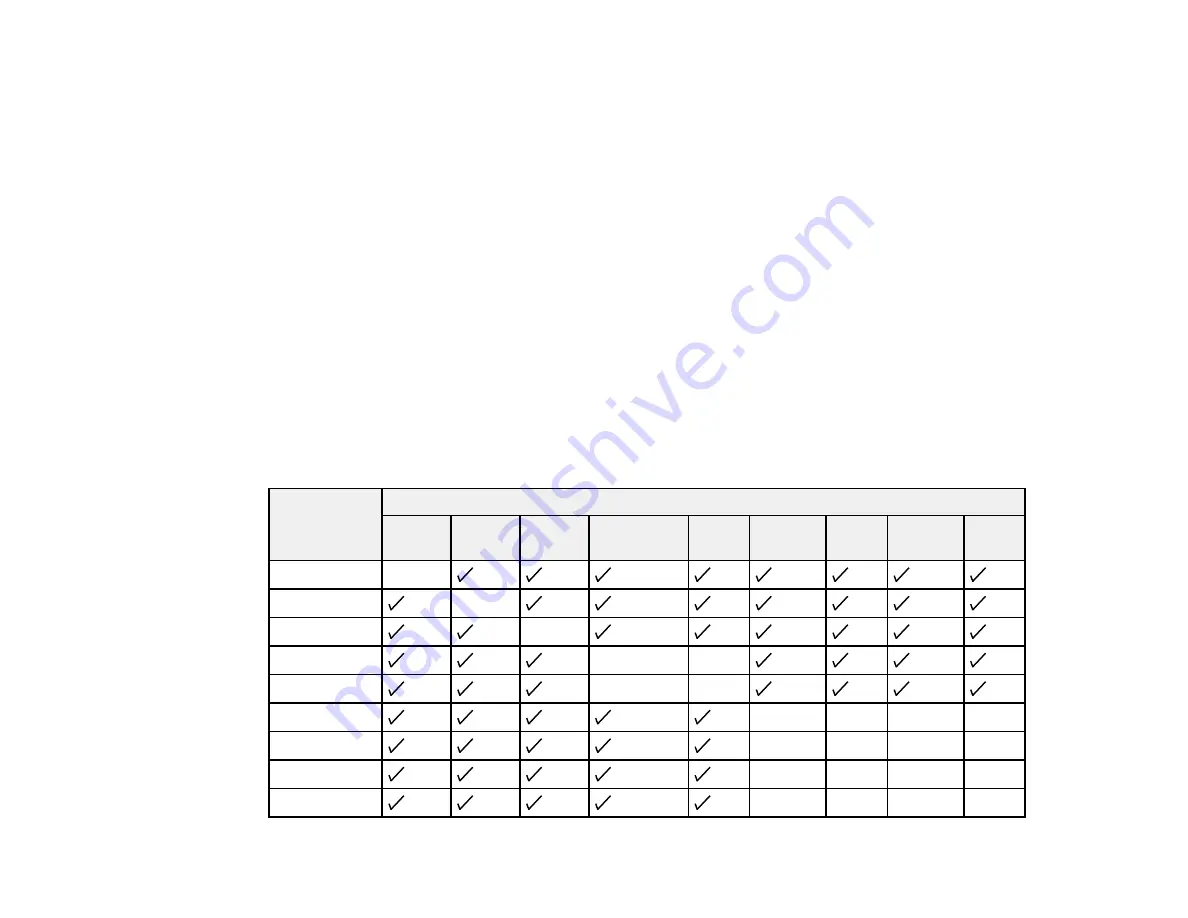
124
5.
To change the image sizes, select the
Screen Size
setting, press
Enter
, select a sizing option,
press
Enter
, and press
Menu
to exit.
Note:
Depending on the video input signals, the images may not appear at the same size even if you
choose the
Equal
setting.
6.
To choose the audio you want to hear, select the
Audio Source
setting, press
Enter
, select an
audio option, press
Enter
, and press
Menu
to exit.
Note:
Select
Auto
to hear audio from the largest screen or the left screen.
7.
To exit the split screen feature, press the
Split
or
Esc
button.
Input Sources for Split Screen Projection
Parent topic:
Related tasks
Input Sources for Split Screen Projection
You can choose from the input source combinations listed here for split screen projection.
Left Screen
Right Screen
HDMI
1/ MHL
HDMI 2 HDMI 3 Computer
Video
USB
Display
USB1
USB2
LAN
HDMI 1/MHL
—
HDMI 2
—
HDMI 3
—
Computer
—
—
Video
—
—
USB Display
—
—
—
—
USB1
—
—
—
—
USB2
—
—
—
—
LAN
—
—
—
—
Summary of Contents for 696Ui
Page 1: ...BrightLink 696Ui User s Guide...
Page 2: ......
Page 29: ...29 Projector Parts Remote Control...
Page 66: ...66 2 Unscrew and remove the cable cover if it is attached screwdriver not included...
Page 233: ...233 2 Slide the air filter cover latch and open the air filter cover...
Page 237: ...237 2 Slide the air filter cover latch and open the air filter cover...
Page 247: ...247 1 Twist off the tip of the pen to remove it...
Page 249: ...249 1 Twist off the tip of the pen to remove it 2 Remove the soft tip...
Page 250: ...250 3 Insert the new tip 4 Twist on the pen tip Parent topic Projector Maintenance...






























