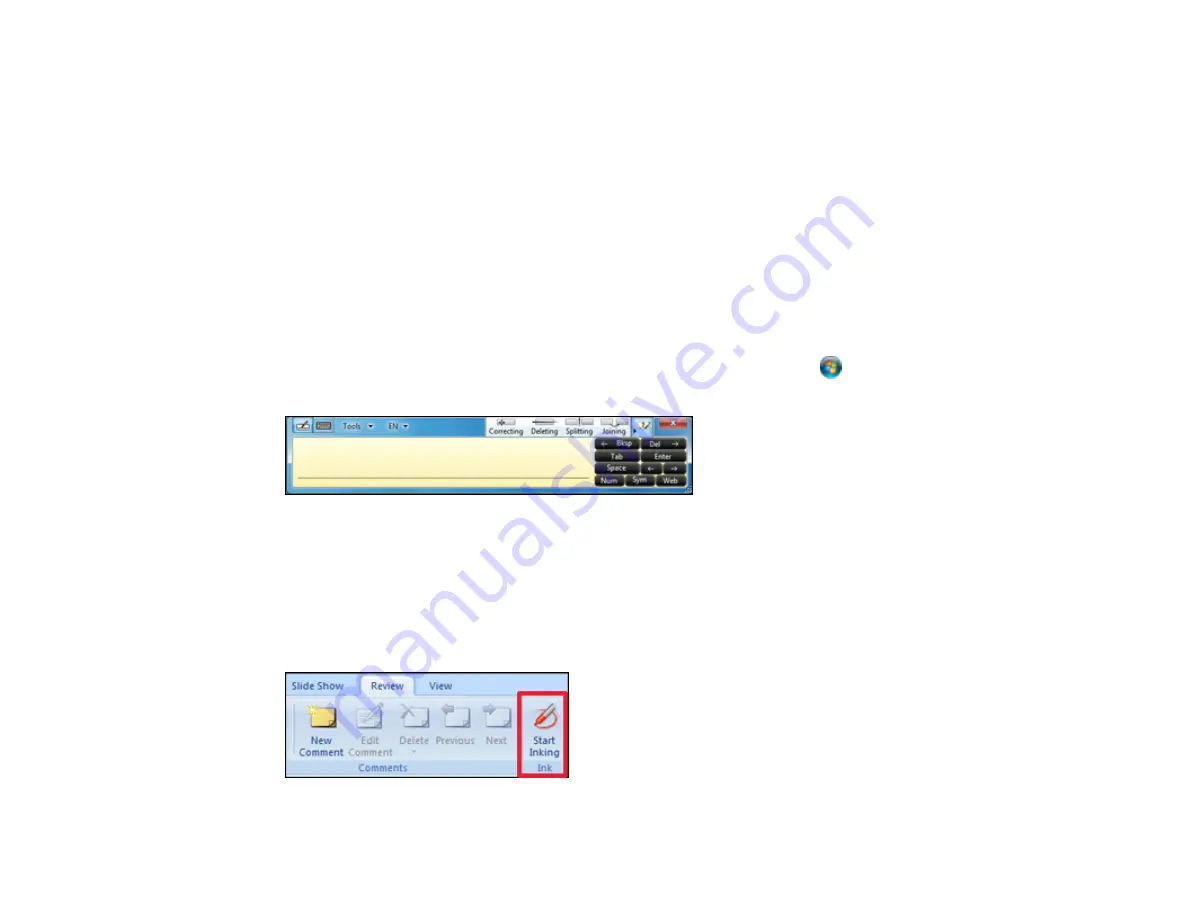
185
Using Windows Pen Input and Ink Tools
If you are using Windows 10, Windows 8.x, Windows 7, or Windows Vista, you can add handwritten
input to your work and convert it to text.
If you have Microsoft Office 2003 or later, you can also use the Ink function to add handwritten notes to a
Word document, Excel spreadsheet, or PowerPoint presentation.
Note:
Option names for the annotation functions may vary depending on your version of Microsoft
Office.
• To open the Touch Keyboard in Windows 10, right-click or tap-and-hold on the Taskbar, and select
Show touch keyboard button
. Select the keyboard icon on the screen.
• To open the Touch Keyboard in Windows 8.x, right-click or tap-and-hold on the Taskbar, and select
Toolbars > Touch Keyboard
. Select the keyboard icon on the screen and select the pen icon.
• To open the Tablet PC input panel in Windows 7 or Windows Vista, select
> All Programs >
Accessories > Tablet PC > Tablet PC Input Panel
.
You can write in the box using the interactive pen or your finger, and select from a variety of options to
edit and convert the text.
• To add Ink annotations in Microsoft Office applications, select the
Review
menu, and select
Start
Inking
.
Note:
In Microsoft Word or Excel, select the
Insert
tab and select
Start Inking
.
Summary of Contents for 696Ui
Page 1: ...BrightLink 696Ui User s Guide...
Page 2: ......
Page 29: ...29 Projector Parts Remote Control...
Page 66: ...66 2 Unscrew and remove the cable cover if it is attached screwdriver not included...
Page 233: ...233 2 Slide the air filter cover latch and open the air filter cover...
Page 237: ...237 2 Slide the air filter cover latch and open the air filter cover...
Page 247: ...247 1 Twist off the tip of the pen to remove it...
Page 249: ...249 1 Twist off the tip of the pen to remove it 2 Remove the soft tip...
Page 250: ...250 3 Insert the new tip 4 Twist on the pen tip Parent topic Projector Maintenance...






























