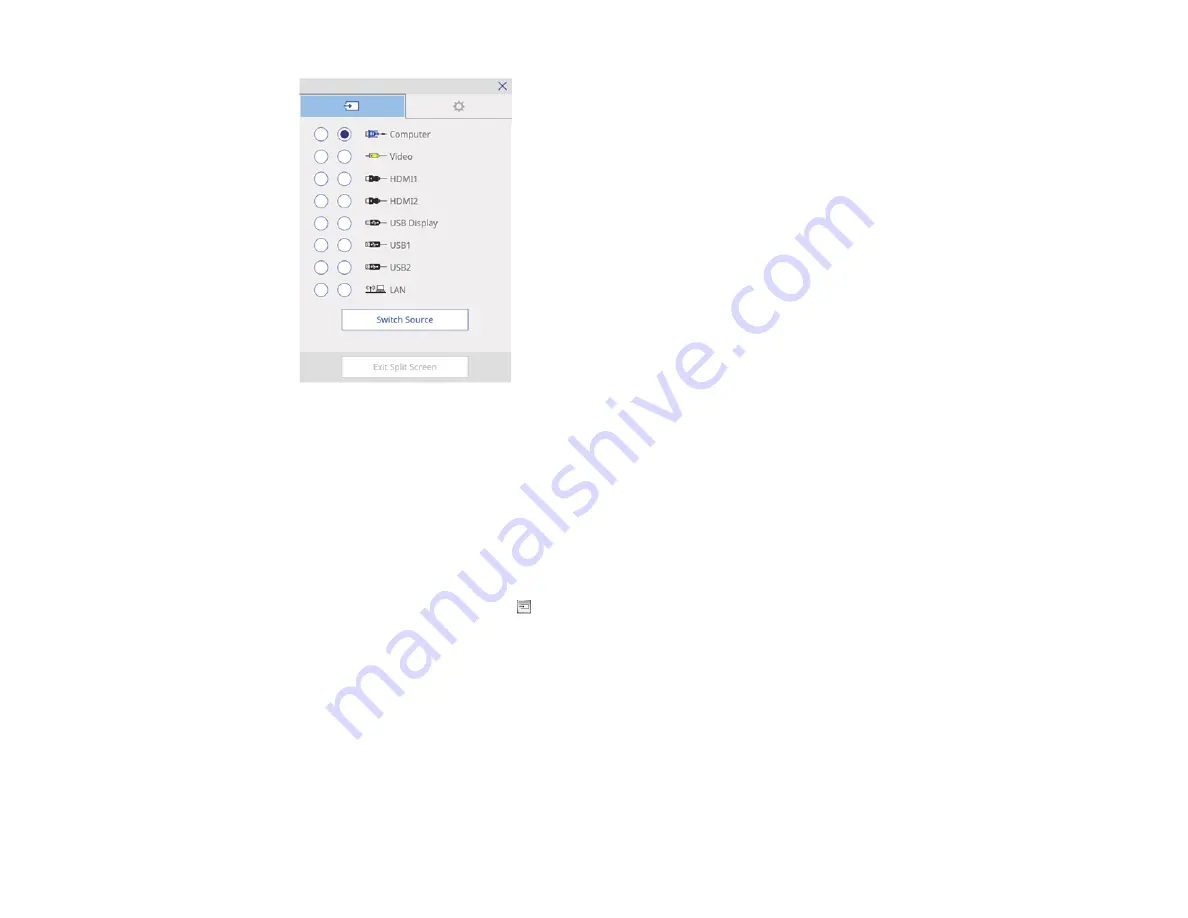
196
2.
Select the two sources you want to display. Not all combinations of sources are valid.
If you want to write on a blank screen, select any unused source. Unused sources display the color
selected in the
Display Background
setting. The
Logo
option will display a blue background.
Note:
You can also press the
Menu
button on the remote control and select the
Source
option to
select the two sources.
3.
Press the
Switch Source
button to display the two sources.
4.
Do any of the following as necessary:
• To change to a different source at any time, press the
Menu
button on the remote control and
select
Source
, or press the
Select Source icon on the bottom toolbar.
• To annotate on the right screen, press the
Menu
button on the remote control, select
Target Pen
Mode
, and select
Screen Right
. Set the
Pen Mode
setting to
PC Free Annotation
.
• To use PC interactive mode on the right screen, press the
Menu
button on the remote control,
select
Target Pen Mode
, and select
Screen Right
. Set the
Pen Mode
setting to
PC Interactive
.
Note:
If you select
Video
,
USB1
, or
USB2
as a source, you cannot use PC interactive mode.
• To reverse the left and right images, press the
Menu
button on the remote control and select
Swap Screens
.
Summary of Contents for 696Ui
Page 1: ...BrightLink 696Ui User s Guide...
Page 2: ......
Page 29: ...29 Projector Parts Remote Control...
Page 66: ...66 2 Unscrew and remove the cable cover if it is attached screwdriver not included...
Page 233: ...233 2 Slide the air filter cover latch and open the air filter cover...
Page 237: ...237 2 Slide the air filter cover latch and open the air filter cover...
Page 247: ...247 1 Twist off the tip of the pen to remove it...
Page 249: ...249 1 Twist off the tip of the pen to remove it 2 Remove the soft tip...
Page 250: ...250 3 Insert the new tip 4 Twist on the pen tip Parent topic Projector Maintenance...






























