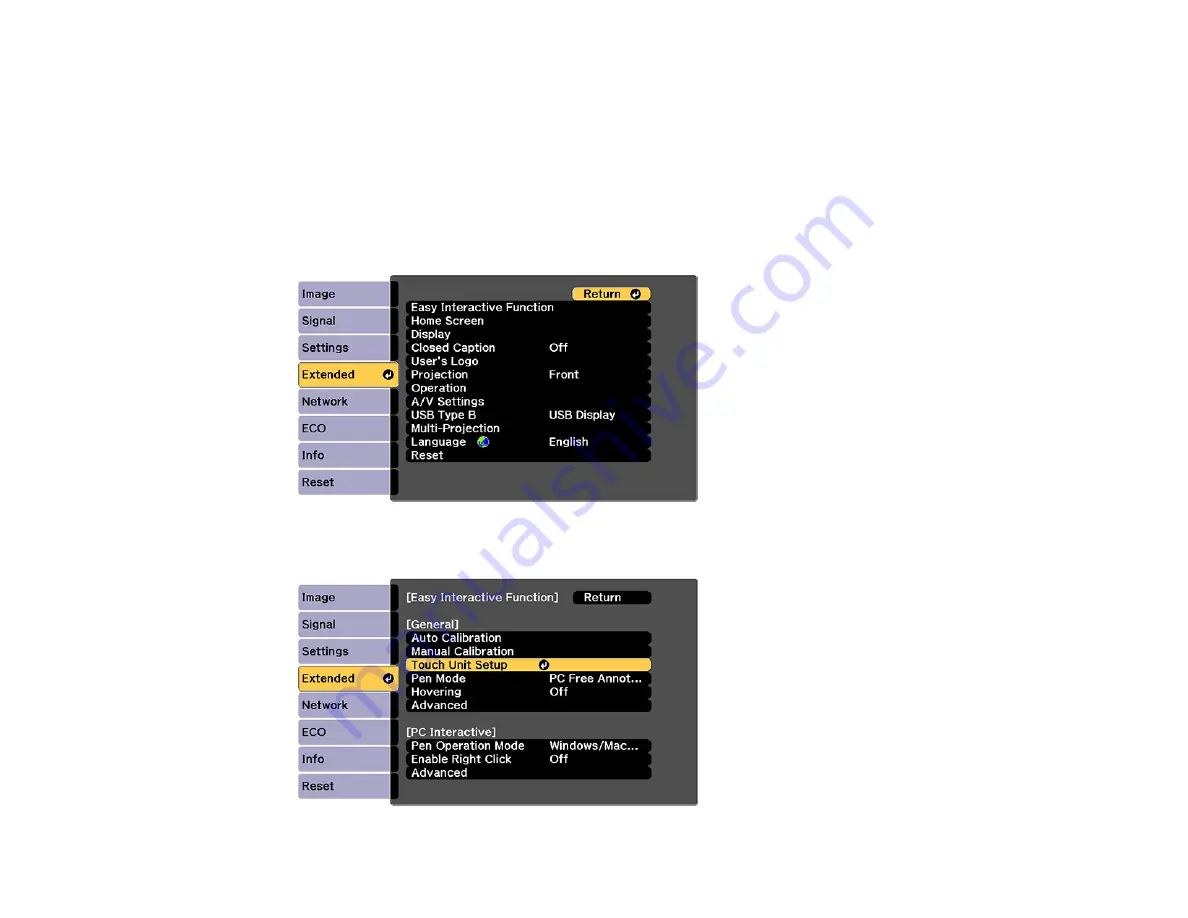
174
Parent topic:
Using Finger Touch Interactivity
Calibrating for Finger Touch Interactivity
Finger touch calibration coordinates the positioning of your finger with the location of the cursor.
Note:
Make sure you have calibrated the pens, installed the Touch Unit and turned it on before
calibrating for finger touch interactivity.
1.
Press the
Menu
button, select the
Extended
menu, and press
Enter
.
2.
Select the
Easy Interactive Function
setting and press
Enter
.
Summary of Contents for 696Ui
Page 1: ...BrightLink 696Ui User s Guide...
Page 2: ......
Page 29: ...29 Projector Parts Remote Control...
Page 66: ...66 2 Unscrew and remove the cable cover if it is attached screwdriver not included...
Page 233: ...233 2 Slide the air filter cover latch and open the air filter cover...
Page 237: ...237 2 Slide the air filter cover latch and open the air filter cover...
Page 247: ...247 1 Twist off the tip of the pen to remove it...
Page 249: ...249 1 Twist off the tip of the pen to remove it 2 Remove the soft tip...
Page 250: ...250 3 Insert the new tip 4 Twist on the pen tip Parent topic Projector Maintenance...
















































