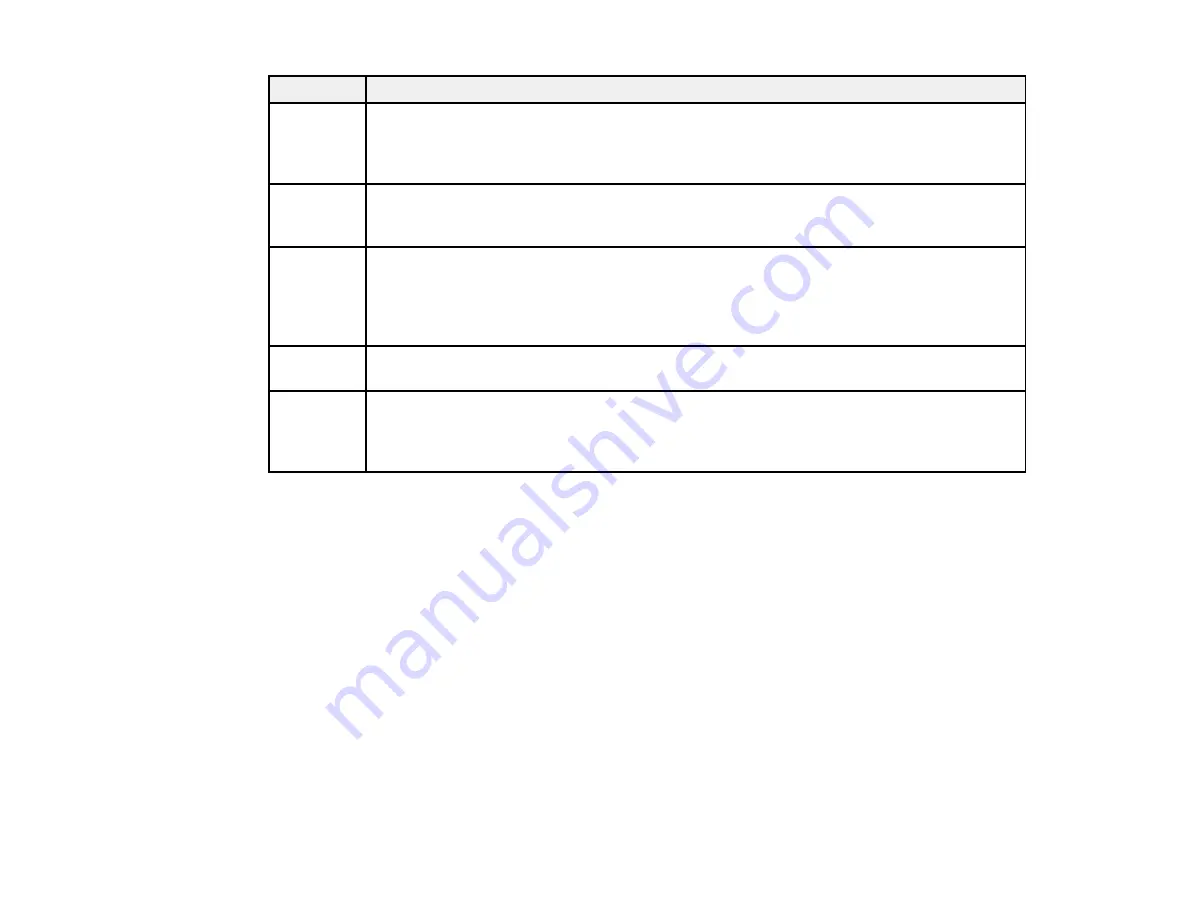
327
Code
Condition/solution
341
A communication error has occurred while scanning. Make sure the product is connected
to the computer or network correctly and that you installed Document Capture Pro or
Document Capture. Make sure the Event Manager program is not being blocked by your
firewall or security software.
422
An authentication error has occurred while faxing. From the Home screen, select
Settings
>
General Settings
>
Fax Settings
>
Receive Settings
>
Save/Forward
Settings
and check the settings for the folder selected in
Destination
.
423
A communication error has occurred while faxing. From the Home screen, select
Settings
>
General Settings
>
Fax Settings
>
Receive Settings
>
Save/Forward
Settings
. Select the arrow icon at the end of an entry and check the
Save/Forward
Destination
setting. You can also print a network status sheet to check the network
connection.
425
There is not enough storage space available in the forwarding destination folder for
faxing. Increase the storage space.
428
The destination for faxing was wrong or the destination does not exist. From the Home
screen, select
Settings
>
General Settings
>
Fax Settings
>
Receive Settings
>
Save/Forward Settings
. Select the arrow icon at the end of an entry and check the
Save/Forward Destination
setting.
Parent topic:
Related tasks
Connecting a Telephone or Answering Machine
Saving and Viewing Received Faxes
Selecting the Line Type
Selecting Advanced Fax Settings
Setting User Feature Restrictions (Access Control)
Entering a User ID and Password for Printing
Related topics
Sending Faxes
Wi-Fi or Wired Networking
Running a Product Check
Running a product check helps you determine if your product is operating properly.
Summary of Contents for WF-C20590 Series
Page 1: ...WF C20590 User s Guide ...
Page 2: ......
Page 14: ......
Page 28: ...28 You see the Basic Settings screen 4 Select Date Time Settings ...
Page 80: ...80 You see a screen like this 5 Select PDL Print Configuration ...
Page 89: ...89 You see this screen 2 Select Load Paper under the How To options ...
Page 90: ...90 You see this screen 3 Select one of the options ...
Page 91: ...91 You see this screen 4 Select How To ...
Page 99: ...99 You see a screen like this 2 Select the paper source you want to select settings for ...
Page 110: ...110 Parent topic Placing Originals on the Product Related topics Copying Scanning Faxing ...
Page 191: ...191 You see a screen like this 4 Select Email ...
Page 200: ...200 You see an Epson Scan 2 window like this ...
Page 202: ...202 You see an Epson Scan 2 window like this ...
Page 207: ...207 You see this window ...
Page 223: ...223 DSL connection 1 Telephone wall jack 2 DSL filter 3 DSL modem ...
Page 224: ...224 ISDN connection 1 ISDN wall jack 2 Terminal adapter or ISDN router ...
Page 246: ...246 You see a screen like this 3 Select the Recipient tab ...
Page 251: ...251 You see a screen like this 3 Select the Recipient tab 4 Select Add New 5 Select Add Group ...
Page 311: ...311 You see a screen like this 6 Select Print Head Nozzle Check ...
Page 318: ...318 5 Open the interior of the document cover ...






























