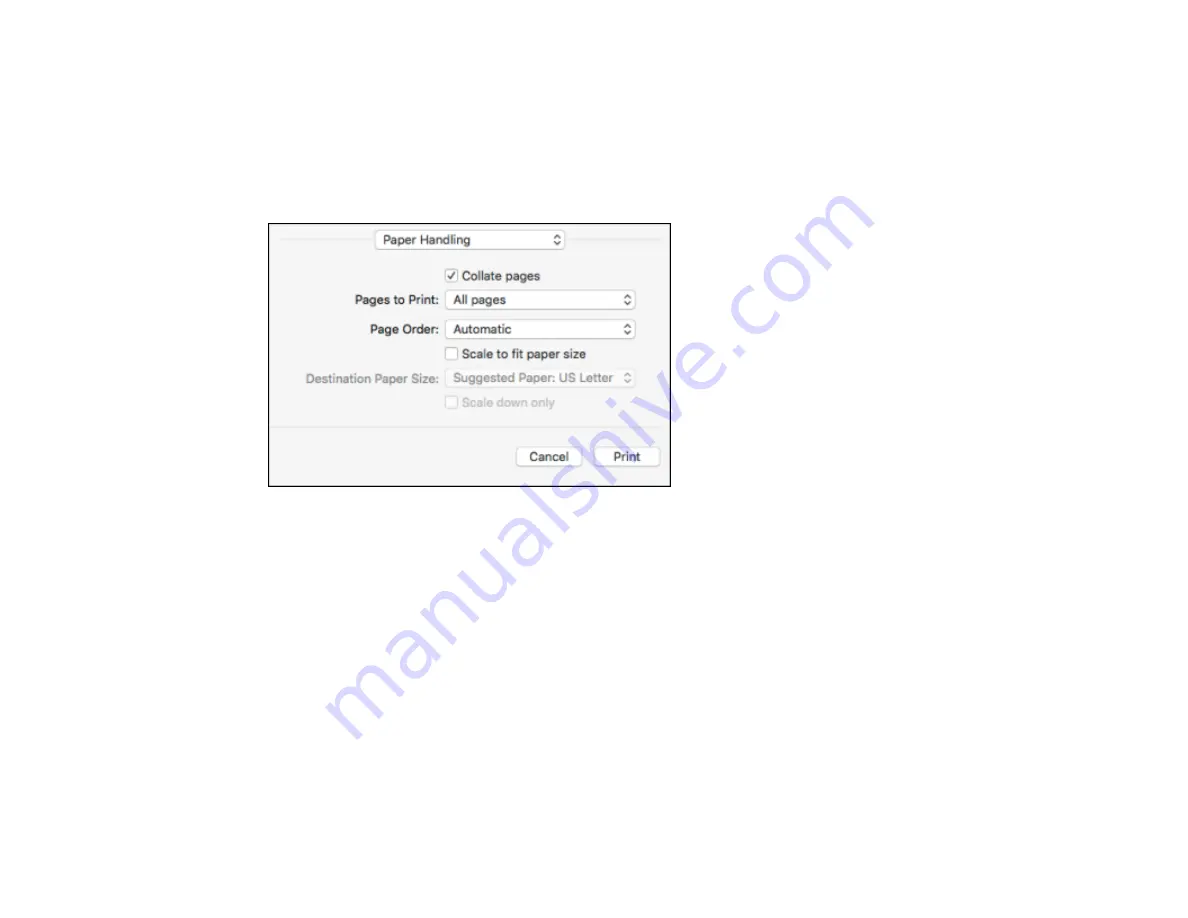
184
• To invert or flip the printed image, select the
Reverse page orientation
or
Flip horizontally
settings.
Parent topic:
Printing with the PostScript (PS3) Printer Software - Mac
Sizing Printed Images - PostScript Printer Software - Mac
You can adjust the size of the image as you print it by selecting
Paper Handling
from the pop-up menu
on the Print window.
• To print only selected pages in a multi-page document, select an option from the
Pages to Print
pop-
up menu.
• To adjust the order in which pages are printed, select an option from the
Page Order
pop-up menu.
• To scale the image to fit on a specific paper size, select the
Scale to fit paper size
checkbox and
select a paper size from the
Destination Paper Size
pop-up menu.
Parent topic:
Printing with the PostScript (PS3) Printer Software - Mac
Managing Color - PostScript Printer Software - Mac
You can adjust the Color Matching settings to fine-tune the colors in your printout.
Summary of Contents for WF-C20590 Series
Page 1: ...WF C20590 User s Guide ...
Page 2: ......
Page 14: ......
Page 28: ...28 You see the Basic Settings screen 4 Select Date Time Settings ...
Page 80: ...80 You see a screen like this 5 Select PDL Print Configuration ...
Page 89: ...89 You see this screen 2 Select Load Paper under the How To options ...
Page 90: ...90 You see this screen 3 Select one of the options ...
Page 91: ...91 You see this screen 4 Select How To ...
Page 99: ...99 You see a screen like this 2 Select the paper source you want to select settings for ...
Page 110: ...110 Parent topic Placing Originals on the Product Related topics Copying Scanning Faxing ...
Page 191: ...191 You see a screen like this 4 Select Email ...
Page 200: ...200 You see an Epson Scan 2 window like this ...
Page 202: ...202 You see an Epson Scan 2 window like this ...
Page 207: ...207 You see this window ...
Page 223: ...223 DSL connection 1 Telephone wall jack 2 DSL filter 3 DSL modem ...
Page 224: ...224 ISDN connection 1 ISDN wall jack 2 Terminal adapter or ISDN router ...
Page 246: ...246 You see a screen like this 3 Select the Recipient tab ...
Page 251: ...251 You see a screen like this 3 Select the Recipient tab 4 Select Add New 5 Select Add Group ...
Page 311: ...311 You see a screen like this 6 Select Print Head Nozzle Check ...
Page 318: ...318 5 Open the interior of the document cover ...






























