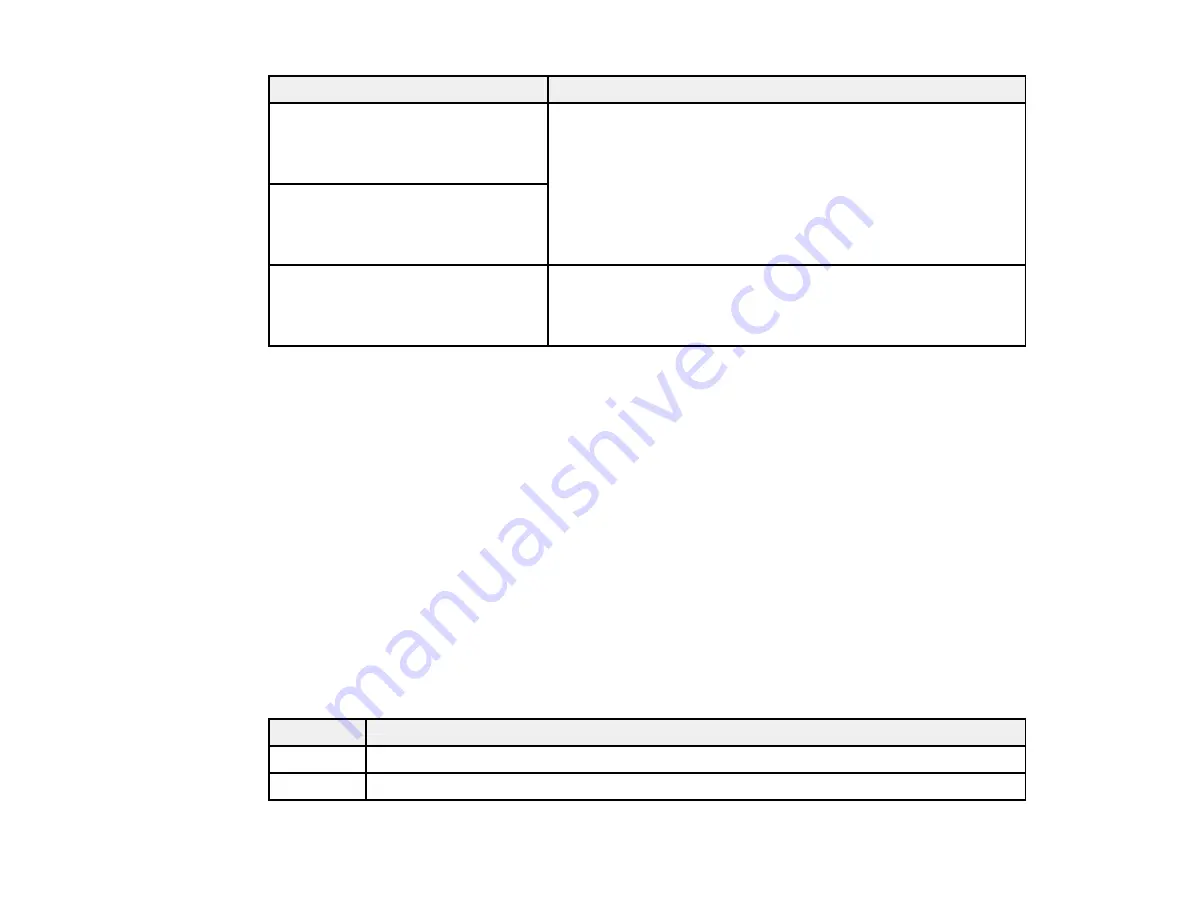
323
LCD screen message
Condition/solution
Check that the printer driver is
installed on the computer and that
the port settings for the printer are
correct.
Make sure the printer port is correctly configured. In Windows,
make sure the port is set to a
USBXXX
setting for a USB
connection or
EpsonNet Print Port
for a network connection.
Check that the printer driver is
installed on the computer and that
the USB port settings for the printer
are correct.
Recovery mode
An error has occurred during firmware updating. Connect your
product using a USB cable and try downloading the Firmware
Update from the Epson support site. If you need help, contact
Epson for support.
Parent topic:
Related references
Related tasks
Accessing the Web Config Utility
Checking for Software Updates
Selecting the Line Type
Connecting a Telephone or Answering Machine
Removing and Installing Ink Cartridges
Related topics
Job Status Error Codes
If a printing, scanning, copying, or faxing job does not complete successfully, you can check the error
code for the reason. Select
Job/Status
>
Job/Status
to view the error codes.
Code
Condition/solution
001
The product was turned off by a power failure.
101
Memory is full. Reduce the size of the print job.
Summary of Contents for WF-C20590 Series
Page 1: ...WF C20590 User s Guide ...
Page 2: ......
Page 14: ......
Page 28: ...28 You see the Basic Settings screen 4 Select Date Time Settings ...
Page 80: ...80 You see a screen like this 5 Select PDL Print Configuration ...
Page 89: ...89 You see this screen 2 Select Load Paper under the How To options ...
Page 90: ...90 You see this screen 3 Select one of the options ...
Page 91: ...91 You see this screen 4 Select How To ...
Page 99: ...99 You see a screen like this 2 Select the paper source you want to select settings for ...
Page 110: ...110 Parent topic Placing Originals on the Product Related topics Copying Scanning Faxing ...
Page 191: ...191 You see a screen like this 4 Select Email ...
Page 200: ...200 You see an Epson Scan 2 window like this ...
Page 202: ...202 You see an Epson Scan 2 window like this ...
Page 207: ...207 You see this window ...
Page 223: ...223 DSL connection 1 Telephone wall jack 2 DSL filter 3 DSL modem ...
Page 224: ...224 ISDN connection 1 ISDN wall jack 2 Terminal adapter or ISDN router ...
Page 246: ...246 You see a screen like this 3 Select the Recipient tab ...
Page 251: ...251 You see a screen like this 3 Select the Recipient tab 4 Select Add New 5 Select Add Group ...
Page 311: ...311 You see a screen like this 6 Select Print Head Nozzle Check ...
Page 318: ...318 5 Open the interior of the document cover ...
















































