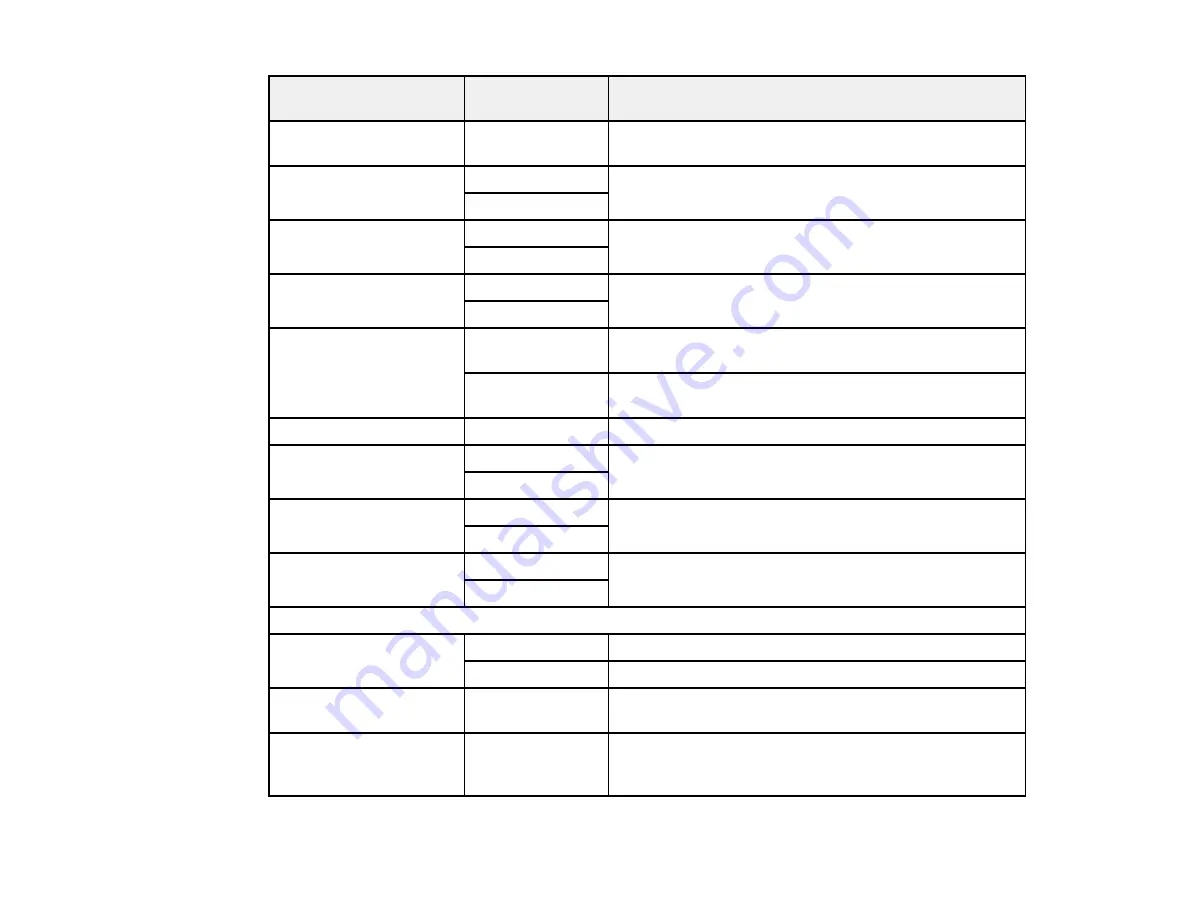
82
PDL Print Configuration
option
Available
settings
Description
Paper Type
Various paper
types
Sets the default paper type for PCL or PostScript
printing
Orientation
Portrait
Sets the default orientation for PCL or PostScript
printing
Landscape
Quality
Draft
Sets the quality for PCL or PostScript printing
Standard
Ink Save Mode
Off
Saves ink by reducing print density
On
Print Order
Last Page on
Top
Starts printing from the first page of a file
First Page on
Top
Starts printing from the last page of a file
Number of Copies
1 to 999
Selects the number of copies to print
Binding Margin
Left Edge
Specifies the binding edge for double-sided documents
Top Edge
Auto Paper Ejection
Off
Ejects paper automatically when printing is stopped
during a print job
On
2-Sided Printing
Off
Selects duplex printing
On
PCL Menu
Font Source
Resident
Uses a font preinstalled on the printer
Download
Uses a font you have downloaded
Font Number
1 to 111
Selects the default font number for the default font
source
Pitch
0.44 to 99.99 cpi
Selects the default font pitch if the font is scalable and
fixed-pitch (availability depends on font source and
number settings)
Summary of Contents for WF-C20590 Series
Page 1: ...WF C20590 User s Guide ...
Page 2: ......
Page 14: ......
Page 28: ...28 You see the Basic Settings screen 4 Select Date Time Settings ...
Page 80: ...80 You see a screen like this 5 Select PDL Print Configuration ...
Page 89: ...89 You see this screen 2 Select Load Paper under the How To options ...
Page 90: ...90 You see this screen 3 Select one of the options ...
Page 91: ...91 You see this screen 4 Select How To ...
Page 99: ...99 You see a screen like this 2 Select the paper source you want to select settings for ...
Page 110: ...110 Parent topic Placing Originals on the Product Related topics Copying Scanning Faxing ...
Page 191: ...191 You see a screen like this 4 Select Email ...
Page 200: ...200 You see an Epson Scan 2 window like this ...
Page 202: ...202 You see an Epson Scan 2 window like this ...
Page 207: ...207 You see this window ...
Page 223: ...223 DSL connection 1 Telephone wall jack 2 DSL filter 3 DSL modem ...
Page 224: ...224 ISDN connection 1 ISDN wall jack 2 Terminal adapter or ISDN router ...
Page 246: ...246 You see a screen like this 3 Select the Recipient tab ...
Page 251: ...251 You see a screen like this 3 Select the Recipient tab 4 Select Add New 5 Select Add Group ...
Page 311: ...311 You see a screen like this 6 Select Print Head Nozzle Check ...
Page 318: ...318 5 Open the interior of the document cover ...






























