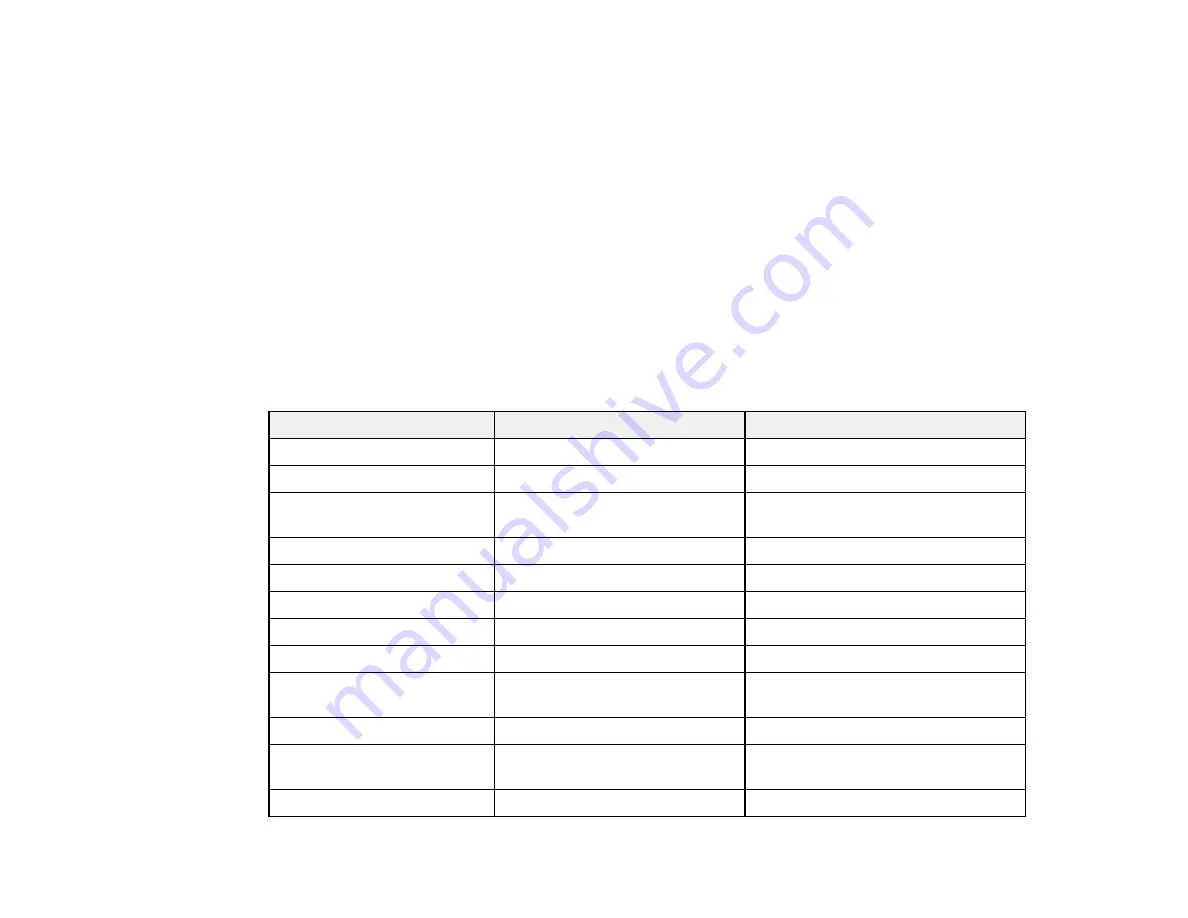
383
modification of the product. Operation is subject to the following two conditions: (1) this device may not
cause harmful interference, and (2) this device must accept any interference received, including
interference that may cause undesired operation of the device.
To prevent radio interference to the licensed service, this device is intended to be operated indoors and
away from windows to provide maximum shielding. Equipment (or its transmit antenna) that is installed
outdoors is subject to licensing.
This equipment complies with FCC/IC radiation exposure limits set forth for an uncontrolled environment
and meets the FCC radio frequency (RF) Exposure Guidelines in Supplement C to OET65 and RSS-102
of the IC radio frequency (RF) Exposure rules. This equipment should be installed and operated so that
the radiator is kept at least 7.9 inches (20 cm) or more away from a person's body (excluding extremities:
hands, wrists, feet and ankles).
Parent topic:
PS3 Mode Fonts
Scalable Fonts
Font name
Family
HP equivalent
Nimbus Mono
Medium, Bold, Italic, Bold Italic
Courier
Letter Gothic
Medium, Bold, Italic,
Letter Gothic
Nimbus Mono PS
Regular, Bold, Oblique, Bold
Oblique
Courier PS
Nimbus Roman No4
Medium, Bold, Italic, Bold Italic
CG Times
URW Classico
Medium, Bold, Italic, Bold Italic
CG Omega
URW Coronet
—
Coronet
URW Clarendon Condensed
—
Clarendon Condensed
URW Classic Sans
Medium, Bold, Italic, Bold Italic
Univers
URW Classic Sans
Condensed
Medium, Bold, Italic, Bold Italic
Univers Condensed
Antique Olive
Medium, Bold, Italic
Antique Olive
Garamond
Antiqua, Halbfett, Kursiv, Kursiv
Halbfett
Garamond
Mauritius
—
Marigold
Summary of Contents for WF-C20590 Series
Page 1: ...WF C20590 User s Guide ...
Page 2: ......
Page 14: ......
Page 28: ...28 You see the Basic Settings screen 4 Select Date Time Settings ...
Page 80: ...80 You see a screen like this 5 Select PDL Print Configuration ...
Page 89: ...89 You see this screen 2 Select Load Paper under the How To options ...
Page 90: ...90 You see this screen 3 Select one of the options ...
Page 91: ...91 You see this screen 4 Select How To ...
Page 99: ...99 You see a screen like this 2 Select the paper source you want to select settings for ...
Page 110: ...110 Parent topic Placing Originals on the Product Related topics Copying Scanning Faxing ...
Page 191: ...191 You see a screen like this 4 Select Email ...
Page 200: ...200 You see an Epson Scan 2 window like this ...
Page 202: ...202 You see an Epson Scan 2 window like this ...
Page 207: ...207 You see this window ...
Page 223: ...223 DSL connection 1 Telephone wall jack 2 DSL filter 3 DSL modem ...
Page 224: ...224 ISDN connection 1 ISDN wall jack 2 Terminal adapter or ISDN router ...
Page 246: ...246 You see a screen like this 3 Select the Recipient tab ...
Page 251: ...251 You see a screen like this 3 Select the Recipient tab 4 Select Add New 5 Select Add Group ...
Page 311: ...311 You see a screen like this 6 Select Print Head Nozzle Check ...
Page 318: ...318 5 Open the interior of the document cover ...
















































