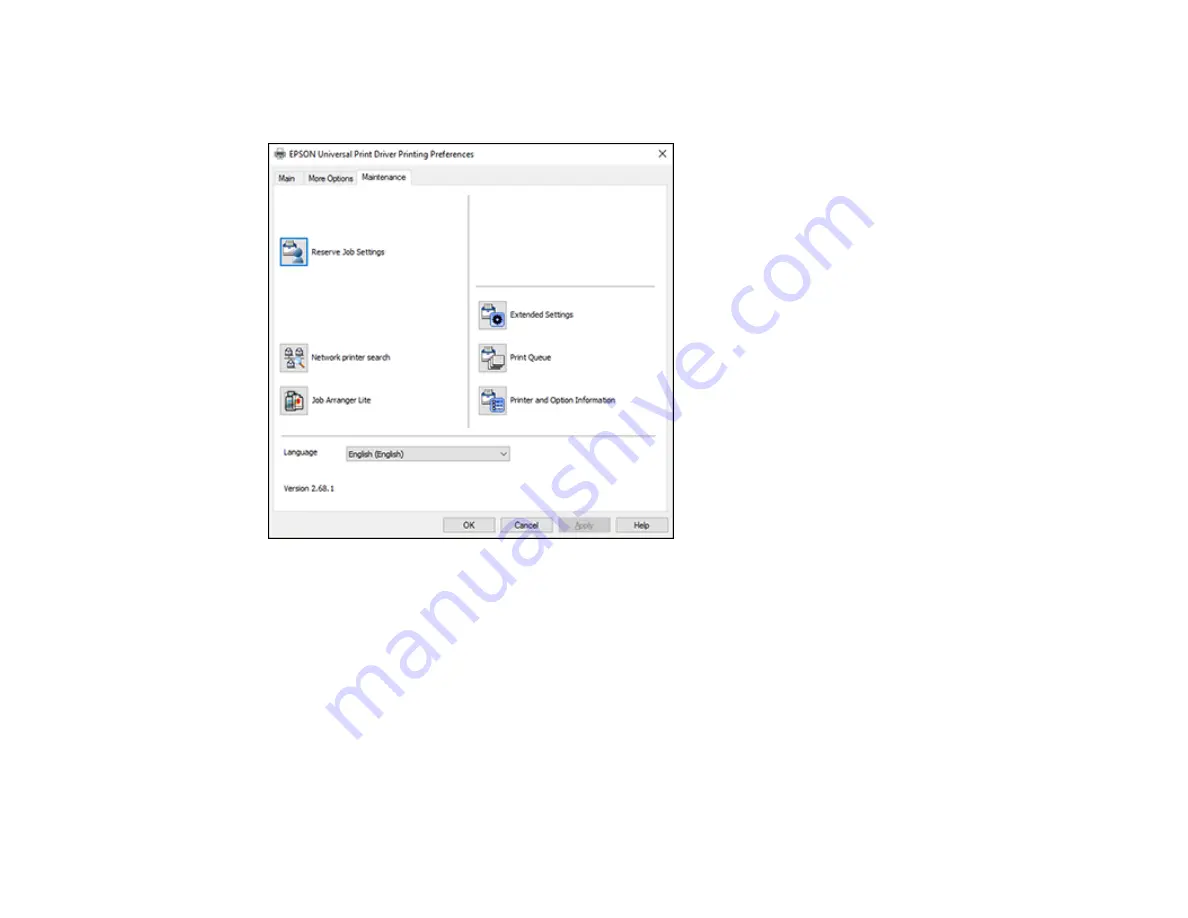
163
Selecting Maintenance Options - Epson Universal Print Driver - Windows
You can select maintenance and other optional settings on the Maintenance tab.
Note:
For more information about a setting, right-click it and select
Help
.
•
Reserve Job Settings
lets you create settings for print jobs stored in the printer's memory.
•
Network printer search
lets you search for and connect to a product on the network.
•
Job Arranger Lite
lets you save your print job as a project that can be modified and combined with
other print jobs.
•
Extended Settings
lets you change a variety of print settings.
•
Print Queue
displays all the print jobs in queue. You can also cancel or restart print jobs.
•
Printer and Option Information
displays information on the printer settings and any optional
equipment installed.
Summary of Contents for WF-C20590 Series
Page 1: ...WF C20590 User s Guide ...
Page 2: ......
Page 14: ......
Page 28: ...28 You see the Basic Settings screen 4 Select Date Time Settings ...
Page 80: ...80 You see a screen like this 5 Select PDL Print Configuration ...
Page 89: ...89 You see this screen 2 Select Load Paper under the How To options ...
Page 90: ...90 You see this screen 3 Select one of the options ...
Page 91: ...91 You see this screen 4 Select How To ...
Page 99: ...99 You see a screen like this 2 Select the paper source you want to select settings for ...
Page 110: ...110 Parent topic Placing Originals on the Product Related topics Copying Scanning Faxing ...
Page 191: ...191 You see a screen like this 4 Select Email ...
Page 200: ...200 You see an Epson Scan 2 window like this ...
Page 202: ...202 You see an Epson Scan 2 window like this ...
Page 207: ...207 You see this window ...
Page 223: ...223 DSL connection 1 Telephone wall jack 2 DSL filter 3 DSL modem ...
Page 224: ...224 ISDN connection 1 ISDN wall jack 2 Terminal adapter or ISDN router ...
Page 246: ...246 You see a screen like this 3 Select the Recipient tab ...
Page 251: ...251 You see a screen like this 3 Select the Recipient tab 4 Select Add New 5 Select Add Group ...
Page 311: ...311 You see a screen like this 6 Select Print Head Nozzle Check ...
Page 318: ...318 5 Open the interior of the document cover ...






























