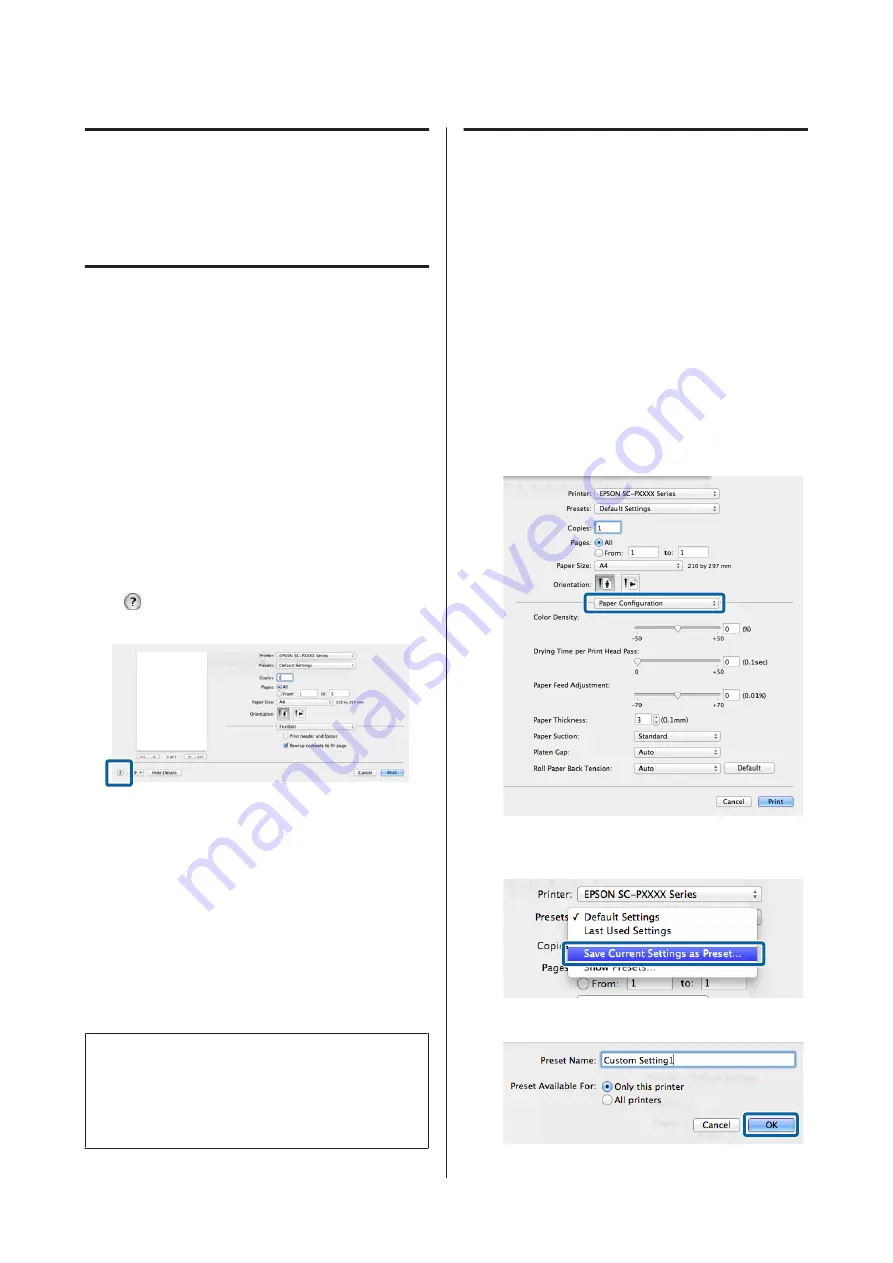
Using the Printer
Driver
(Mac OS X)
Displaying the Settings
Screen
The display method of the printer driver setting screen
may differ depending on the application or the OS
version.
U
“Printing (Mac OS X)” on page 49
Displaying Help
Click
in the printer driver setting screen to display
Help.
Using Presets
You can enter a name in
Presets
and save the settings for
frequently used setting information (items in Paper Size
or Print Settings), and setting information for
commercially available paper.
This allows you to easily load settings and repeatedly
print using exactly the same settings.
Note:
Settings saved in
Presets
can also be selected from Epson
Color Calibration Utility. When using commercially
available paper in Epson Color Calibration Utility, we
recommend saving settings in
Presets
.
Saving to Presets
A
Set each item in Paper Size and Print Settings that
you want to save to the preset.
When registering commercially available
paper as custom paper
(1) Select
Print Settings
from the list, and then
select the Epson special media type that is
closest to the paper you are using from
Media
Type
.
(2) Select
Paper Configuration
from the list, and
then make settings according to the paper you
want to register. See the printer driver help for
more details on each setting item.
B
Click
Save Current Settings as Preset...
from
Presets
.
C
Enter a name, and then click
OK
.
SC-P9000 Series/SC-P7000 Series/SC-P8000 Series/SC-P6000 Series User's Guide
Using the Printer Driver(Mac OS X)
68



































