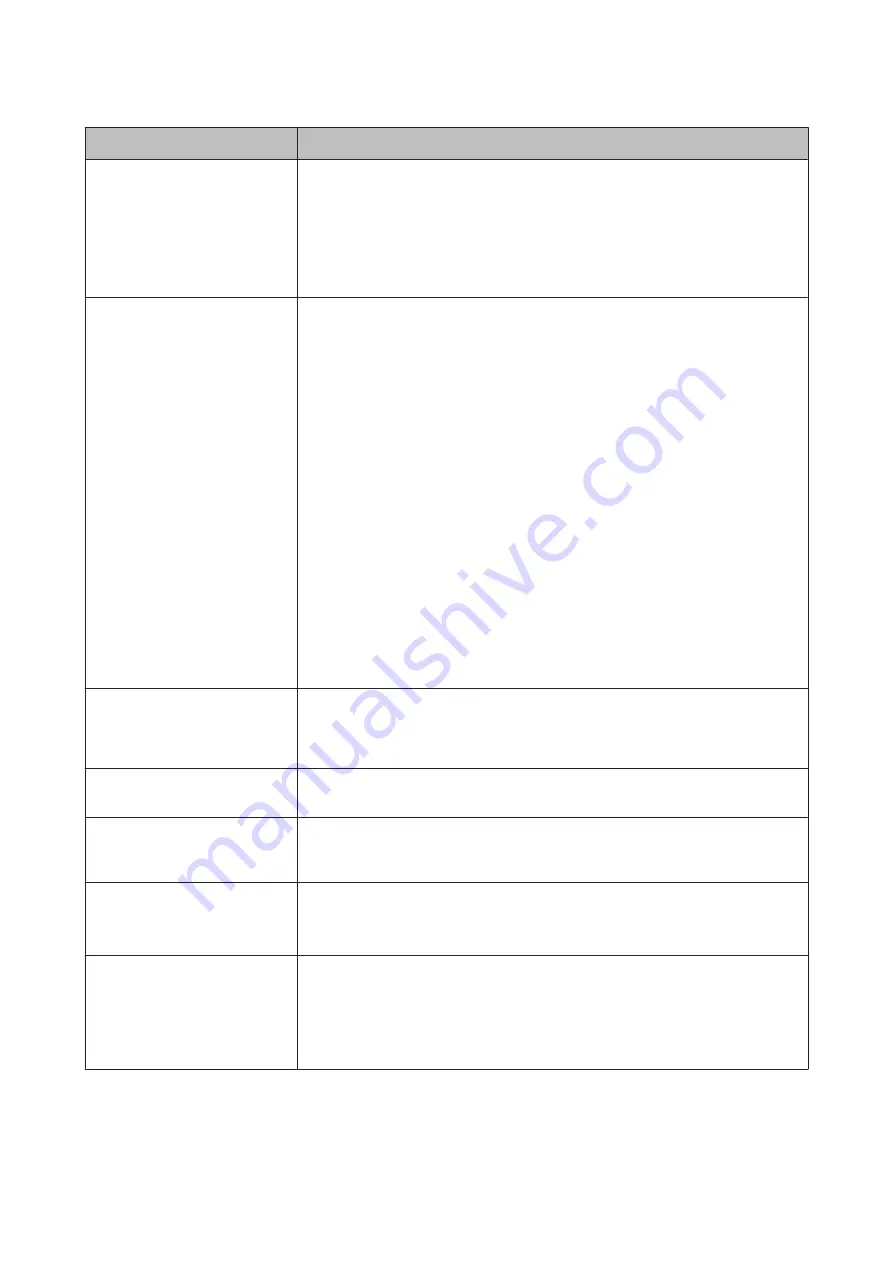
Messages
What to do
Paper Size Error
Loaded paper is not supported
size.
The loaded paper width is not supported. Press the
Z
button and remove the paper.
Paper for use in the printer must be at least 254 mm wide. Use paper that is at least 254 mm
wide.
Should this message be displayed with paper of a width that can be used in the printer,
you may be able to print if you select
Off
for
Paper Size Check
in the Printer Setup menu.
U
Paper Sensor Error
Loaded paper or print out has a
problem.
Refer to manual for details.
Press the
W
button to clear the error from the control panel.
If this error is displayed when performing automatic head alignment, check the following
items.
❏
Does the paper support auto head alignment?
Head alignment is not available with transparent or colored media, tracing paper,
paper not supported by the auto head alignment function, or paper that is 1.0 mm or
more thick.
U
“Notes on Head Alignment” on page 130
❏
Are outside light sources interfering with the process?
If the printer is exposed to direct sunlight or another light source that causes optical
interference, shade the printer from these sources.
❏
Are the default values selected for
Platen Gap
?
Restore the item to its default value.
❏
Are some print head nozzles clogged?
Perform head cleaning.
U
“Cleaning the print head” on page 126
If this error is displayed in circumstances other than those listed above, check that the
printer supports the current paper.
U
F/W Install Error
Firmware update failed.
Restart the printer.
Turn the printer off, wait for a few minutes, and then turn on the printer again.
Update the firmware again.
If this message appears on the LCD panel again, contact your dealer or Epson Support.
Command Error
Check driver settings.
Press the
W
button and select
Job Cancel
to stop printing. Confirm that the printer driver
you are using supports this printer.
Reel Unit Error
Check Auto Take-up Reel Unit and
restart printer.
Turn the printer off, wait for a few minutes, and then turn on the printer again.
If this message appears on the LCD panel again, contact your dealer or Epson Support.
Reel Unit Error
Connect Auto Take-up Reel Unit
cable and restart printer.
After reconnecting the cable connecting the auto take-up reel unit to the printer, turn the
printer off and then on again.
U
The
Setup Guide
supplied with the optional auto take-up reel unit.
Reel Unit Disconnected
Auto Take-up reel unit is
disconnetcted. Do you continue?
The auto take-up reel unit is not connected. After reconnecting the cable connecting the
auto take-up reel unit to the printer, select
No
to turn the printer off. Turn the printer again
after a short pause.
U
The
Setup Guide
supplied with the optional auto take-up reel unit.
To continue printing without using the auto take-up reel unit, select
Yes
.
SC-P9000 Series/SC-P7000 Series/SC-P8000 Series/SC-P6000 Series User's Guide
Problem Solver
140


































