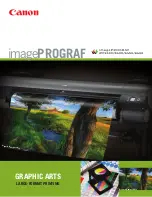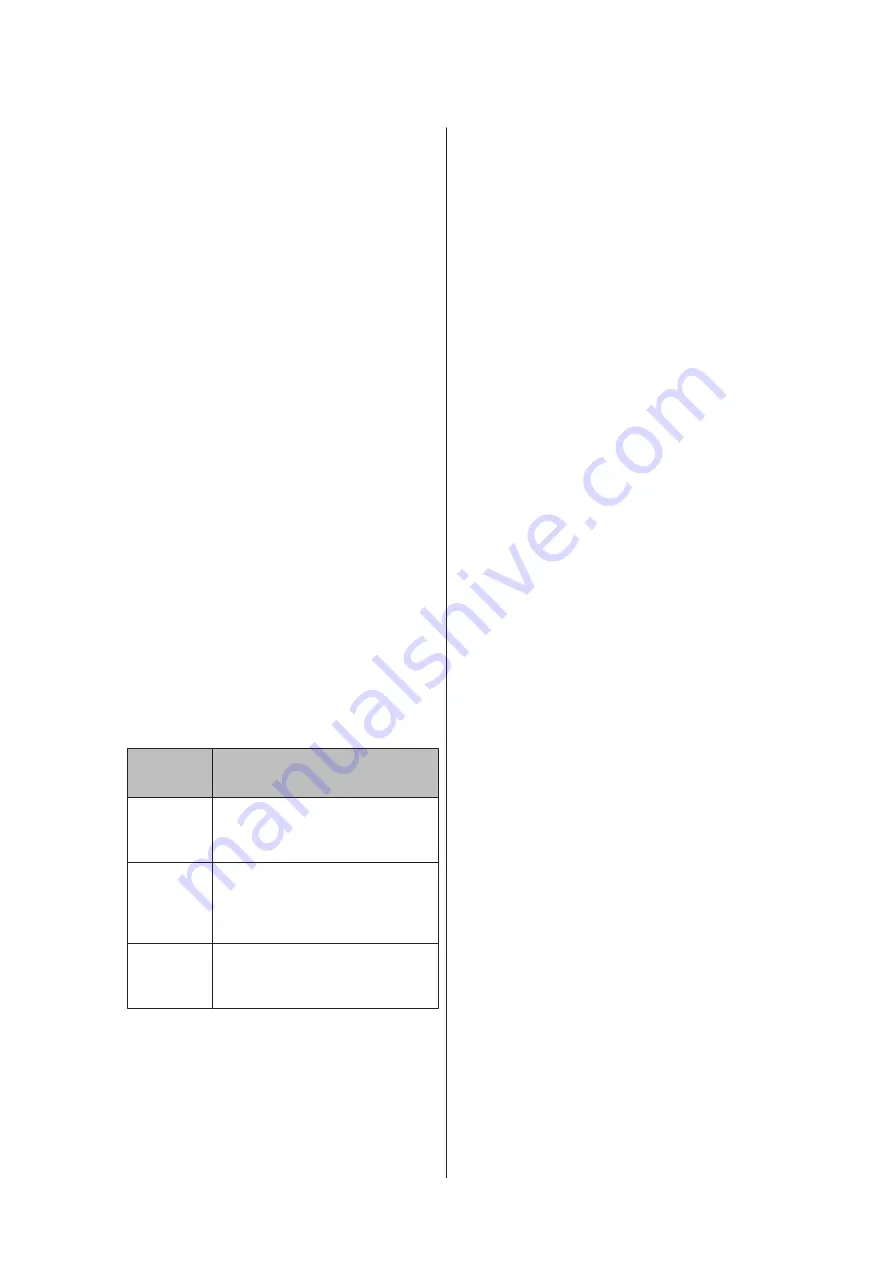
From the computer
In auto adjustment (Bi-D 2-color), an adjustment
pattern is printed on the loaded paper, read by the
sensors, and the optimum adjustment value is registered
to the printer. It takes about 6 minutes to complete the
adjustments.
In most cases, head alignment can be performed
successfully with just this operation. We normally
recommend this method as this is the simplest method.
U
“From the computer” on page 130
From the printer
You can perform auto or manual adjustments. You can
also select
Uni-D
,
Bi-D 2-color
, and
Bi-D All Color
adjustments from each menu.
❏
Auto adjustment
The sensor reads the adjustment pattern printed on
the paper, and automatically registers the optimum
adjustment value to the printer. It takes about 3 to
10 minutes to complete the adjustments. The time
required varies depending on the menu selected.
❏
Manual adjustment
Visually check the adjustment patterns printed on
the paper, and enter the optimal adjustment values.
Use this if you cannot perform auto adjustment, or
if you are not satisfied with the adjustment results
when using Auto.
The following three menus are available for manual
adjustment.
Item
Name
Explanation
Uni-D
Adjusts differences in the print
position for uni-directional printing
for each color based on Light Cyan.
Bi-D
2-color
Adjusts differences in the print
position for bi-directional printing
for two colors, Light Cyan and Vivid
Light Magenta.
Bi-D All
Color
Adjusts differences in the print
position for bi-directional printing
for all colors.
It takes about 17 minutes to print an adjustment
pattern. The time required varies depending on the
menu selected.
U
“From the printer” on page 131
Notes on Head Alignment
Adjustments are made depending on the paper
loaded in the printer.
Make sure that the paper is loaded correctly, and that a
Select Paper Type
is selected.
U
“Loading and Removing the Roll Paper” on
U
“Loading and Removing Cut Sheets” on page 34
When adjusting using commercially available paper,
make sure you register the custom paper in advance.
U
“Before Printing on Commercially Available
Make sure that nozzles are not clogged.
If nozzles are clogged, adjustment may not be
performed correctly. Print the check pattern, perform a
visual inspection, and perform head cleaning if
necessary.
U
“Checking for clogged nozzles” on page 126
Auto adjustment cannot be performed when using
the following paper.
❏
Plain Paper
❏
Enhanced Matte Poster Board
❏
Transparent or colored paper
Perform manual adjustment when using these types of
paper.
U
“From the printer” on page 131
When performing auto adjustment, make sure that
no external light (direct sunlight) enters the printer.
Otherwise, the printer's sensors may not read the
adjustment pattern correctly. If auto adjustment cannot
be performed even after making sure no external light is
entering the printer, perform manual adjustment.
U
“From the printer” on page 131
From the computer
Before starting this procedure, be sure to read the
following:
U
“Notes on Head Alignment” on page 130
SC-P9000 Series/SC-P7000 Series/SC-P8000 Series/SC-P6000 Series User's Guide
Maintenance
130