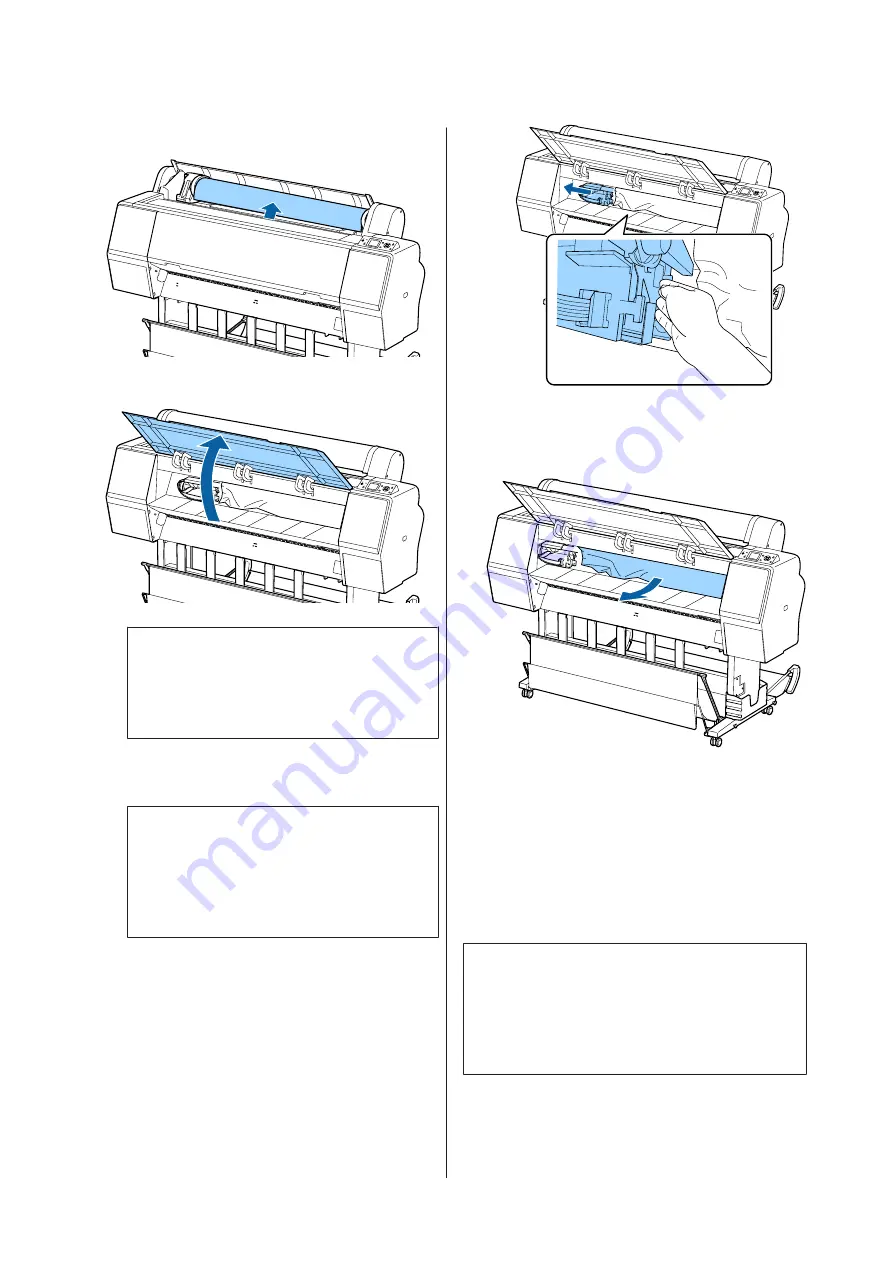
C
Rewind the roll paper.
D
Open the front cover.
c
Important:
Do not touch the cables around the print head.
Failure to observe this precaution could
damage the printer.
E
Using your hand, slowly move the print head to
the side that is not jammed with paper.
c
Important:
Other than when you are removing paper
jams, do not touch the print head. If you touch
the print head with your hand, static
electricity may cause a malfunction.
F
Remove the jammed paper.
Do not touch the rollers, ink absorbing areas, or
ink tubes.
G
Close the front cover.
H
Turn the printer off and then back on.
I
Reload the paper and resume printing.
U
“Loading Roll Paper” on page 28
c
Important:
Before you reload the roll paper, cut the edge
straight horizontally. Cut any wavy or creased
sections. If there is a problem at the edge, decreased
print quality and paper jams may occur.
Cut sheets jam
To remove jammed paper, follow the steps below:
SC-P9000 Series/SC-P7000 Series/SC-P8000 Series/SC-P6000 Series User's Guide
Problem Solver
152































