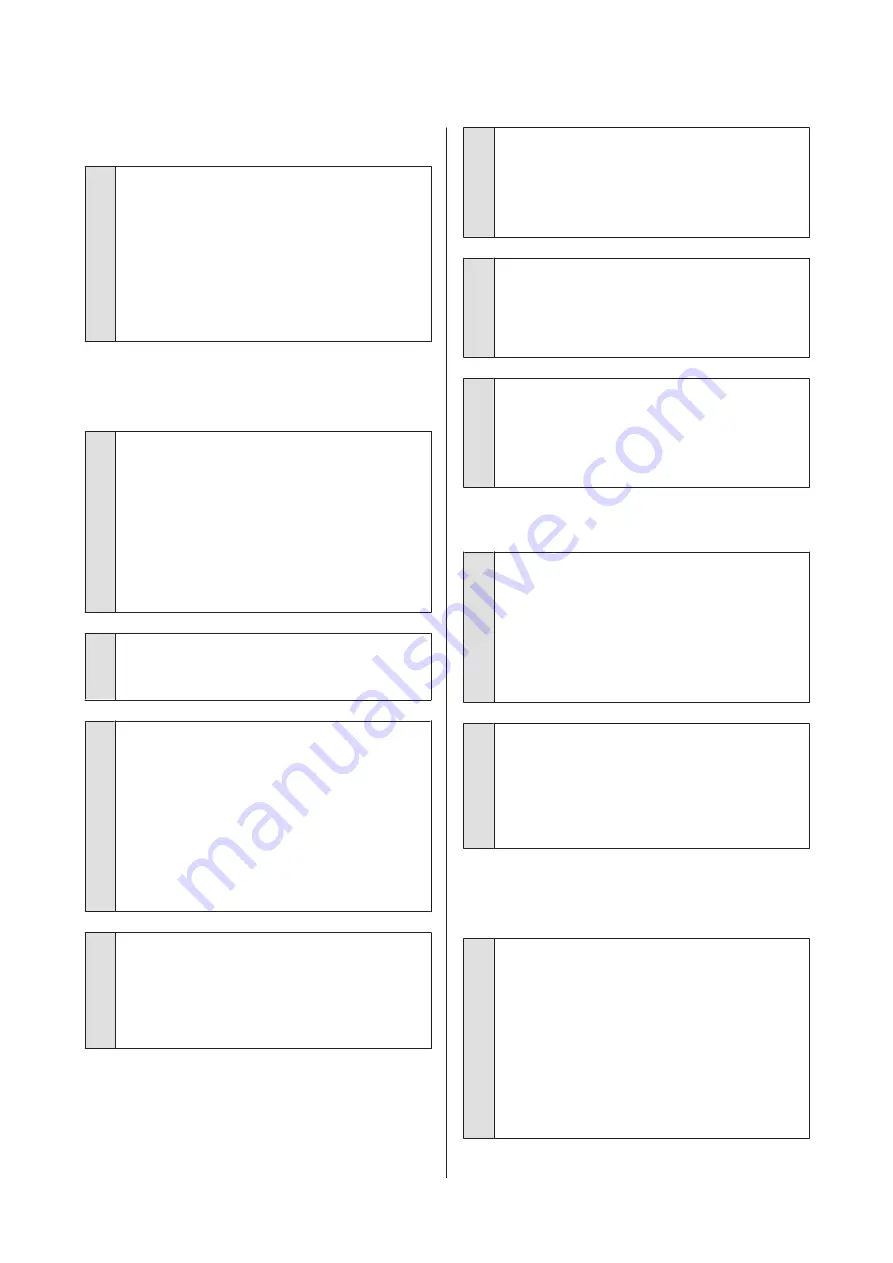
Vertical ruled lines are misaligned.
o
Is the print head misaligned? (in bidirectional
printing)
With bidirectional printing, the print head prints while
moving left and right. If the print head is misaligned,
ruled lines may be misaligned accordingly. If vertical
ruled lines are misaligned with bidirectional printing,
perform Head Alignment.
U
“Adjusting print misalignments (Head
The printed surface is scuffed or
soiled.
o
Is the paper too thick or too thin?
Check that the paper specifications are compatible
with this printer.
U
For information about the media types and
appropriate settings for printing on paper from other
manufacturers or when using RIP software, see the
documentation supplied with the paper, or contact
the dealer of the paper or the manufacturer of the RIP.
o
Is the paper creased or folded?
Do not use old paper or paper with folds in it. Always
use new paper.
o
Is the paper wavy or warped?
If the paper becomes wavy or warped due to changes
in temperature or humidity, the paper may be scuffed.
Check the following points.
❏
Insert the paper just before printing.
❏
Do not use wavy or warped paper.
For roll paper, cut off any parts that are wavy or
warped, and then load the paper again.
For cut sheets, use new paper.
o
Is the print head scuffing the printed surface?
If the surface of the paper is scuffed, select a
Platen
Gap
option between
Wide
and
Widest
.
U
“Custom Paper Setting” on page 117
U
o
Is the print head scuffing the edge of the
paper?
In the Paper menu, select
Top35mm/Bottom15mm
as the
Roll Paper Setup
-
Roll Paper Margin
option.
U
o
Widen the bottom margin
Depending on the paper usage, storage conditions,
and the content of the print data, the bottom edge
may be scuffed when printing. In this situation it is
best to create your data with a wider bottom margin.
o
Does the interior of the printer need
cleaning?
The rollers may need cleaning. Clean the rollers by
feeding and ejecting paper.
U
“Cleaning the inside” on page 137
The paper is creased.
o
Are you using the printer at normal room
temperature?
Epson special media should be used at normal room
temperature (temperature: 15 to 25˚C, humidity: 40 to
60%). For information about paper such as thin paper
from other manufacturers that requires special
handling, see the documentation supplied with the
paper.
o
When using non-Epson special media, have
you made the paper configuration?
When using non-Epson special media, configure the
paper characteristics (custom paper) before printing.
U
“Before Printing on Commercially Available
The reverse side of the printed paper
is soiled.
o
Select On for Paper Size Check in the Settings
menu.
Although printing normally stops if the print image is
wider than the paper, when
Off
is selected for
Paper
Size Check
in the Printer Setup menu, the printer may
print outside the bounds of the paper, getting ink on
the inside of the printer in the process. This can be
prevented by changing the setting to
On
.
U
U
“Cleaning the inside” on page 137
SC-P9000 Series/SC-P7000 Series/SC-P8000 Series/SC-P6000 Series User's Guide
Problem Solver
149






























