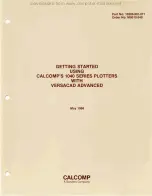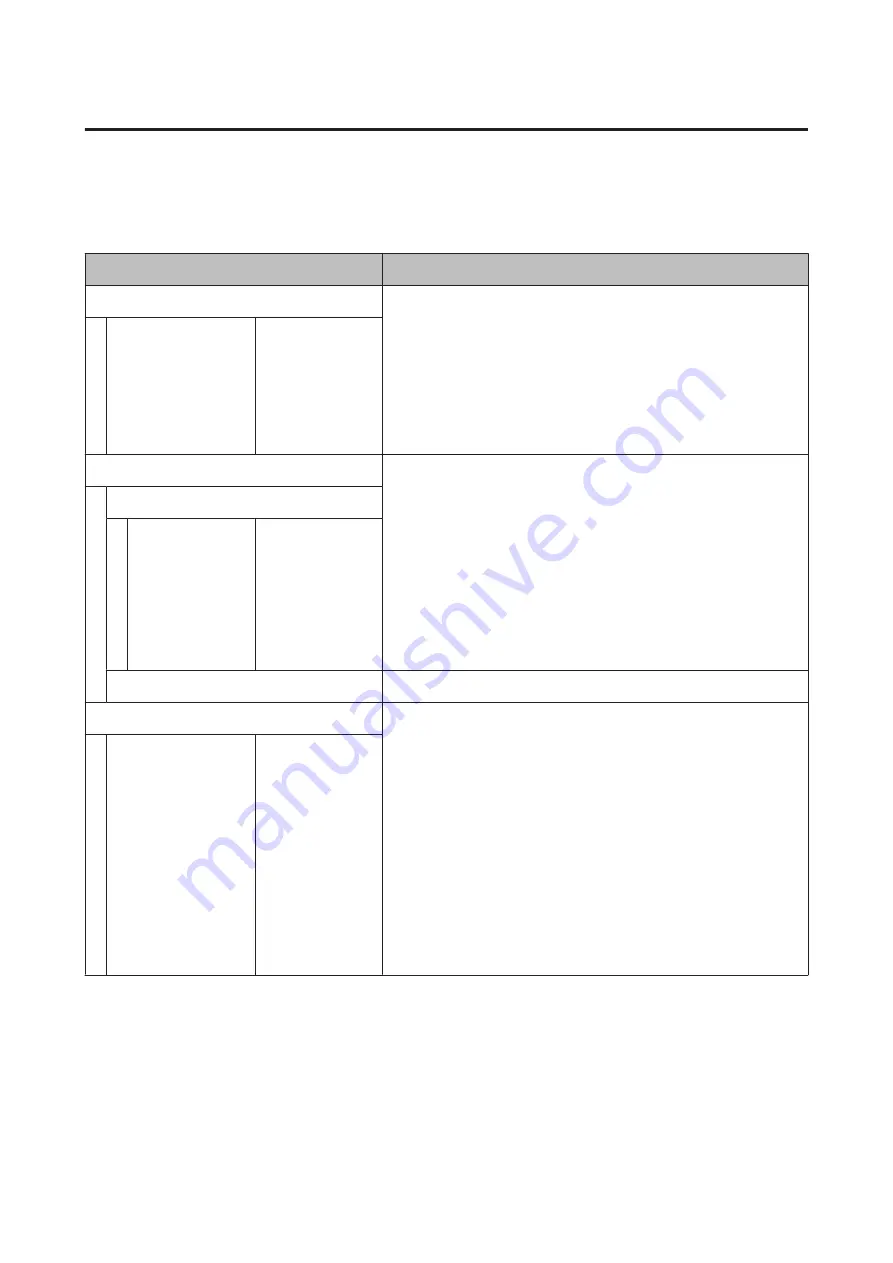
Print Queues
This menu is only available when the optional hard disk unit is installed. When printing without using the printer
driver included with the printer, the job names and estimated times in the following table may not be displayed
correctly.
Item
Description
Print Queue
Lists the estimated start time and time needed to print the selected job.
The reason that printing cannot be performed is displayed in Remote
Manager or LFP HDD Utility, and you can hold or cancel the job.
U
XXXXXXXXXXX
(name of print queue)
Waiting Job Name
User
Estimated Start
Time
Estimated Print
Time
Hold Queue
Displays the print settings for held jobs and the reason the job is held.
Jobs that are held because the job print settings differ from those currently
selected for the printer can be printed as described below.
(1) Replace the paper and take whatever other steps may be necessary to
ready the device for printing.
(2) Select
Resume All Jobs
.
View Hold Queue
XXXXXXXXXXX
(name of hold
queue)
Paused Job Name
User
Paper Type
Source
Size
Reason For Hold
Resume All Jobs
Press the
Z
button to resume all held jobs currently in the queue.
Saved Job Queue
Shows the status of the selected stored job when it was last printed.
If you press the
r
button after confirmation, the
File Options
menu is
displayed.
When Print File is selected
A screen is displayed where you can enter the number of copies. When you
have entered the number of copies using the
u
/
d
buttons, the screen
switches to Estimated Print Time. Press the
Z
button to start printing.
When Delete is selected
A confirmation screen is displayed. Press the
Z
button to delete the job.
XXXXXXXXXXX
(name of stored job)
Stored Job Name
User
Paper Length
Pages
Paper Type
Copies
Source
Size
Estimated Print
Time
SC-P9000 Series/SC-P7000 Series/SC-P8000 Series/SC-P6000 Series User's Guide
Using the Control Panel Menu
115