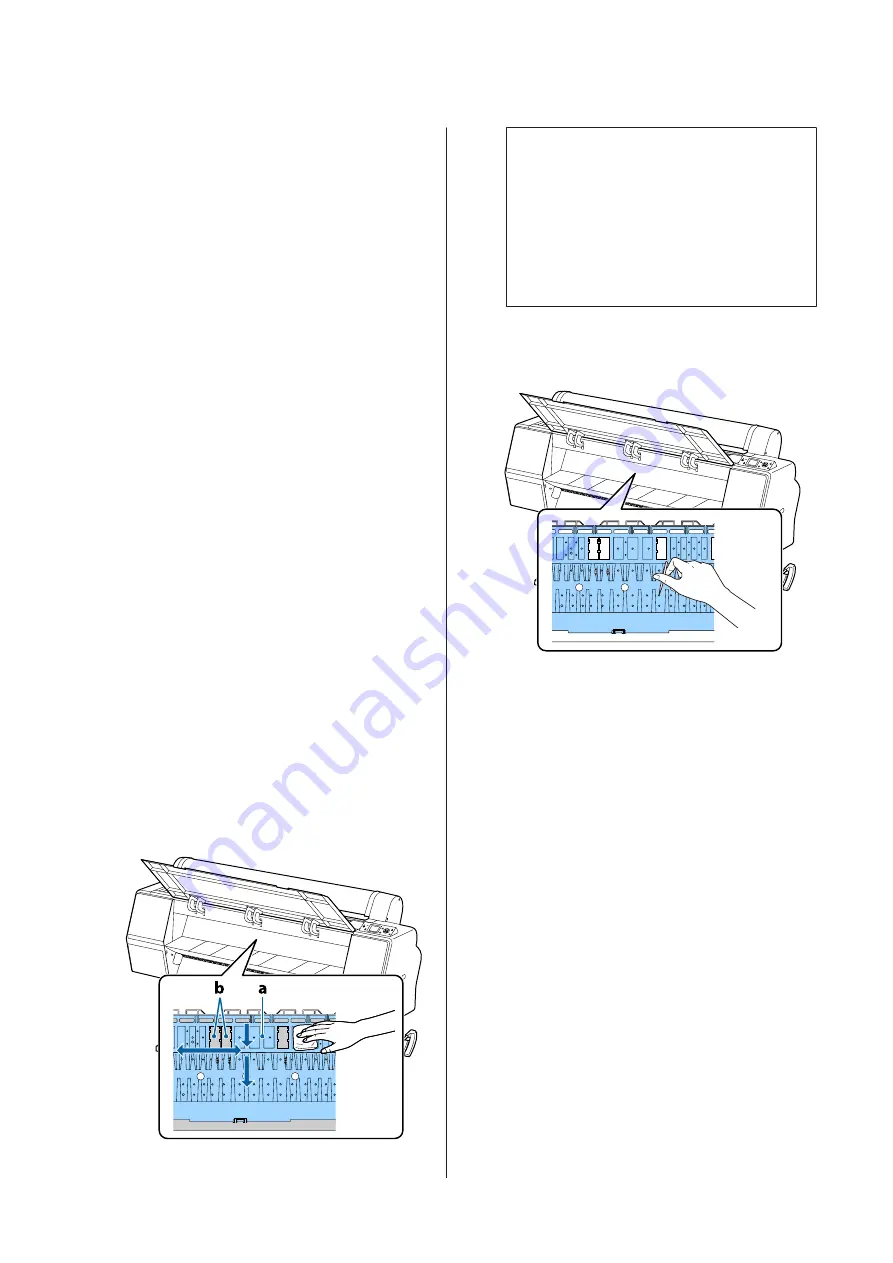
A
Turn on the printer, and load it with widest
available roll paper.
U
“Loading and Removing the Roll Paper” on
B
Press the
d
button.
Paper is fed while the
d
button is pressed. If the
paper is not soiled, cleaning is complete.
Cut the paper after cleaning is done.
U
“Manual cut method” on page 32
Cleaning Inside the Printer
A
Make sure the printer is turned off and the screen
has turned off, and then unplug the power cable
from the outlet.
B
Leave the printer for a minute.
C
Open the front cover and use a soft, clean cloth to
carefully clean away any dust or dirt inside the
printer.
Carefully wipe the light blue areas (a) shown in
the following illustration. So as not to smear dirt,
wipe in the direction indicated by the arrow in
the illustration. If the printer is particularly dirty
(when the back of the paper is soiled while
printing), dampen the cloth with water
containing a small amount of neutral detergent,
and then firmly wring the cloth dry before using
it to wipe the printer's surface. Then, wipe the
inside of the printer with a dry, soft cloth.
c
Important:
❏
Be sure not to touch the roller or the ink
absorbing areas (b, shown in gray) during
cleaning; otherwise, prints may be soiled.
❏
Be careful not to touch the ink tubes inside
the printer, otherwise, the printer may be
damaged.
D
If any paper particles (that looks like white
powder) accumulates on the platen, use
something like a cocktail stick to push it in.
E
After cleaning, close the front cover.
SC-P9000 Series/SC-P7000 Series/SC-P8000 Series/SC-P6000 Series User's Guide
Maintenance
138






























