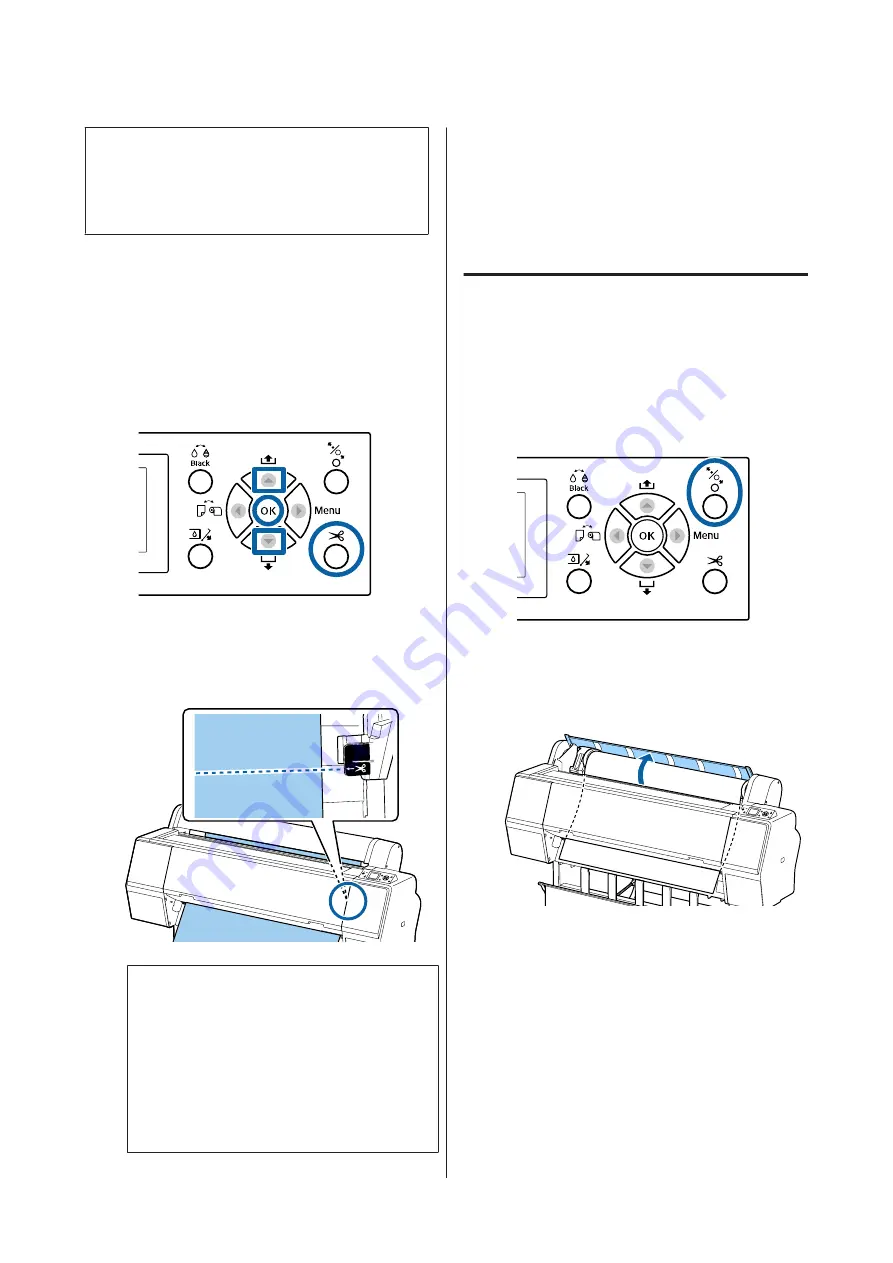
Note:
You can also select this from Paper -
Roll Paper Setup
-
Auto Cut
.
U
Manual cut method
When
Off
is selected in the printer driver or
Off
is
selected for
Auto Cut
in the control panel, the paper can
be cut in any location after printing as described below.
Buttons that are used in the following settings
A
With the front cover closed, hold down the
d
button on the control panel while viewing the
inside of the printer until the cutting position
reaches the position of the label.
Note:
To cut the paper using the built-in cutter, the
distance from the cutting position to the edge of the
paper needs to be 60 to 127 mm. The necessary
length differs depending on the paper type and
cannot be changed. If the necessary length has not
been reached, paper is fed automatically leaving a
margin. Use a commercially available cutter to
remove the unnecessary margin.
B
Press the
X
button.
A confirmation screen is displayed. Press the
Z
button to cut using the built-in cutter.
Press the
l
button to return to the previous
menu.
Removing Roll Paper
This section describes how to remove and store roll
paper after printing. The pressure roller may leave
impressions on paper that is left in the printer.
Buttons that are used in the following settings
A
Make sure the printer is on.
B
Open the roll paper cover.
SC-P9000 Series/SC-P7000 Series/SC-P8000 Series/SC-P6000 Series User's Guide
Basic Operations
32






























