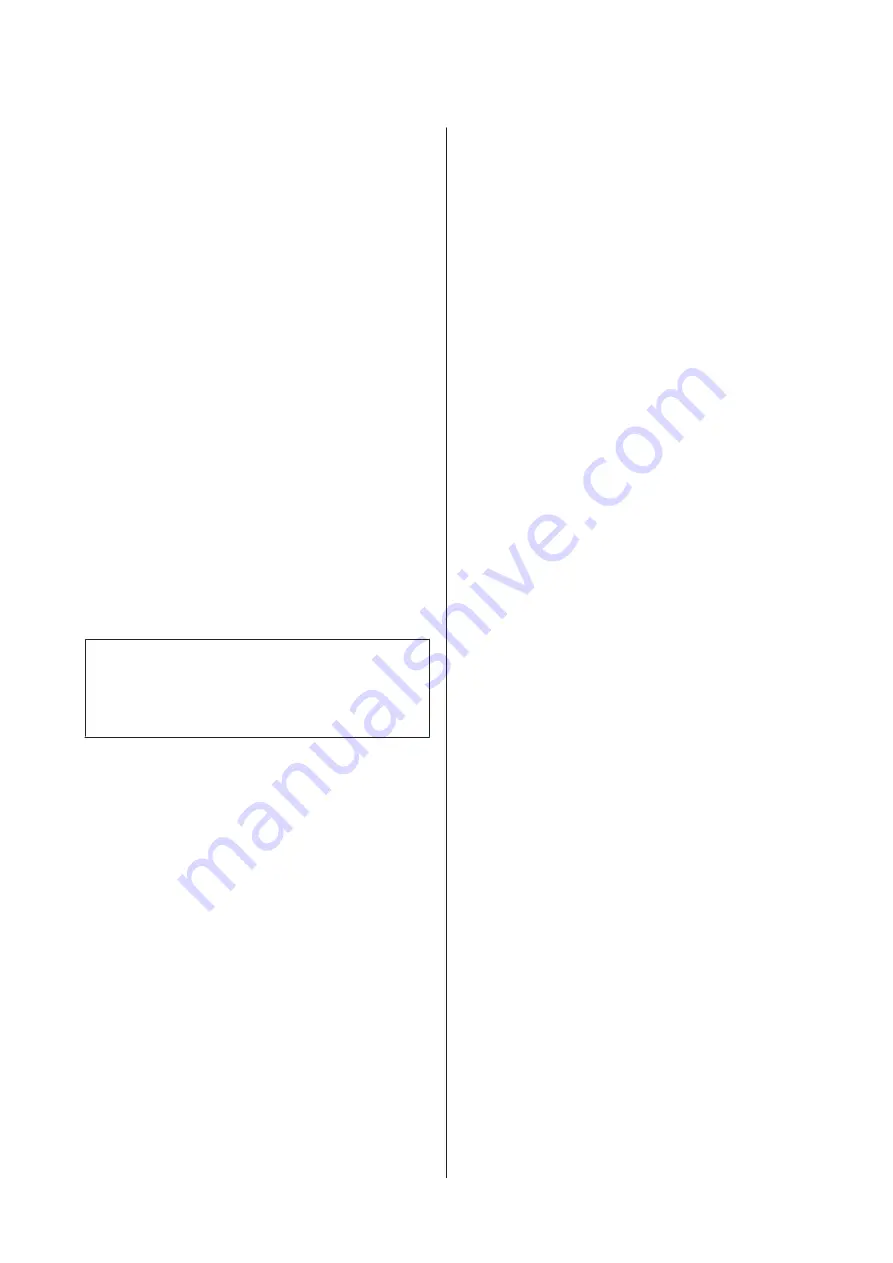
Turning Off the Power
Using Power Off Timer
The printer offers the following two power management
options.
Sleep mode
The printer enters sleep mode when there are no errors,
no print jobs being received, and no control panel or
other operations performed. When the printer enters
sleep mode, the control panel's screen turns off and the
internal motors and other parts switch off to consume
less power.
Sleep mode is cleared if a print job is received or a button
on the control panel is pressed.
The delay before the printer enters sleep mode can be
selected from values between 5 and 210 minutes. At
default settings, the printer enters sleep mode if no
operations are performed for 15 minutes. The delay can
be changed from the Preferences menu.
U
Note:
When the printer enters sleep mode, the control panel's
screen goes blank as if the power has been turned off, but
the
P
light remains lit.
Power Off Timer
The printer is equipped with a Power Off Timer option
that automatically turns the printer off if no errors
occur, no print jobs are received, and no control panel or
other operations are performed for a set period of time.
The delay before the printer turns off automatically can
be selected from values between 1 and 24 hours in
increments of 1 hour.
The default setting is 8 hours.
The printer turns off automatically if no errors occur, no
print jobs are received, and no operations on the panel
or other operations are performed for eight hours or
longer.
Power Off Timer settings can be adjusted from the
Preferences menu.
U
About Power Management
You can adjust the time before Power Management is
applied. Any increase will affect the printer’s energy
efficiency. Please consider the environment before
making any change.
SC-P9000 Series/SC-P7000 Series/SC-P8000 Series/SC-P6000 Series User's Guide
Basic Operations
56






























