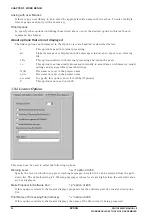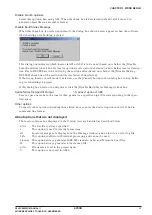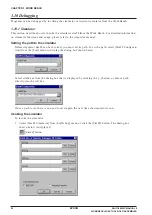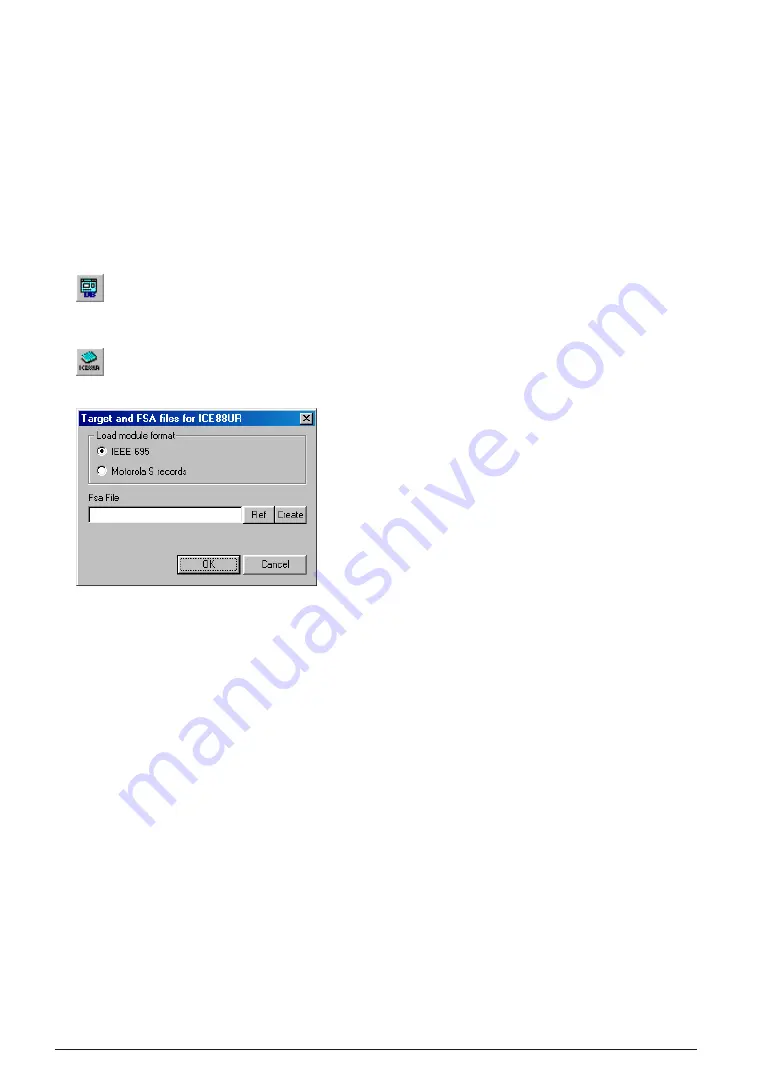
CHAPTER 3 WORK BENCH
40
EPSON
S5U1C88000C MANUAL II
WORKBENCH/DEV TOOLS/OLD ASSEMBLER
3.10.2 In-circuit Emulator (S5U1C88000H5) and Debugger
This section describes how to invoke the debugging system using the ICE (S5U1C88000H5) from the
Work Bench. Refer to Chapter 13 for the db88 debugger and the S5U1C88000H5 manual for detailed
information on ICE and ice88ur debugger usage and functions.
To invoke the S5U1C88000H5 system
1. Check to see that the ICE is connected to the personal computer on which it is running and that its
power is turned on.
2. Start the Work Bench.
3. To start the db88 debugger, select [DB88 Debugger] from the [Debug] menu or click the [DB88] button.
[DB88] button
To start the ice88ur debugger, select [ICE88UR Debugger] from the [Debug] menu or click the
[ICE88UR] button.
[ICE88UR] button
The dialog box shown below is displayed:
4. Using the [Load module format] radio button, select the absolute object file format (IEEE 695 or
Motorola S).
5. In [Fsa File], specify a function option HEX file. This is done by selecting a file from the file select
dialog box displayed by clicking the [Ref] button, or by entering a path for the file directly into the
text box. The [Create] button invokes the function option generator winfog that generates a function
option HEX file.
6. Click the [OK] button to close the dialog box and launch the debugger. The Work Bench generates a
command file to load the necessary files from the input information and passes it to the debugger. The
debugger is ready to start debugging as soon as it is started.