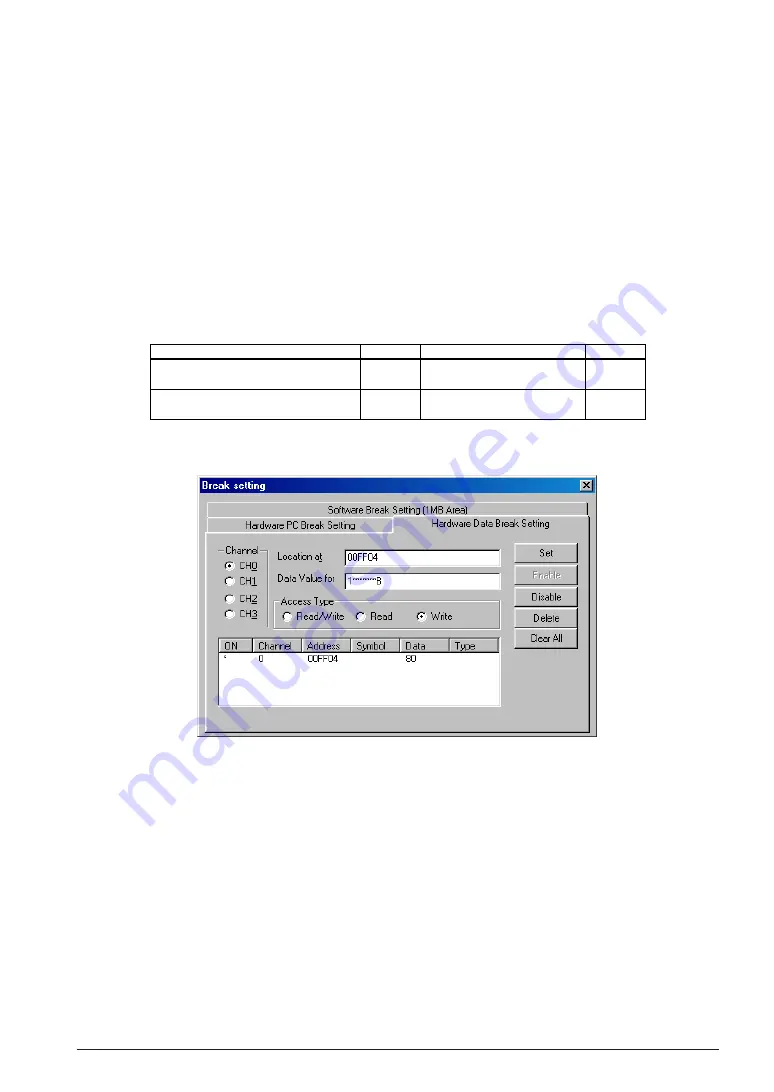
CHAPTER 13 S1C88 FAMILY DEBUGGER
S5U1C88000C MANUAL II
EPSON
125
WORKBENCH/DEV TOOLS/OLD ASSEMBLER
(3) Data break function
The data break function causes a break to occur when a program accesses memory as specified. Four
channels (CH0 to CH3) are provided for use in data breaks. The following three conditions can be
specified on each channel individually.
Address
When an address is specified, the target program is made to break when it accesses that
address.
Data
When data is specified, the target program is made to break when it writes or reads the
specified data. Here, specify one byte of data. The data bits can be masked so that the
program can be made to break when only the desired (but not all) bits match.
Read/write
The program can be made to break in only a read or a write cycle or in both, as specified.
Of the above, specify one or more conditions. When two or more conditions are specified, the pro-
gram is made to break after accessing memory to satisfy all specified conditions.
Table 13.8.5.3 Data break setting commands
Function
Set data break conditions
Clear data break conditions
Command
bd
bdr
Button
–
–
Menu
[Break | Breakpoint Setting]
[Break | Breakpoint Setting]
Select [Breakpoint Setting] from the [Break] menu to display the [Break setting] dialog box. Select
(click) the [Hardware Data Break Setting] tab in the dialog box.
Use the radio buttons to select the channel on which you want to set break conditions, then enter an
address in the [Location at] text box and data in the [Data Value for] text box (optional). Use the radio
buttons to select the desired read/write condition, then click the [Set] button to register what you've
entered as valid break conditions. Note that setting a new condition on any channel for which condi-
tions are already set will overwrite the existing conditions.
In the above example, the target program is made to break when it writes data whose MSB = 1 to
address 0x00ff04.
To disable valid break conditions on any channel (preceded by an asterisk (
∗
) in the list), select that
channel from the list (by clicking the ON part), then click the [Disable] button. The asterisk disappears
and break conditions on the channel are disabled.
To enable invalid break conditions on any channel, select that channel from the list, then click the
[Enable] button. The channel is marked with an asterisk (
∗
) to indicate that break conditions are
enabled on the channel.
To clear break conditions on any channel, select that channel from the list, then click the [Delete] button.
The [Clear All] button allows you to clear all break conditions that have been set.
















































