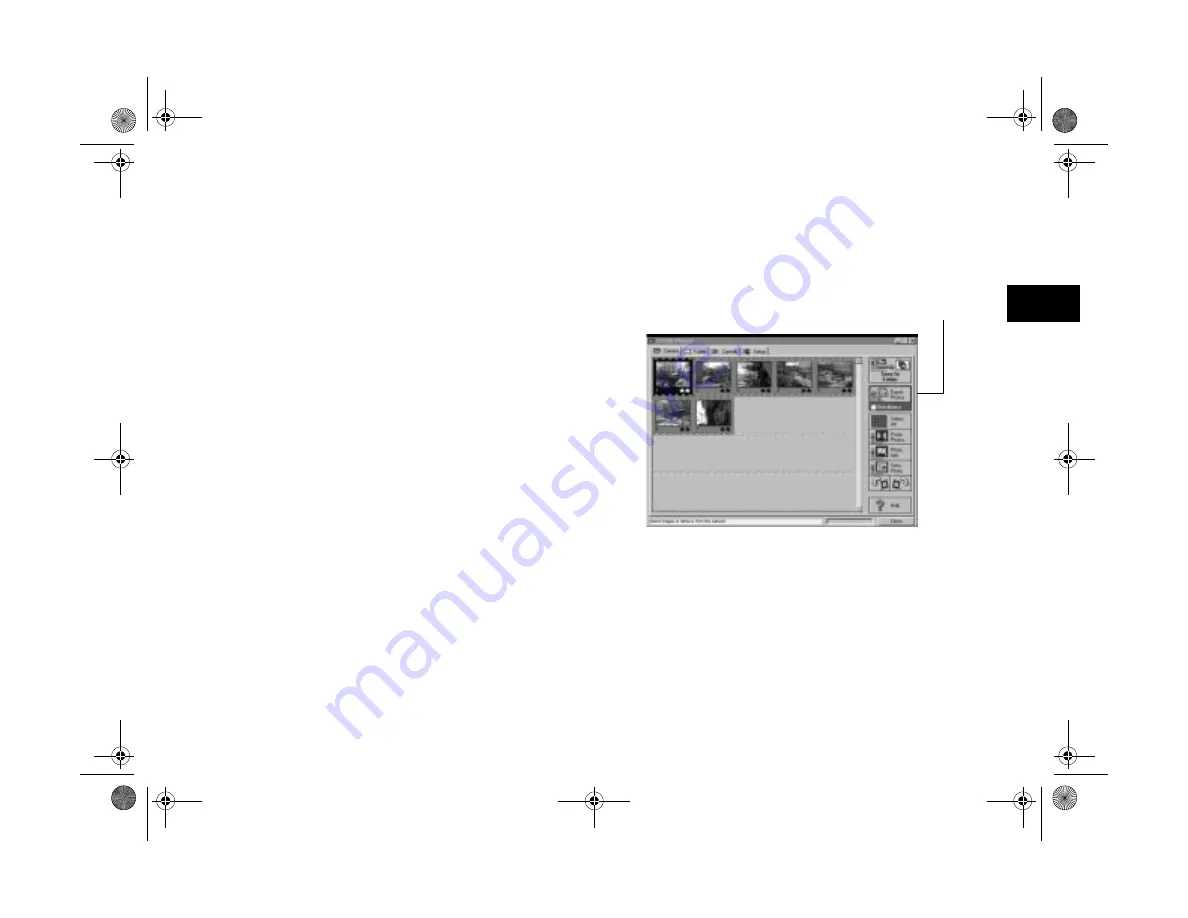
Getting Photos Into Your Computer
4-11
A
B
4
8
If necessary, click
Close
to exit the EPSON Photo!2
screen and return to your application. You see the
picture or pictures in the work area.
Getting Images That You Can Import
Most methods of transferring images from the camera save
your pictures as JPEG files. If your word processor or other
application doesn’t support the JPEG format, you have to
convert the files one by one. Or, you can use the export
feature of EPSON Photo!2 to automatically convert the files
as you transfer them.
Follow these steps to transfer and export your pictures with
EPSON Photo!2:
1
Start your EPSON Photo!2 software. Under
Windows 95, click
Start
, and then point to
Programs
,
PhotoPC 700
,
EPSON Photo!2
.
You see a screen like the one below. (If you see a Setup
screen that says
The Camera Is Not Responding
, see
page 4-13.)
2
Click the picture you want, or click
Select All
.
You can also view, rotate, or enhance the picture(s) or
see picture information before you transfer, as described
on page 4-10.
Click to transfer and
convert picture(s).
Popch4.fm5 Page 11 Friday, May 15, 1998 2:54 PM
Summary of Contents for PhotoPC 700
Page 1: ......
Page 2: ...A B Popfm fm5 Page i Friday May 15 1998 2 28 PM ...
Page 66: ...3 14 Playing Back Photos Popch3 fm5 Page 14 Friday May 15 1998 2 48 PM ...
Page 104: ...6 16 Working With Photos and Albums Popch6 fm5 Page 16 Friday May 15 1998 3 02 PM ...
Page 136: ...9 12 Using Your Camera for Presentations Popch9 fm5 Page 12 Friday May 15 1998 3 15 PM ...
Page 164: ...11 20 Printing Directly From the Camera DirectPt fm Page 20 Friday May 15 1998 3 23 PM ...
Page 176: ...12 12 Maintenance and Troubleshooting trouble fm Page 12 Friday May 15 1998 3 28 PM ...
Page 184: ...A 8 Optional Accessories Popapa fm5 Page 8 Friday May 15 1998 3 31 PM ...






























