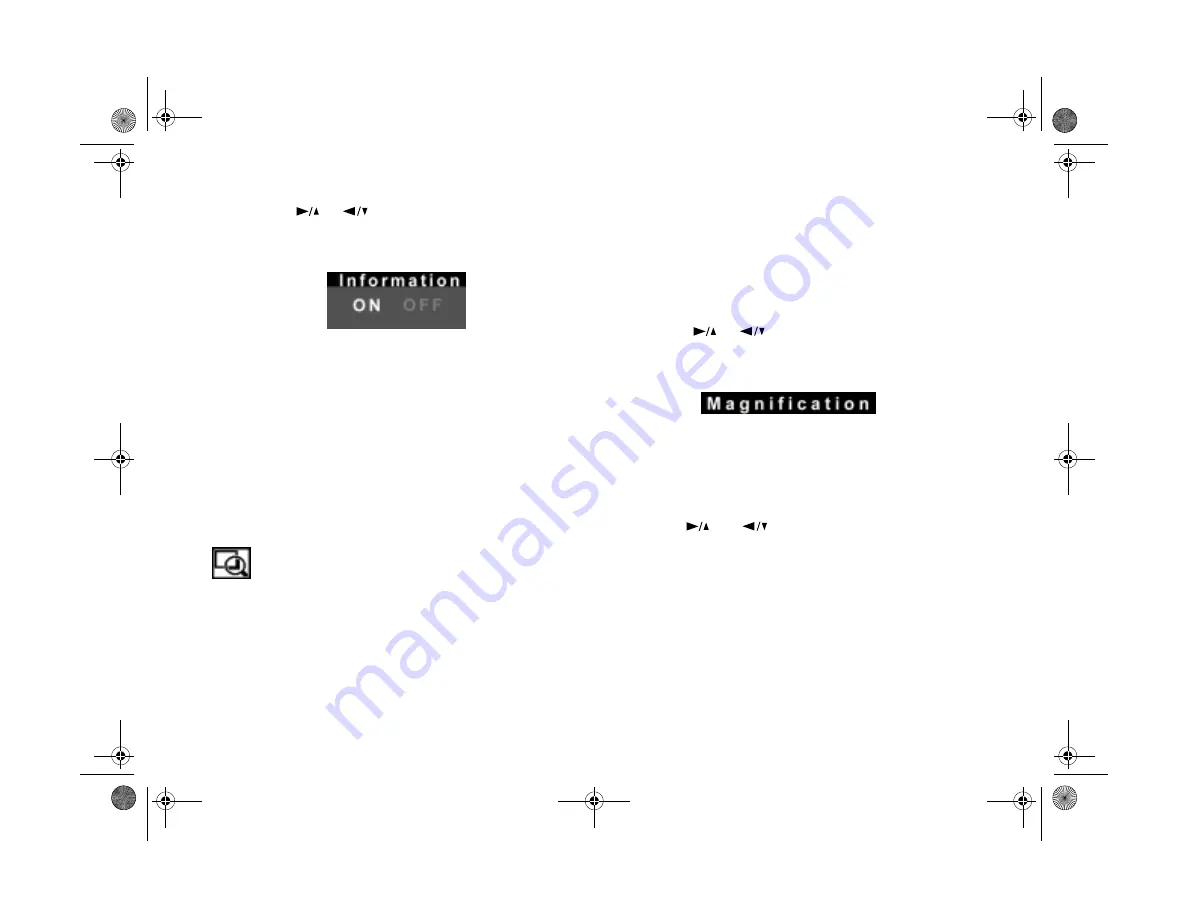
3-6
Playing Back Photos
2
Press the
or
button until you see the
Information menu.
3
Press the
SELECT
button to turn information
OFF
.
You can press it again to turn information back on.
4
To save your setting, press the
BACK
button.
You can also turn off information displayed in view mode.
Set the screen switch to
View
and follow the steps above.
Magnifying a Picture
You can zoom in to magnify a portion of your image
on the LCD screen and view it in greater detail.
Then you can use the arrow buttons to scroll the image and
display it in nine different sections (three sections for
panoramic images).
Make sure the screen switch is set to
Playback
, and follow
these steps:
1
Press the
SELECT
button to display the LCD screen
menus.
2
Press the
or
button until you see the
Magnification option.
3
Press the
SELECT
button to zoom in on the center of
your image. A small icon in the upper left corner shows
the section of your image that is currently displayed.
4
Use the
and
buttons to display different
sections. The icon indicates which section is displayed.
5
Press the
BACK
button to return to normal view. Press
BACK
again to exit the menu.
Popch3.fm5 Page 6 Friday, May 15, 1998 2:48 PM
Summary of Contents for PhotoPC 700
Page 1: ......
Page 2: ...A B Popfm fm5 Page i Friday May 15 1998 2 28 PM ...
Page 66: ...3 14 Playing Back Photos Popch3 fm5 Page 14 Friday May 15 1998 2 48 PM ...
Page 104: ...6 16 Working With Photos and Albums Popch6 fm5 Page 16 Friday May 15 1998 3 02 PM ...
Page 136: ...9 12 Using Your Camera for Presentations Popch9 fm5 Page 12 Friday May 15 1998 3 15 PM ...
Page 164: ...11 20 Printing Directly From the Camera DirectPt fm Page 20 Friday May 15 1998 3 23 PM ...
Page 176: ...12 12 Maintenance and Troubleshooting trouble fm Page 12 Friday May 15 1998 3 28 PM ...
Page 184: ...A 8 Optional Accessories Popapa fm5 Page 8 Friday May 15 1998 3 31 PM ...






























