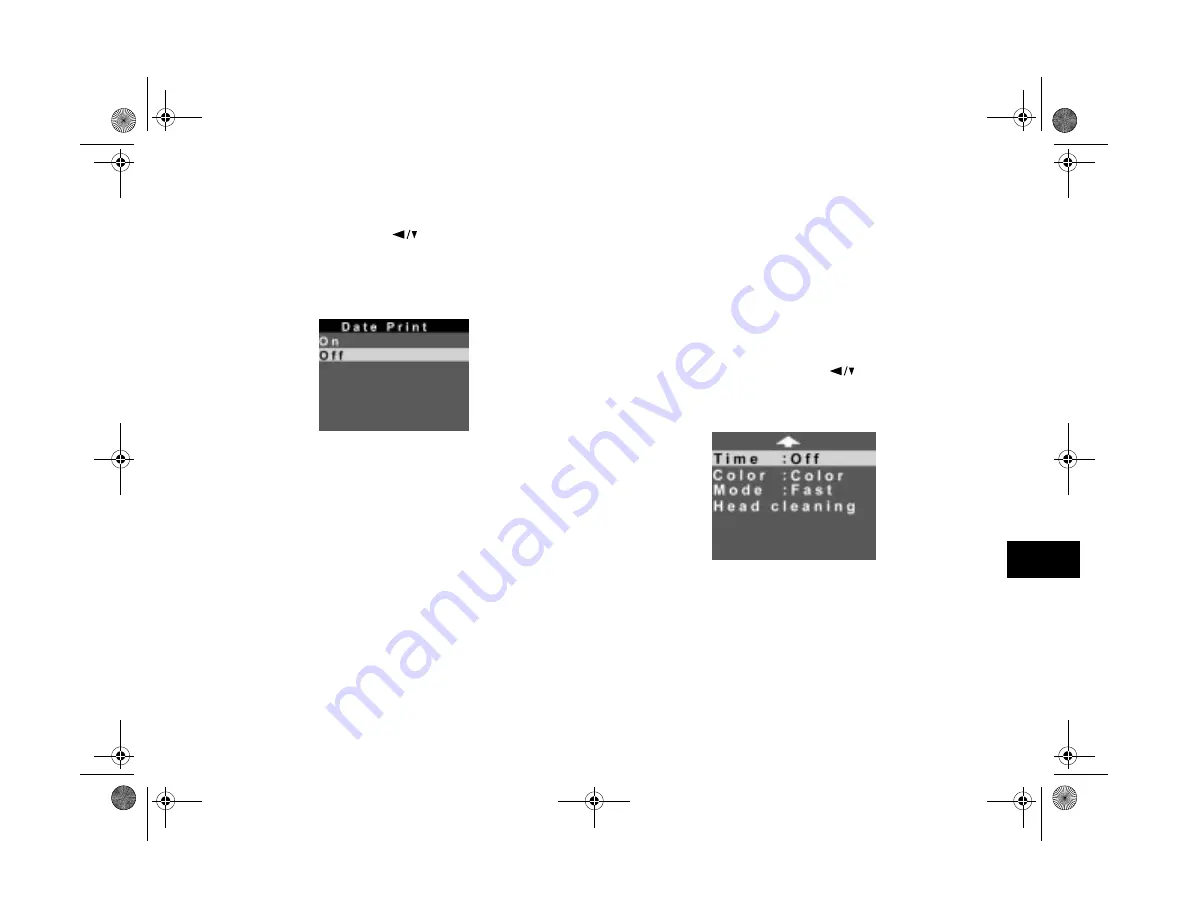
Printing Directly From the Camera
11-15
A
B
11
4
If you want to print the date, time, and photo number
for each photo, press the
button to highlight the
Date option and press the
SELECT
button. The Date
Print menu appears:
Highlight
On
and press the
SELECT
button.
5
Go to the Color menu and select the color format you
want to use for your printout. (See page 11-8.)
6
To change the print mode, go to the Mode menu and
select
Fast
or
Fine
. (See page 11-8.)
7
When you’re ready to print your contact sheet, follow
the steps under “Producing Your Printout” on
page 11-9.
Cleaning the Print Head
If you notice that your photos are printing too light, or if
dots are missing from an image, you can run a printer
cleaning cycle from the camera. This standard maintenance
procedure unclogs the nozzles in the print head. Follow these
steps:
1
From the Print menu, press the
button until
Head
cleaning
is highlighted.
2
Press the
SELECT
button to start the cleaning cycle.
The LCD screen goes blank and the display panel shows
a star flashing across it while the cycle runs.
DirectPt.fm Page 15 Friday, May 15, 1998 3:23 PM
Summary of Contents for PhotoPC 700
Page 1: ......
Page 2: ...A B Popfm fm5 Page i Friday May 15 1998 2 28 PM ...
Page 66: ...3 14 Playing Back Photos Popch3 fm5 Page 14 Friday May 15 1998 2 48 PM ...
Page 104: ...6 16 Working With Photos and Albums Popch6 fm5 Page 16 Friday May 15 1998 3 02 PM ...
Page 136: ...9 12 Using Your Camera for Presentations Popch9 fm5 Page 12 Friday May 15 1998 3 15 PM ...
Page 164: ...11 20 Printing Directly From the Camera DirectPt fm Page 20 Friday May 15 1998 3 23 PM ...
Page 176: ...12 12 Maintenance and Troubleshooting trouble fm Page 12 Friday May 15 1998 3 28 PM ...
Page 184: ...A 8 Optional Accessories Popapa fm5 Page 8 Friday May 15 1998 3 31 PM ...






























