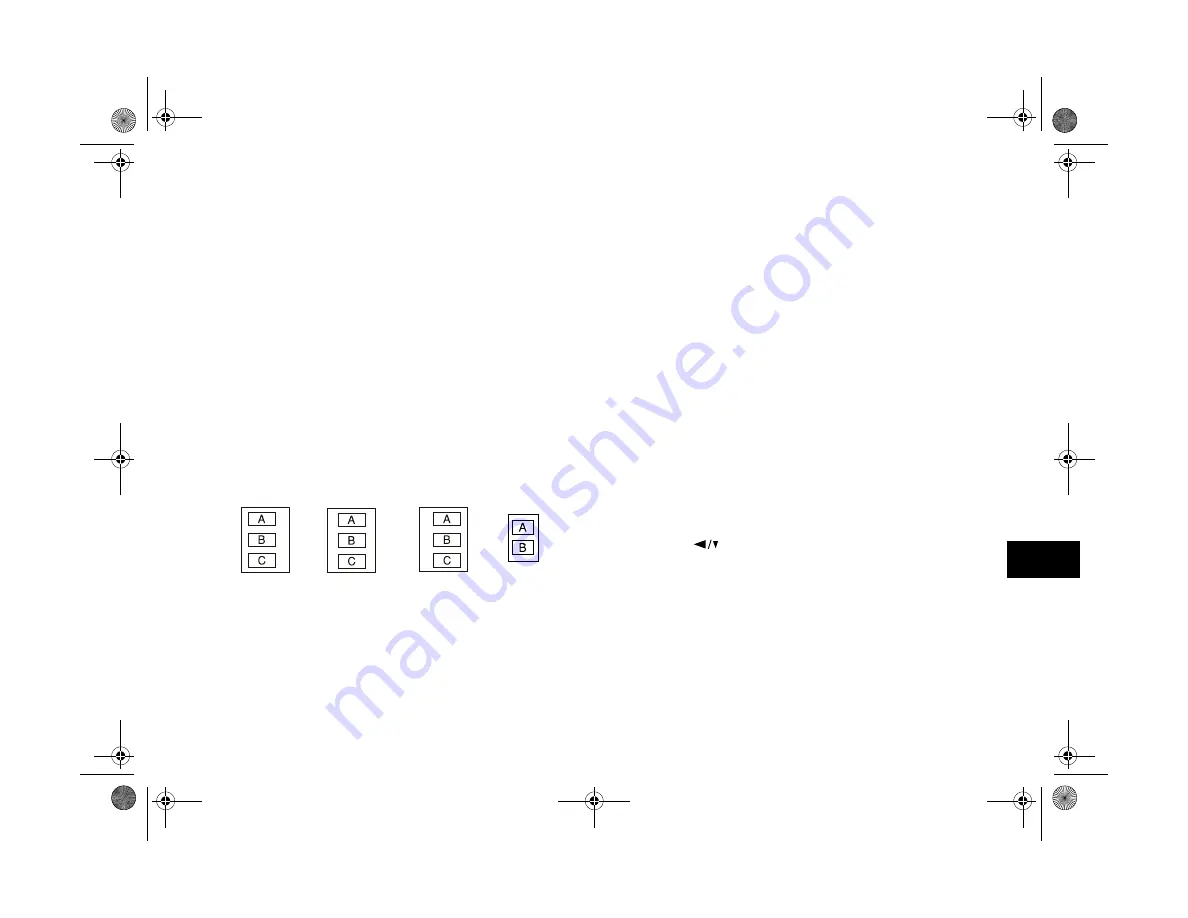
Printing Directly From the Camera
11-11
A
B
11
7
Go to the Color menu and select the color format you
want to use for your printout. (See page 11-8.)
8
To change the print mode, go to the Mode menu and
select
Fast
or
Fine
. (See page 11-8.)
9
When you’re ready to print your card, follow the steps
under “Producing Your Printout” on page 11-9.
Printing Album Images
This layout allows you to print up to three images on A4 or
Letter-size paper, and up to two images on A6-size cards or
film. These pictures show the way your printouts appear:
This section provides an overview of how to print an album.
See the steps starting on page 11-5 for detailed instructions
on using most of the menus. Load your paper in the printer,
then follow these steps to print album images:
1
From the Print menu, select
Layout
, and then select
Album
. (See page 11-5.)
2
Go to the Photo menu and select
All
to print all your
photos, or select which photos you want to print. (See
page 11-5.)
3
Go to the Paper menu and select the correct paper type
(see page 11-6). You can select
Letter
,
A4
, or
A6
for the
paper size.
4
Press the
button to highlight
Posi.
(position) and
press the
SELECT
button.
A4/Letter
Left
A4/Letter
Center
A4/Letter
Right
A6
DirectPt.fm Page 11 Friday, May 15, 1998 3:23 PM
Summary of Contents for PhotoPC 700
Page 1: ......
Page 2: ...A B Popfm fm5 Page i Friday May 15 1998 2 28 PM ...
Page 66: ...3 14 Playing Back Photos Popch3 fm5 Page 14 Friday May 15 1998 2 48 PM ...
Page 104: ...6 16 Working With Photos and Albums Popch6 fm5 Page 16 Friday May 15 1998 3 02 PM ...
Page 136: ...9 12 Using Your Camera for Presentations Popch9 fm5 Page 12 Friday May 15 1998 3 15 PM ...
Page 164: ...11 20 Printing Directly From the Camera DirectPt fm Page 20 Friday May 15 1998 3 23 PM ...
Page 176: ...12 12 Maintenance and Troubleshooting trouble fm Page 12 Friday May 15 1998 3 28 PM ...
Page 184: ...A 8 Optional Accessories Popapa fm5 Page 8 Friday May 15 1998 3 31 PM ...






























