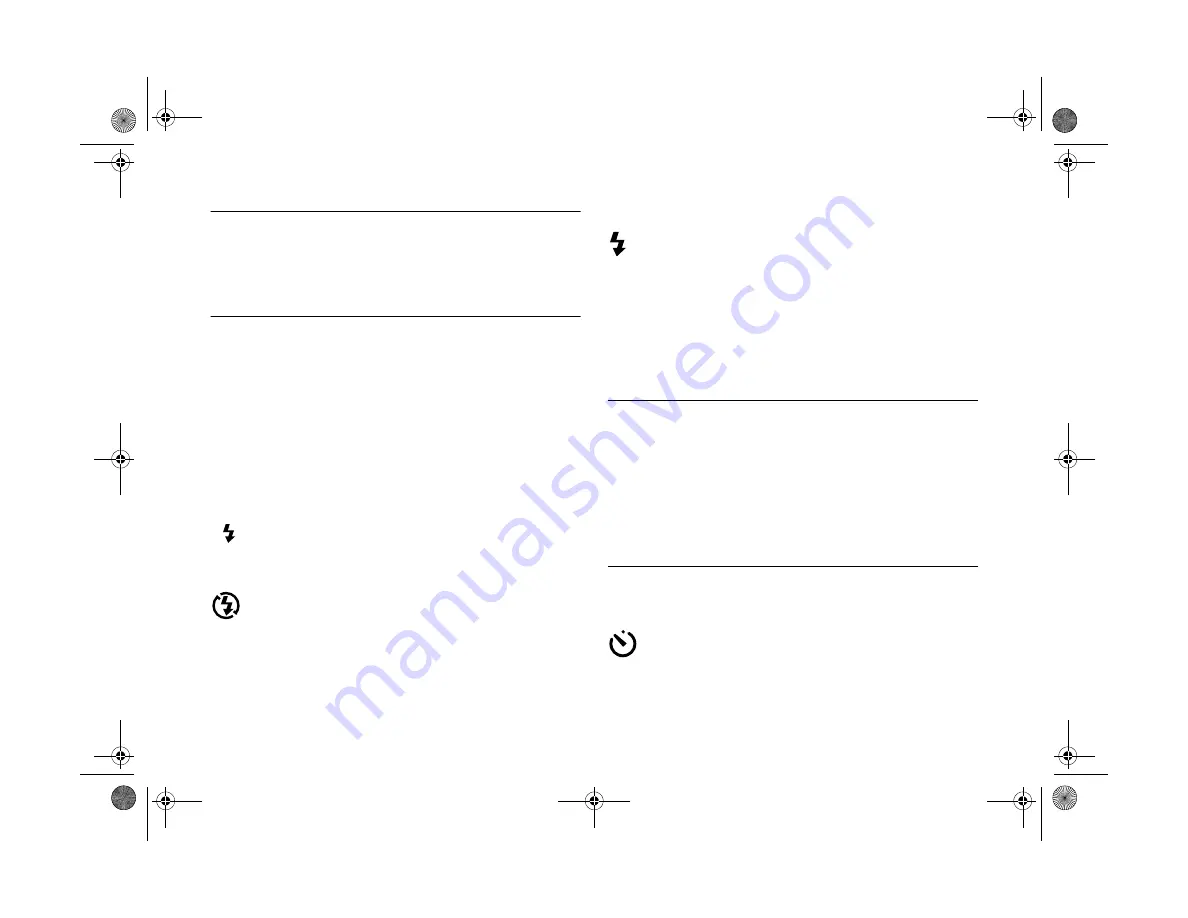
2-12
Taking Pictures
NOTE
When you take macro close-ups in low light conditions, you
should use a tripod (as described in Appendix A) and disable
the flash. Otherwise, your pictures may appear blurry and
washed-out.
Using the Flash
The camera’s built-in flash is effective within a range of
8 inches to 8 feet (20 cm to 2.4 m). Press the flash button to
cycle through the three flash settings. An icon for each
setting appears on the display panel as shown below:
Auto
The flash goes off automatically whenever it’s needed
for adequate lighting (factory setting).
Flash Off
The flash is disabled, even when adequate lighting is
not available. Use this setting for special effects,
where flash photography is prohibited, or for macro mode
close-ups.
Forced Flash
The flash goes off with every picture you take. Use this
setting to compensate for backlighting; for example,
when you are facing a light source.
After you take a flash picture, the icon blinks until the flash is
fully recharged. Your flash setting remains in effect even after
you turn off the camera.
TIP
When you’re taking pictures outdoors, make sure the sun is at
your back. In very bright light (at the beach or in snow, for
example), your pictures may come out too light. You can use the
manual exposure setting to darken an image before you capture
it. See page 2-21 for instructions. Alternatively, you can also use
Image Expert or other image editing software to correct over-
exposure problems after you take the picture.
Taking Pictures With the Timer
Setting the timer creates a 10-second delay between
the time you press the shutter button and the actual
image capture. This allows you to take a picture of yourself.
AUTO
Popch2.fm5 Page 12 Friday, May 15, 1998 2:39 PM
Summary of Contents for PhotoPC 700
Page 1: ......
Page 2: ...A B Popfm fm5 Page i Friday May 15 1998 2 28 PM ...
Page 66: ...3 14 Playing Back Photos Popch3 fm5 Page 14 Friday May 15 1998 2 48 PM ...
Page 104: ...6 16 Working With Photos and Albums Popch6 fm5 Page 16 Friday May 15 1998 3 02 PM ...
Page 136: ...9 12 Using Your Camera for Presentations Popch9 fm5 Page 12 Friday May 15 1998 3 15 PM ...
Page 164: ...11 20 Printing Directly From the Camera DirectPt fm Page 20 Friday May 15 1998 3 23 PM ...
Page 176: ...12 12 Maintenance and Troubleshooting trouble fm Page 12 Friday May 15 1998 3 28 PM ...
Page 184: ...A 8 Optional Accessories Popapa fm5 Page 8 Friday May 15 1998 3 31 PM ...
















































