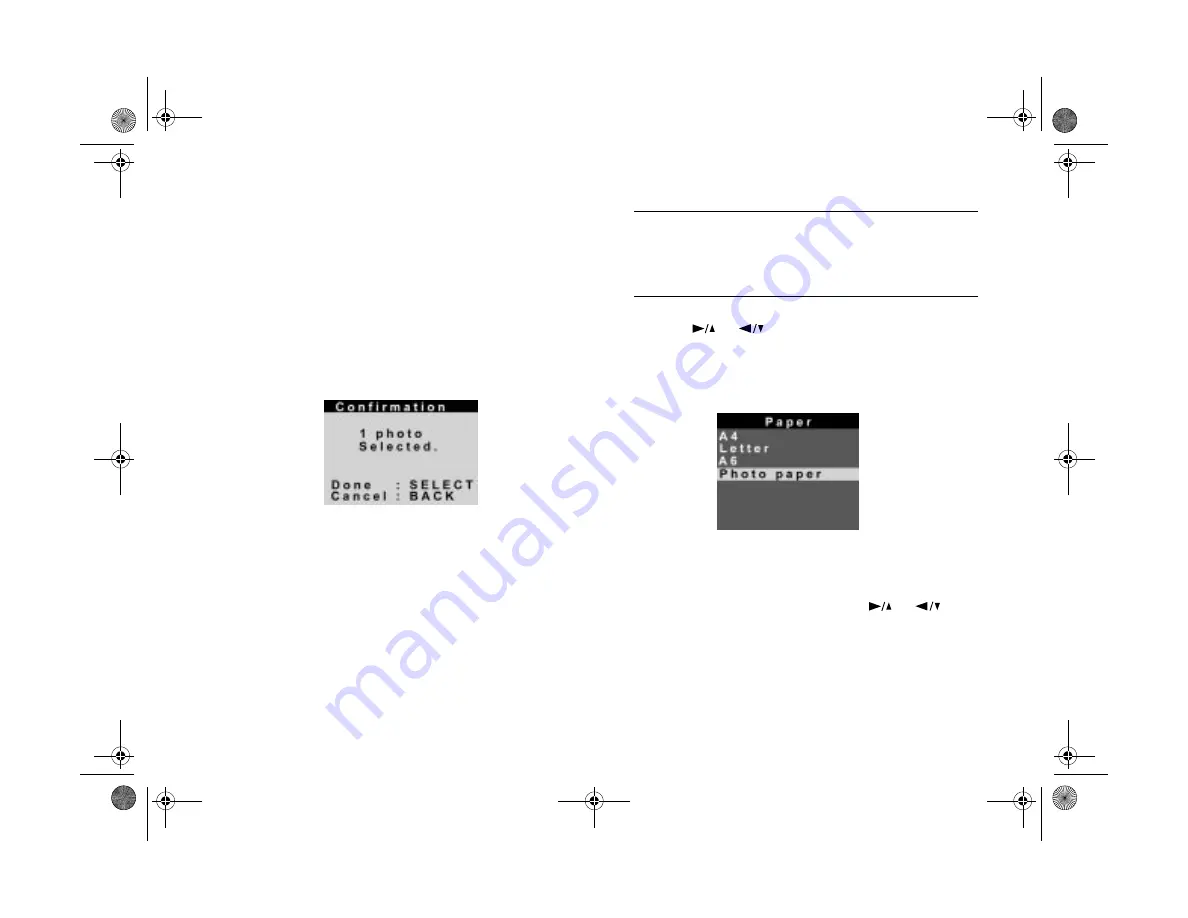
11-6
Printing Directly From the Camera
Repeat this step for as many images as you want to print.
When you move the highlight to other images, you can
see a dark blue border around any image you have
selected. To deselect an image, highlight it and press the
SELECT
button. The dark blue border disappears.
5
When you are done selecting images, press the
BACK
button. You see a message like the following:
Press the
SELECT
button (if you want to keep what you
have selected). If you want to go back and select
different photos, press the
BACK
button.
NOTE
If you go back to select different photos, all your selections
disappear and you have to start over again. If you don’t
select anything, the Photo option is set back to All.
6
Press the
or
button to highlight the
Paper
option and press the
SELECT
button. You see the first
paper menu (paper size):
For Full Size, you can select
A6
(105
×
148 mm),
Photo
paper
(4
×
6 inches),
Letter
, or
A4
. For 5
×
7,
you can select
Letter
or
A4
. Press the
or
button to highlight the correct size.
DirectPt.fm Page 6 Friday, May 15, 1998 3:23 PM
Summary of Contents for PhotoPC 700
Page 1: ......
Page 2: ...A B Popfm fm5 Page i Friday May 15 1998 2 28 PM ...
Page 66: ...3 14 Playing Back Photos Popch3 fm5 Page 14 Friday May 15 1998 2 48 PM ...
Page 104: ...6 16 Working With Photos and Albums Popch6 fm5 Page 16 Friday May 15 1998 3 02 PM ...
Page 136: ...9 12 Using Your Camera for Presentations Popch9 fm5 Page 12 Friday May 15 1998 3 15 PM ...
Page 164: ...11 20 Printing Directly From the Camera DirectPt fm Page 20 Friday May 15 1998 3 23 PM ...
Page 176: ...12 12 Maintenance and Troubleshooting trouble fm Page 12 Friday May 15 1998 3 28 PM ...
Page 184: ...A 8 Optional Accessories Popapa fm5 Page 8 Friday May 15 1998 3 31 PM ...






























