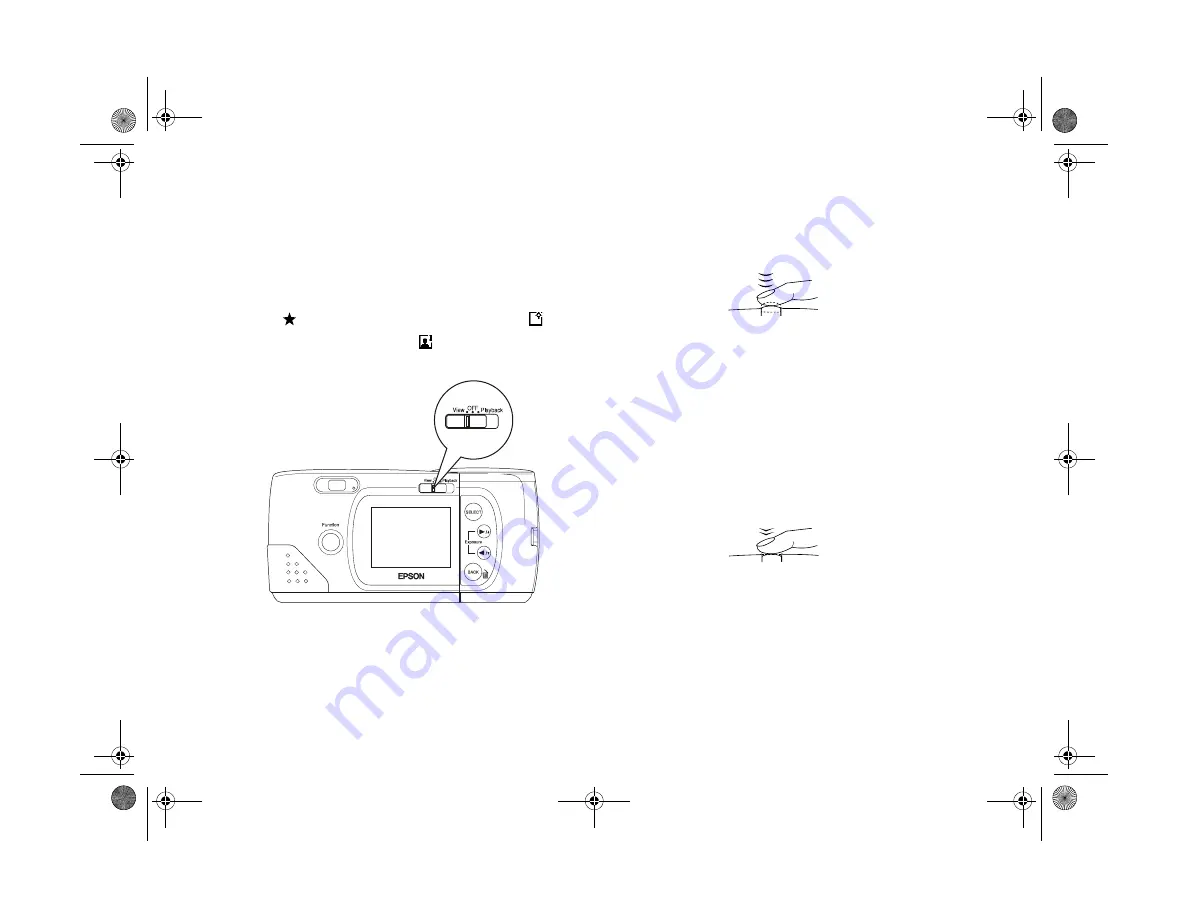
2-6
Taking Pictures
Follow these steps to take a picture with the LCD screen:
1
Turn the camera on and slide the screen switch left to
the
View
position. You see a preview of your picture on
the LCD screen, with icons indicating the image quality
setting , the number of pictures you can take , and
the number of pictures taken .
2
Center your subject on the screen and hold the shutter
button halfway down to lock the auto focus.
You hear a click, the status light changes from green to
orange, and a small green circle appears in the upper
right corner of the screen. While you hold the shutter
button down, you can reframe your picture and move
your subject off-center if you want.
3
Press the shutter button the rest of the way down to take
the picture.
4
Hold the camera still until it beeps and the status light
starts flashing red. When the picture is processed, the
camera and screen shut off.
screen switch
Popch2.fm5 Page 6 Friday, May 15, 1998 2:39 PM
Summary of Contents for PhotoPC 700
Page 1: ......
Page 2: ...A B Popfm fm5 Page i Friday May 15 1998 2 28 PM ...
Page 66: ...3 14 Playing Back Photos Popch3 fm5 Page 14 Friday May 15 1998 2 48 PM ...
Page 104: ...6 16 Working With Photos and Albums Popch6 fm5 Page 16 Friday May 15 1998 3 02 PM ...
Page 136: ...9 12 Using Your Camera for Presentations Popch9 fm5 Page 12 Friday May 15 1998 3 15 PM ...
Page 164: ...11 20 Printing Directly From the Camera DirectPt fm Page 20 Friday May 15 1998 3 23 PM ...
Page 176: ...12 12 Maintenance and Troubleshooting trouble fm Page 12 Friday May 15 1998 3 28 PM ...
Page 184: ...A 8 Optional Accessories Popapa fm5 Page 8 Friday May 15 1998 3 31 PM ...






























