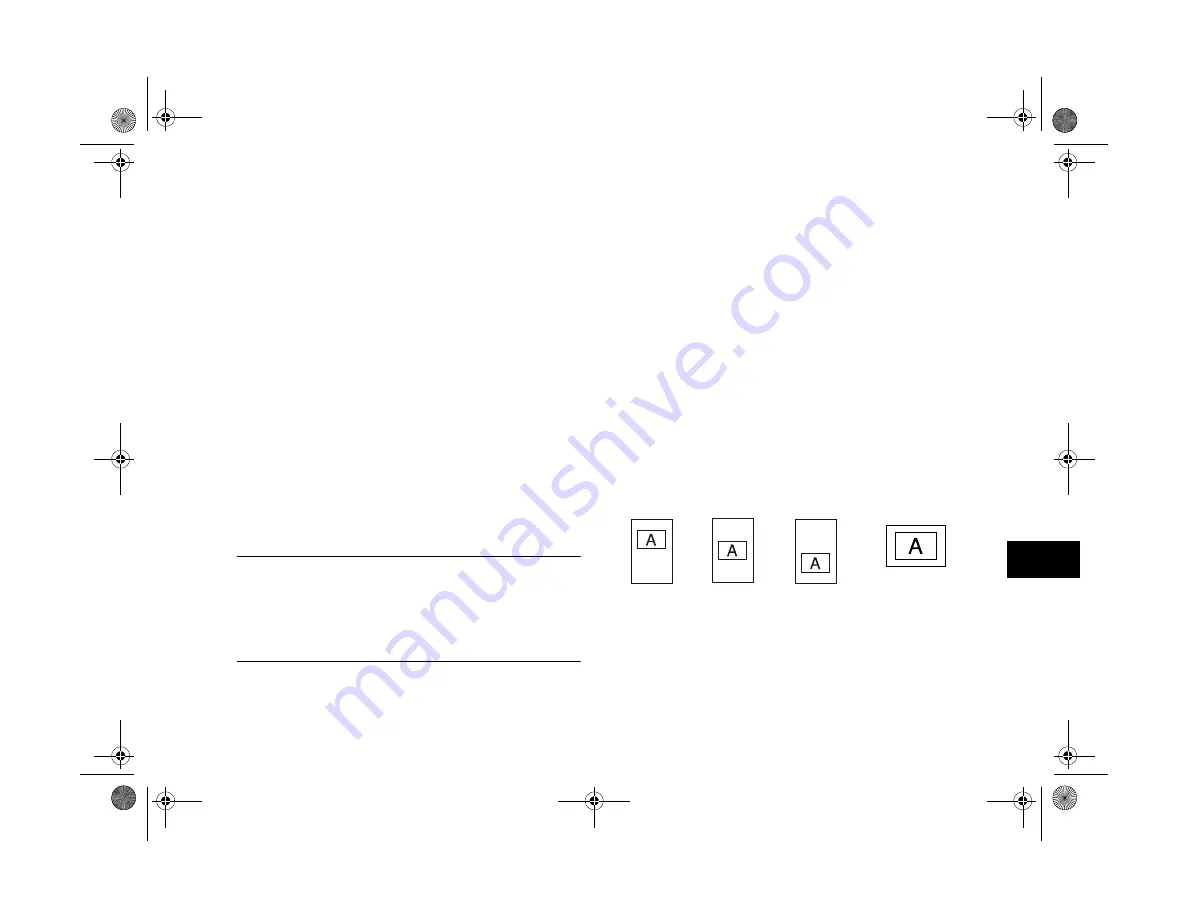
Printing Directly From the Camera
11-9
A
B
11
Producing Your Printout
When you’re ready to print your picture, first make sure you
have the correct paper or film loaded in the printer. (See your
printer’s
User’s Guide
for paper loading instructions.) Then
follow these steps:
1
Highlight
at the top of the Print menu and press
the
SELECT
button. You see a confirmation screen
telling you how many photos are selected.
2
Press the
SELECT
button to continue printing or press
BACK
to return to the Print menu. The LCD screen
goes blank and the display panel shows a star flashing
across it while the picture is being sent to the printer.
Then the printer starts printing the picture.
NOTE
If you want to stop printing a picture, hold down the
BACK
button for about 3 seconds. You see a message on the LCD
screen that the printing is canceled, and then the Print menu
reappears. The printer stops printing and ejects the paper.
3
When you’re finished printing your picture(s), press the
BACK
button several times to exit the Direct Print
program. Slide the screen switch to
OFF
and turn off the
printer.
Printing a Card
This layout allows you to print a single image
(3.25
×
4.25 inches) on an A6-sized card (approximately
4
×
6 inches). EPSON Photo Quality Ink Jet cards are
perfect for snapshots, photo greeting cards, and many other
uses. You can also use this layout with A6-size glossy film.
These pictures show the way your printouts appear:
A6
Top
A6
Center
A6
Bottom
A6
Full-Size
DirectPt.fm Page 9 Friday, May 15, 1998 3:23 PM
Summary of Contents for PhotoPC 700
Page 1: ......
Page 2: ...A B Popfm fm5 Page i Friday May 15 1998 2 28 PM ...
Page 66: ...3 14 Playing Back Photos Popch3 fm5 Page 14 Friday May 15 1998 2 48 PM ...
Page 104: ...6 16 Working With Photos and Albums Popch6 fm5 Page 16 Friday May 15 1998 3 02 PM ...
Page 136: ...9 12 Using Your Camera for Presentations Popch9 fm5 Page 12 Friday May 15 1998 3 15 PM ...
Page 164: ...11 20 Printing Directly From the Camera DirectPt fm Page 20 Friday May 15 1998 3 23 PM ...
Page 176: ...12 12 Maintenance and Troubleshooting trouble fm Page 12 Friday May 15 1998 3 28 PM ...
Page 184: ...A 8 Optional Accessories Popapa fm5 Page 8 Friday May 15 1998 3 31 PM ...






























