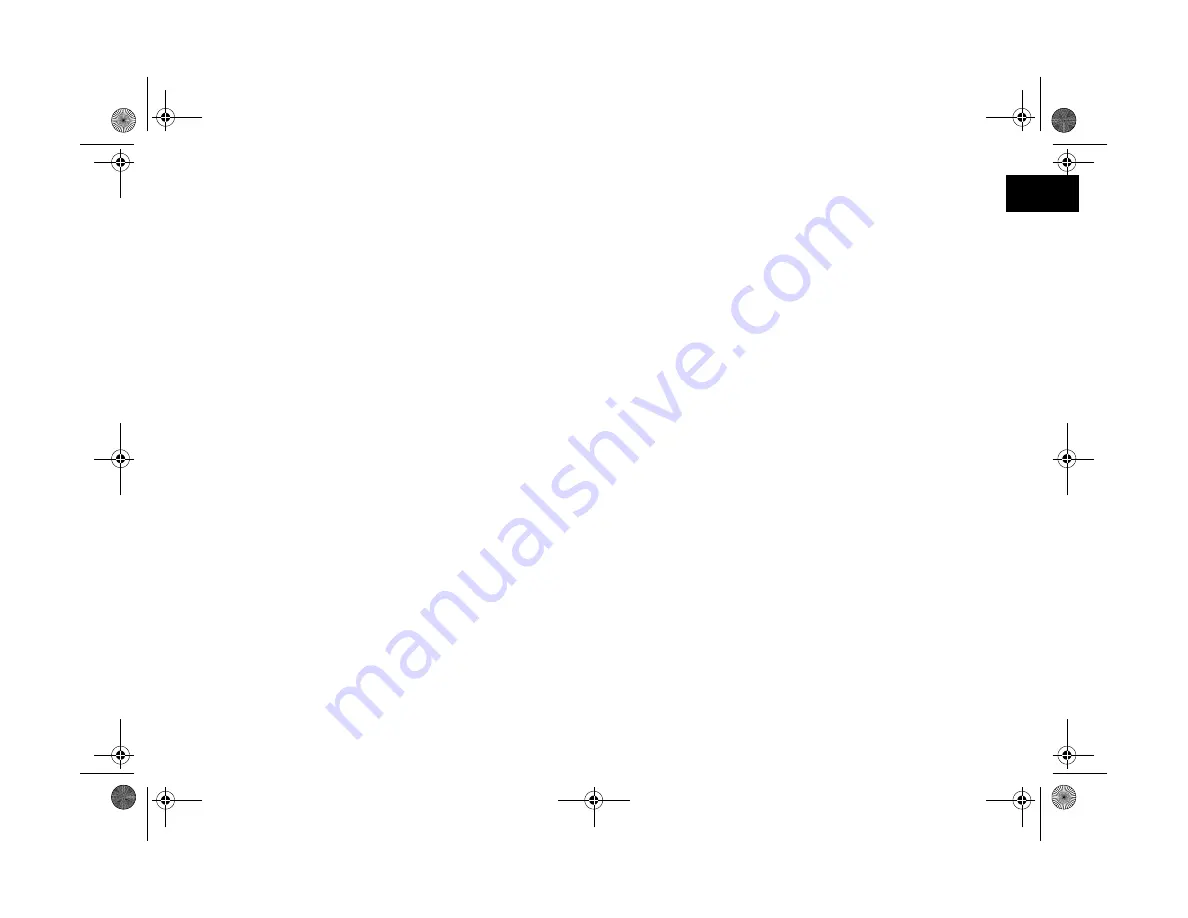
Getting Started
1-11
A
B
1
Installing for Windows 3.1x
Follow these steps:
1
Insert the CD-ROM in your drive.
2
In the Program Manager, select
Run
from the File
menu.
3
Type
D:\SETUP
. If your CD-ROM drive is not
drive D, substitute the correct letter. Then click
OK
.
4
Select
Install Image Expert
and follow the
instructions on the screen.
Installing on a Macintosh
Follow these steps:
1
Insert the CD-ROM in your drive.
2
Double-click the CD-ROM icon.
3
Double-click the
Install PhotoPC 700
icon. Click
Continue
and follow the instructions on the screen.
Making Windows Diskettes
Before you start, make sure you have 6 blank, formatted
diskettes (8 for Windows 3.1 or 18 if you want to include the
Quick Tour for Windows 95 and Windows NT). Then
follow these steps:
1
Insert the CD-ROM in your drive. The install program
starts automatically. If it doesn’t start automatically,
double-click
My Computer
. Then double-click your
CD-ROM icon.
In the Windows 3.1 Program Manager, select
Run
from
the File menu. Type
D:\SETUP
. If your CD-ROM
drive is not drive D, substitute the correct letter. Then
click
OK
.
2
Click
Make Image Expert Disks.
3
Select your operating system and diskette drive and click
OK
. Follow the instructions on the screen to create the
diskettes.
Popch1.fm5 Page 11 Wednesday, May 27, 1998 6:26 AM
Summary of Contents for PhotoPC 700
Page 1: ......
Page 2: ...A B Popfm fm5 Page i Friday May 15 1998 2 28 PM ...
Page 66: ...3 14 Playing Back Photos Popch3 fm5 Page 14 Friday May 15 1998 2 48 PM ...
Page 104: ...6 16 Working With Photos and Albums Popch6 fm5 Page 16 Friday May 15 1998 3 02 PM ...
Page 136: ...9 12 Using Your Camera for Presentations Popch9 fm5 Page 12 Friday May 15 1998 3 15 PM ...
Page 164: ...11 20 Printing Directly From the Camera DirectPt fm Page 20 Friday May 15 1998 3 23 PM ...
Page 176: ...12 12 Maintenance and Troubleshooting trouble fm Page 12 Friday May 15 1998 3 28 PM ...
Page 184: ...A 8 Optional Accessories Popapa fm5 Page 8 Friday May 15 1998 3 31 PM ...






























