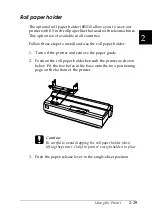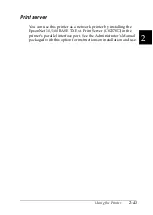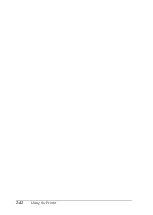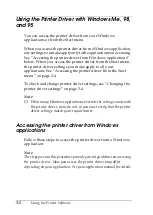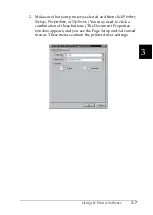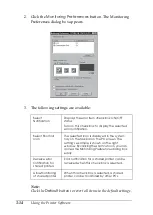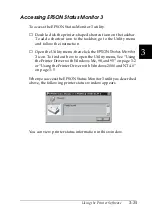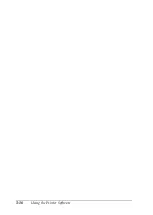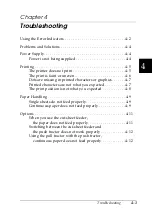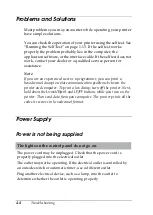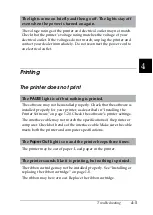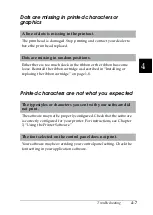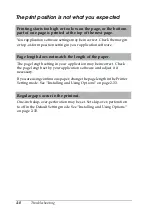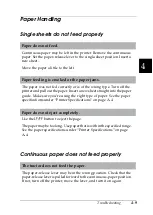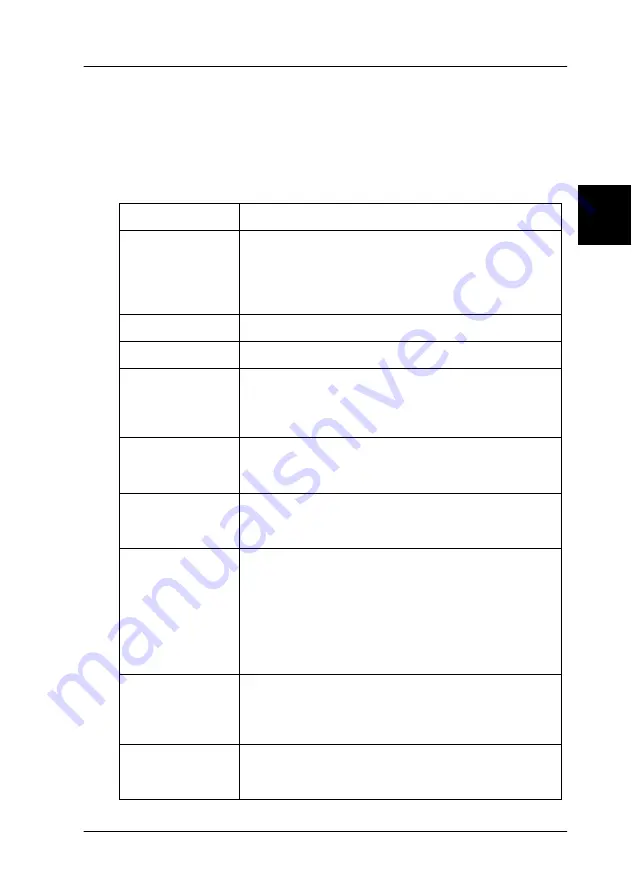
Using the Printer Software
3-11
3
Printer Driver Settings Overview
The following tables show the Windows printer driver settings.
Note that not every setting is available in all versions of Windows.
The printer settings are shown below.
Settings
Explanations
Paper size
Select the size of the paper you want to use. If you
do not see your paper size, use the scroll bar to scroll
through the list. If your paper size is not included in
the list, click Custom or User Defined Size and enter
the paper size in the dialog box that appears.
Orientation
Select Portrait or Landscape.
Paper Source
Select the paper source you want to use.
Resolution/
Graphics
Resolution
Select the printing resolution you want. The higher
the resolution you select, the more detailed your
printout will be; however, increasing the resolution
slows printing.
Dithering
You can leave this option set to Fine, which is the
default setting, or select another dithering pattern
depending on the kind of printout you want.
Intensity/
Intensity
Control
Move the slider to make your printout lighter or
darker.
Print quality
Select a print quality option from the Print quality list.
If you turn on Hi-speed, you will enter bi-directional
printing mode and printing speed will increase.
Turning Hi-speed off will return the printer to uni-
directional printing mode. Printing speed will
decrease, but printing precision will improve.
Printing with the default settings uses the settings
stored in the printer.
EPSON Status
Monitor 3
You can access the EPSON Status Monitor 3 utility
when you click this button. To monitor the printer,
make sure the Monitor the printing status check box
is selected.
Monitoring
Preferences
Click this button to open the Monitoring
Preferences dialog box where you can make
settings for the EPSON Status Monitor 3 utility.
Summary of Contents for LQ-1150 II
Page 1: ......
Page 4: ...ii ...
Page 8: ...vi Contacting Customer Support A 18 Customer support in India A 19 Index ...
Page 76: ...2 42 Using the Printer ...
Page 92: ...3 16 Using the Printer Software ...
Page 124: ...A 20 ...
Page 127: ...IN 3 U Unidirectional Uni d printing See Print direction Unpacking the Printer 1 2 to 1 3 ...