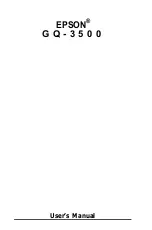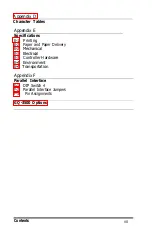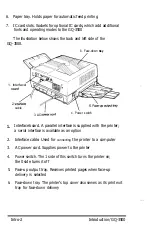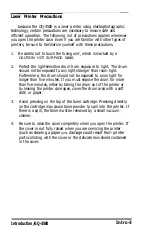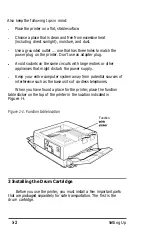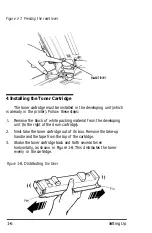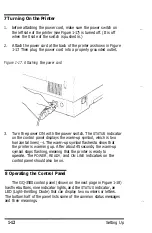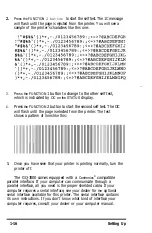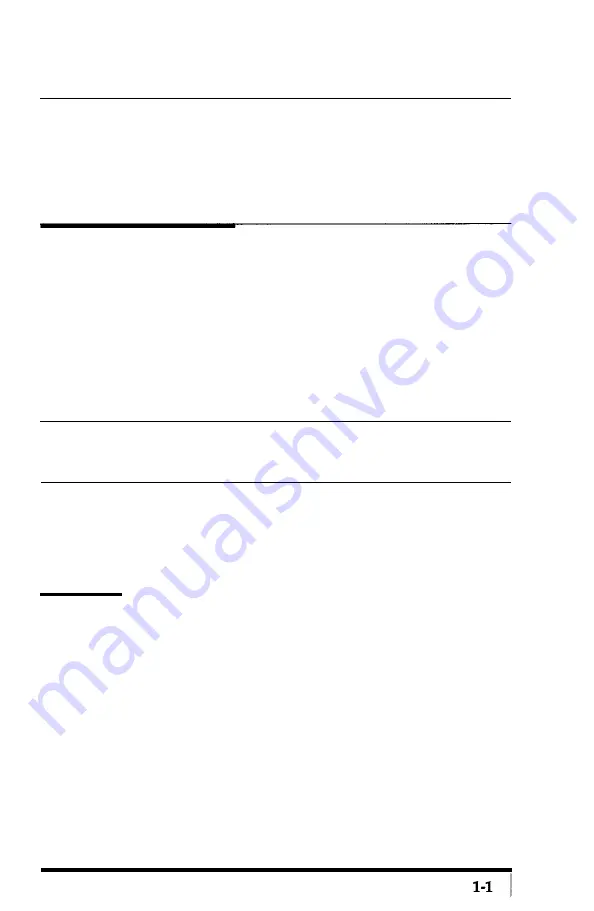
Chapter 1
Setting Up
To set up your GQ3500 printer simply follow the steps in this
chapter.
1 Unpacking the Printer
Carefully unpack the carton. At the top of the carton is a box
containing several printer components. Beneath that box is the printer
itself, which is protected by white foam packing material.
After you take out the inner box where you found this manual, do
not open the smaller boxes that are inside of it. Instead, carefully
remove the printer from the large carton. See that neither the printer
nor any of the smaller boxes have been damaged during transportation.
Remember
Do not open any of the small boxes and do not plug in or turn on the
printer yet.
When you are finished unpacking, put the packaging materials
including the desiccant bag in the carton and keep them in case you need
to transport the printer. Full details on transporting the printer are in
Appendix E.
2 Finding a Place for the Printer
Now you must find a place for the printer. It must be close enough
to the computer for the cable to reach. Proper operation of the printer
also requires a certain amount of space.
If you’re going to put your printer near a wall or large piece of
furniture, such as a filing cabinet, remember to leave enough space for
operation and maintenance.
You need at least 40 inches in front of the printer (the side with
the control panel), 15 inches on the right, 4 inches on the left (16 inches
if you use the faceup output tray), and 12 inches behind.
Setting Up
Summary of Contents for GQ-3500
Page 2: ...EPSON G Q 3 5 0 0 User s Manual ...
Page 36: ......
Page 160: ...EPSON G Q 3 5 0 0 Quick Reference ...