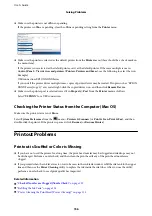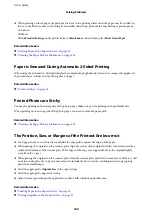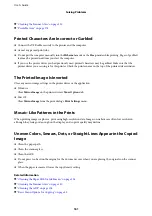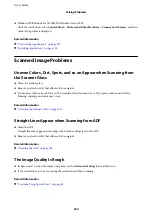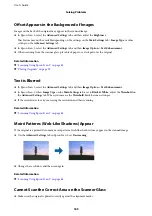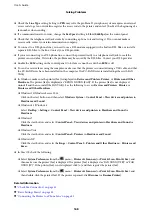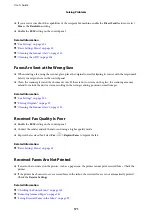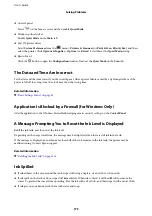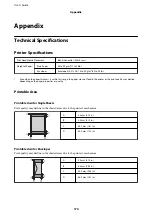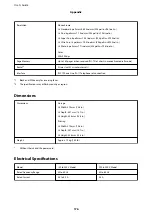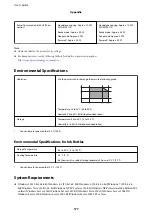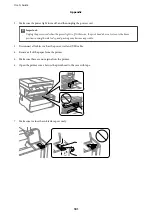Cannot Receive Faxes
❏
If you have subscribed to a call forwarding service, the printer may not be able to receive faxes. Contact the
service provider.
❏
If you have not connected a telephone to the printer, set the
Receive Mode
setting to
Auto
on the control panel.
❏
Under the following conditions, the printer runs out of memory and cannot receive faxes. See the
troubleshooting for information on handling a memory full error.
❏
The number of received documents has reached the maximum of 100 documents.
❏
The printer's memory is full (100%).
❏
Check if the sender's fax number has been registered to the
Rejection Number List
. Faxes sent from numbers
that have been added to this list are blocked when
Rejection Number List
in
Rejection Fax
is enabled.
❏
Ask the sender if header information is set up on their fax machine. Faxes that do not include header
information are blocked when
Fax Header Blank
in
Rejection Fax
is enabled.
❏
Check if the sender's fax number is registered in the contacts list. Faxes sent from numbers that have not been
registered to this list are blocked when
Unregistered Contacts
in
Rejection Fax
is enabled.
Related Information
&
“Basic Settings Menu” on page 53
&
“Cannot Send or Receive Faxes” on page 167
&
“Memory Full Error Occurs” on page 170
Memory Full Error Occurs
❏
If the printer has been set to save received faxes in the inbox, delete faxes you have already read from the inbox.
❏
If the printer has been set to save received faxes on a computer, turn on the computer that is set to save the
faxes. Once the faxes are saved in the computer, they are deleted from the printer's memory.
❏
Even though the memory is full, you can send a monochrome fax by using the
Direct Send
feature. Or you can
also send a fax by dialing from the external phone device.
❏
If the printer cannot print a received fax due to a printer error, such as a paper jam, the memory full error may
occur. Clear the printer problem, and then contact the sender and ask them to send the fax again.
Related Information
&
“Saving Received Faxes in the Inbox” on page 99
&
“Sending Many Pages of a Monochrome Document (Direct Send)” on page 94
&
“Sending Faxes Dialing from the External Phone Device” on page 94
&
“Removing Jammed Paper” on page 143
Sent Fax Quality Is Poor
❏
Clean the scanner glass.
❏
Clean the ADF.
❏
Change the
Density
setting on the control panel.
User's Guide
Solving Problems
170