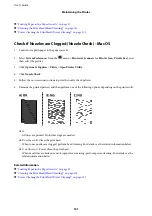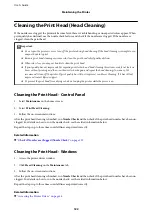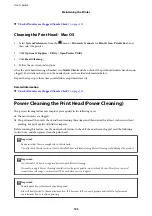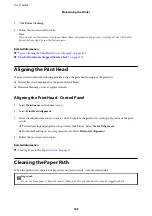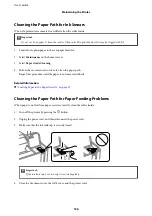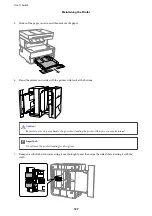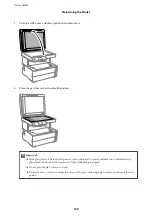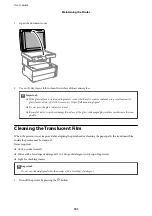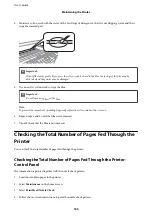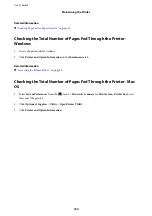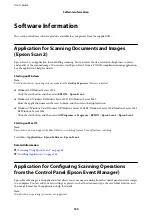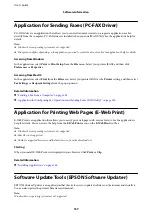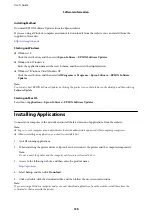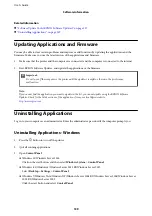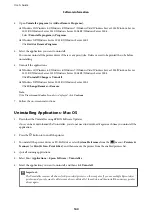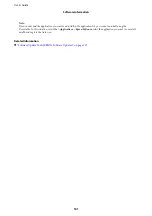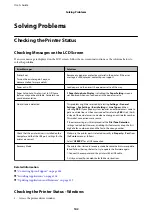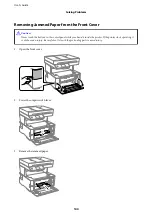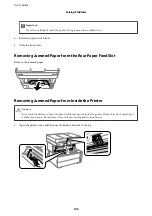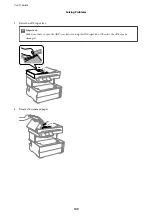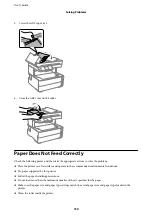Software Information
This section introduces software products available for your printer from the supplied CD.
Application for Scanning Documents and Images
(Epson Scan 2)
Epson Scan 2 is an application for controlling scanning. You can adjust the size, resolution, brightness, contrast,
and quality of the scanned image. You can also start Epson Scan 2 from a TWAIN-compliant scanning application.
See the application's help for details.
Starting on Windows
Note:
For Windows Server operating systems, make sure the
Desktop Experience
feature is installed.
❏
Windows 10/Windows Server 2016
Click the start button, and then select
EPSON
>
Epson Scan 2
.
❏
Windows 8.1/Windows 8/Windows Server 2012 R2/Windows Server 2012
Enter the application name in the search charm, and then select the displayed icon.
❏
Windows 7/Windows Vista/Windows XP/Windows Server 2008 R2/Windows Server 2008/Windows Server 2003
R2/Windows Server 2003
Click the start button, and then select
All Programs
or
Programs
>
EPSON
>
Epson Scan 2
>
Epson Scan 2
.
Starting on Mac OS
Note:
Epson Scan 2 does not support the Mac OS fast user switching feature. Turn off fast user switching.
Select
Go
>
Applications
>
Epson Software
>
Epson Scan 2
.
Related Information
&
“Scanning Using Epson Scan 2” on page 88
&
“Installing Applications” on page 138
Application for Configuring Scanning Operations
from the Control Panel (Epson Event Manager)
Epson Event Manager is an application that allows you to manage scanning from the control panel and save images
to a computer. You can add your own settings as presets, such as the document type, the save folder location, and
the image format. See the application's help for details.
Note:
Windows Server operating systems are not supported.
User's Guide
Software Information
135