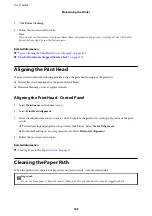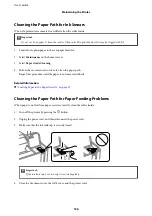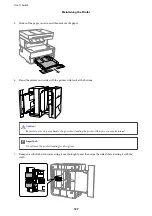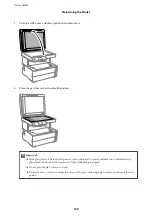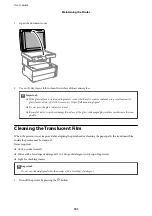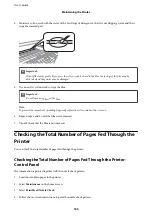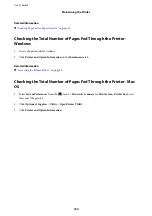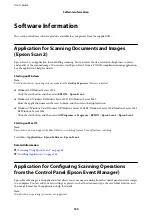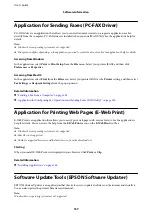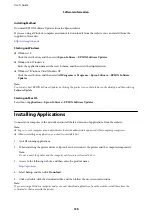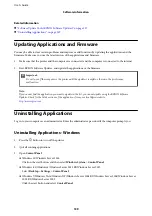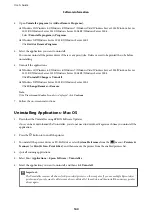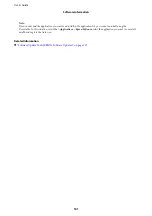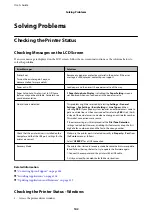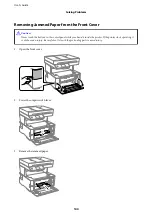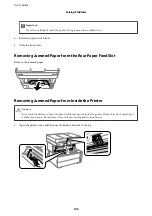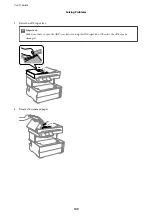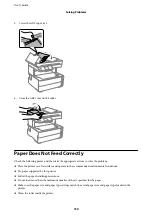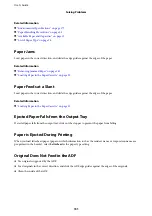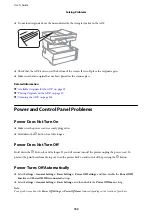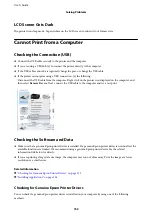Installing Method
Download EPSON Software Updater from the Epson website.
If you are using a Windows computer and cannot to download it from the website, you can install it from the
supplied software disc.
Starting on Windows
❏
Windows 10
Click the start button, and then select
Epson Software
>
EPSON Software Updater
.
❏
Windows 8.1/Windows 8
Enter the application name in the search charm, and then select the displayed icon.
❏
Windows 7/Windows Vista/Windows XP
Click the start button, and then select
All Programs
or
Programs
>
Epson Software
>
EPSON Software
Updater
.
Note:
You can also start EPSON Software Updater by clicking the printer icon on the task bar on the desktop, and then selecting
Software Update
.
Starting on Mac OS
Select
Go
>
Applications
>
Epson Software
>
EPSON Software Updater
.
Installing Applications
Connect your computer to the network and install the latest version of applications from the website.
Note:
❏
Log on to your computer as an administrator. Enter the administrator password if the computer prompts you.
❏
When reinstalling an application, you need to uninstall it first.
1.
Quit all running applications.
2.
When installing the printer driver or Epson Scan 2, disconnect the printer and the computer temporarily.
Note:
Do not connect the printer and the computer until you are instructed to do so.
3.
Access to the following website, and then enter the product name.
4.
Select
Setup
, and then click
Download
.
5.
Click or double-click the downloaded file, and then follow the on-screen instructions.
Note:
If you are using a Windows computer and you cannot download applications from the website, install them from the
software disc that came with the printer.
User's Guide
Software Information
138