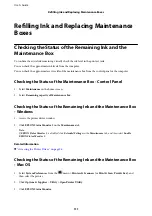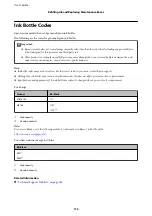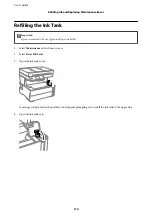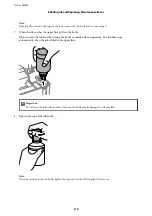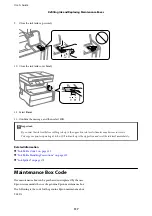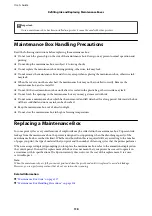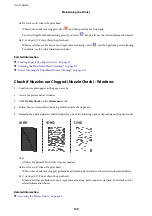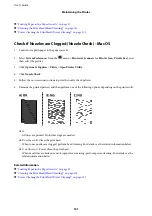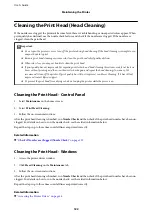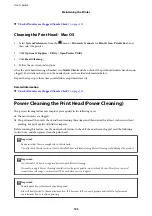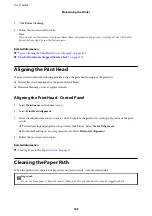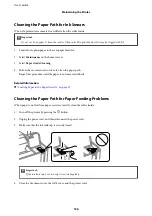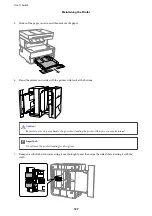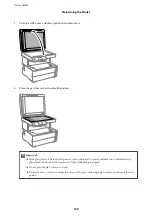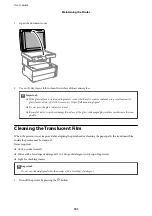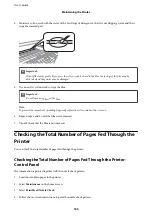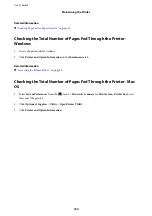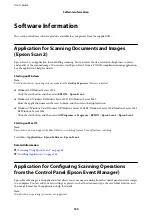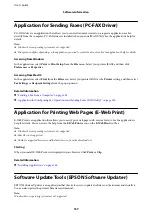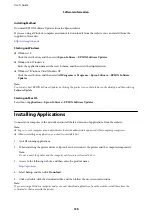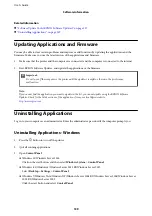Note:
When the ink levels or the free space in the maintenance box are insufficient for Power Cleaning, you cannot run this
feature. Even in this case, the levels and the free space for printing may remain.
Running Power Cleaning - Control Panel
Read the instructions for Power Cleaning before running this feature.
1.
Turn off the printer.
2.
While holding down the
button, press the
P
button to display the confirmation screen until the power
light flashes.
3.
Follow the on-screen instructions to run the Power Cleaning feature.
Note:
If you cannot run this feature, solve the problems that are displayed on the screen. Next, follow this procedure from step
1 to run this feature again.
4.
After running this feature, run the nozzle check to make sure the nozzles are not clogged.
For details on how to run the nozzle check, see the related information below.
Related Information
&
“Power Cleaning the Print Head (Power Cleaning)” on page 123
Running Power Cleaning - Windows
1.
Access the printer driver window.
2.
Click
Power Cleaning
on the
Maintenance
tab.
3.
Follow the on-screen instructions.
Note:
If you cannot run this feature, solve the problems that are displayed on the printer's control panel. Next, follow this
procedure from step 1 to run this feature again.
Related Information
&
“Power Cleaning the Print Head (Power Cleaning)” on page 123
&
“Accessing the Printer Driver” on page 56
&
Check if Nozzles are Clogged (Nozzle Check)
Running Power Cleaning - Mac OS
1.
Select
System Preferences
from the
menu >
Printers & Scanners
(or
Print & Scan
,
Print & Fax
), and
then select the printer.
2.
Click
Options & Supplies
>
Utility
>
Open Printer Utility
.
User's Guide
Maintaining the Printer
124