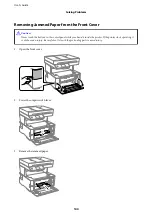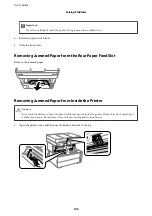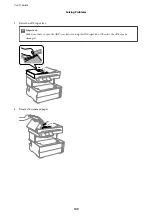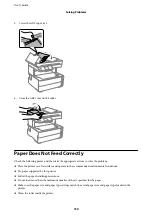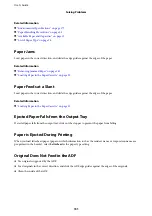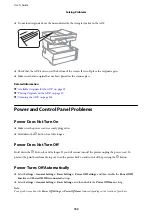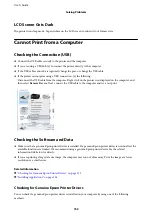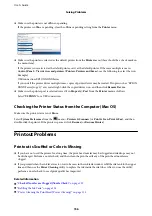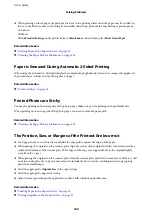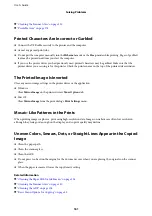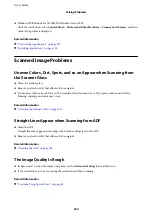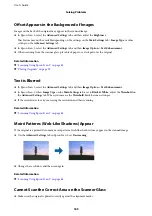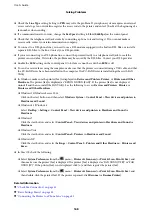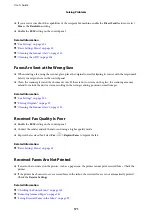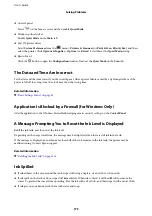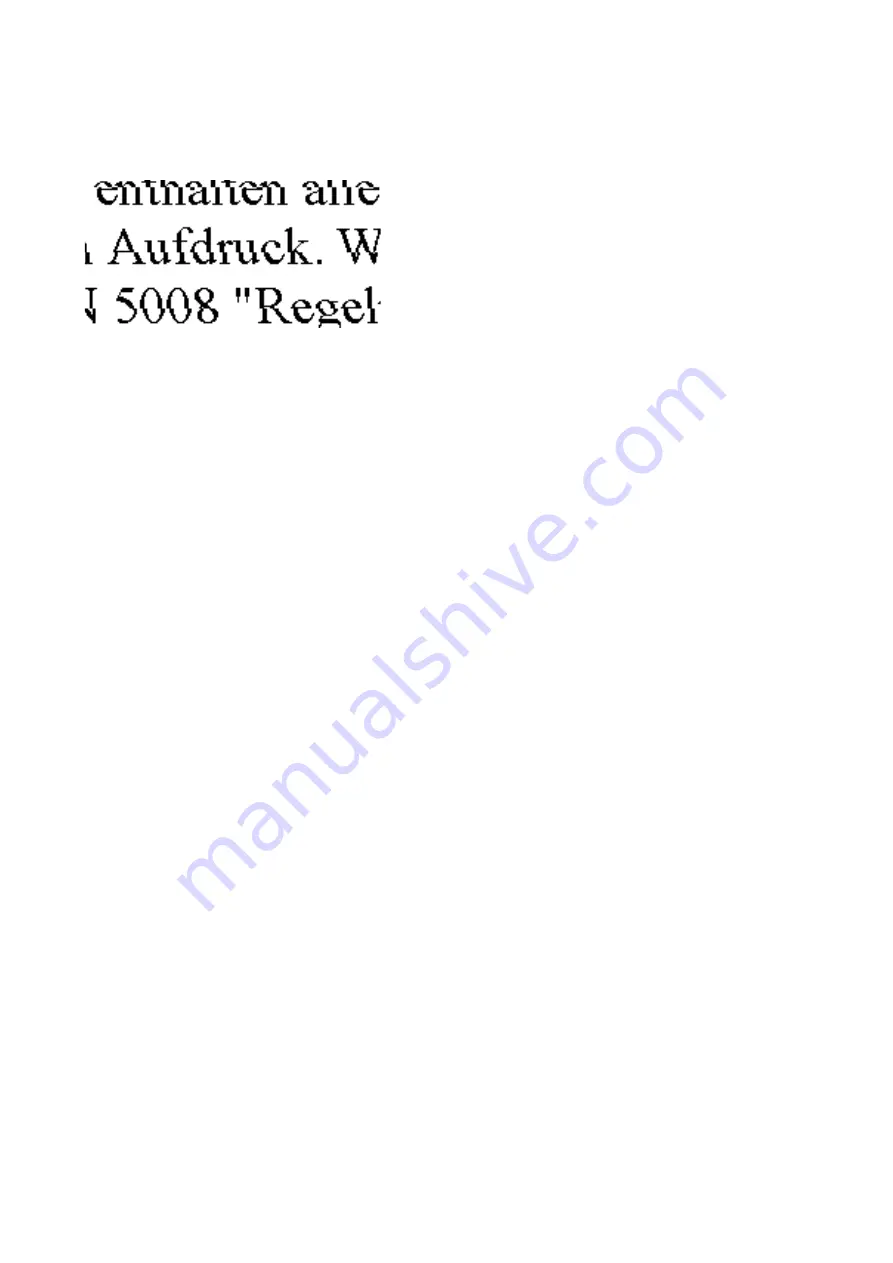
Vertical Banding or Misalignment
❏
Align the print head using the
Vertical Alignment
feature.
❏
If print quality does not improve even after aligning the print head, print using a higher quality setting.
Related Information
&
“Aligning the Print Head” on page 125
Print Quality is Poor
Check the following if the print quality is poor due to blurry prints, banding, missing colors, faded colors, and
misalignment in the prints.
Checking the printer
❏
Make sure the initial ink charging is complete.
❏
Refill the ink tank if the ink level is below the lower line.
❏
Perform a nozzle check, and then clean the print head if any of the print head nozzles are clogged.
❏
Align the print head.
Checking the paper
❏
Use paper supported by this printer.
❏
Do not print on paper that is damp, damaged, or too old.
❏
If the paper is curled or the envelope is puffed up, flatten it.
❏
Do not stack the paper immediately after printing.
❏
Dry the printouts completely before filing or displaying them. When drying the printouts, avoid direct sun light,
do not use a dryer, and do not touch the printed side of paper.
❏
When printing images or photos, Epson recommends using genuine Epson paper rather than plain paper. Print
on the printable side of the genuine Epson paper.
Checking the print settings
❏
Select the appropriate paper type setting for the type of paper loaded in the printer.
❏
Print using a higher quality setting.
User's Guide
Solving Problems
158