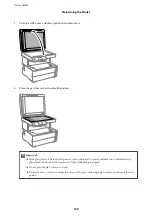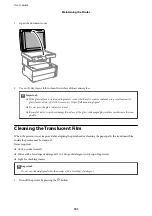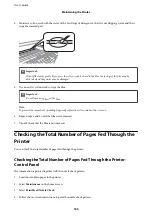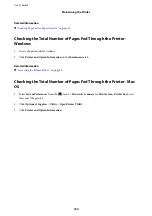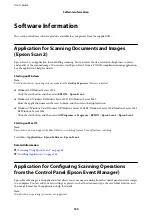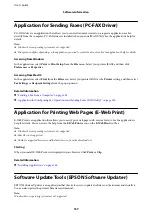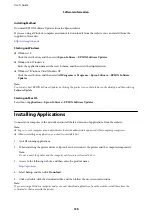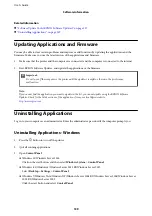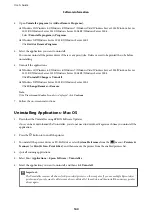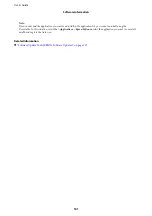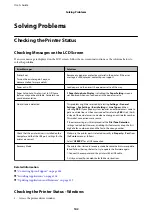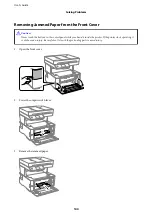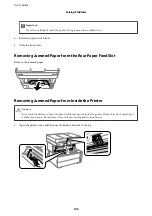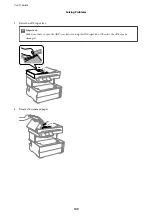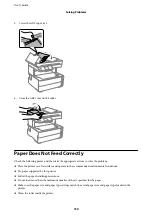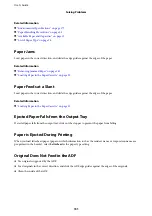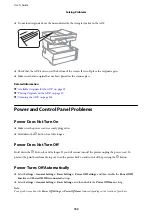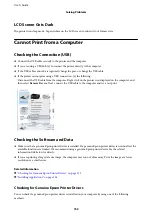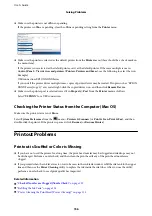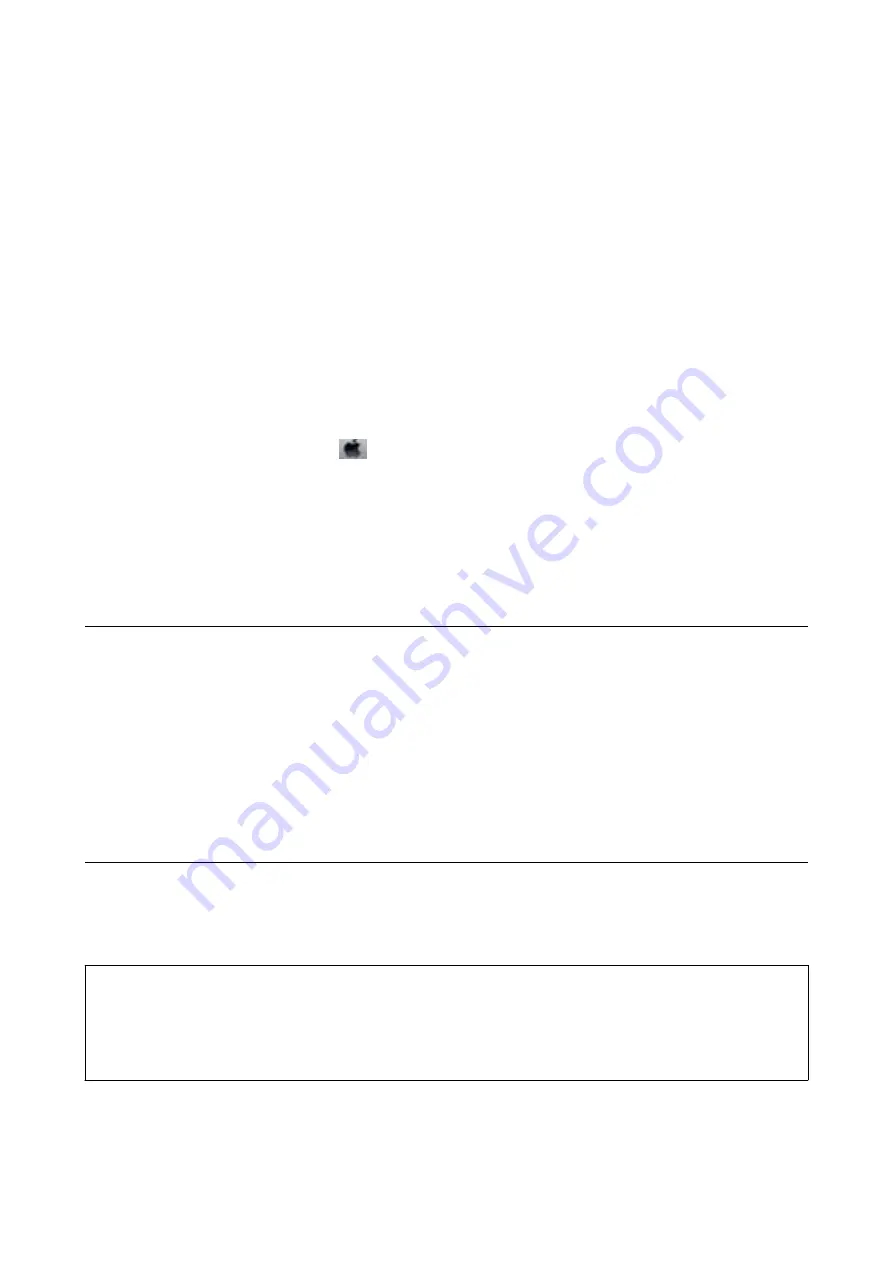
2.
Click
EPSON Status Monitor 3
on the
Maintenance
tab.
Note:
❏
You can also check the printer status by double-clicking the printer icon on the taskbar. If the printer icon is not
added to the taskbar, click
Monitoring Preferences
on the
Maintenance
tab, and then select
Register the shortcut
icon to the taskbar
.
❏
If
EPSON Status Monitor 3
is disabled, click
Extended Settings
on the
Maintenance
tab, and then select
Enable
EPSON Status Monitor 3
.
Related Information
&
“Accessing the Printer Driver” on page 56
Checking the Printer Status - Mac OS
1.
Select
System Preferences
from the
menu >
Printers & Scanners
(or
Print & Scan
,
Print & Fax
), and
then select the printer.
2.
Click
Options & Supplies
>
Utility
>
Open Printer Utility
.
3.
Click
EPSON Status Monitor
.
You can check the printer status, ink levels, and error status.
Checking the Software Status
You may be able to clear the problem by updating the software to the latest version. To check the software status,
use the software update tool.
Related Information
&
“Software Update Tools (EPSON Software Updater)” on page 137
&
“Installing Applications” on page 138
Removing Jammed Paper
Check the error displayed on the control panel and follow the instructions to remove the jammed paper including
any torn pieces. Next, clear the error.
c
Important:
❏
Remove the jammed paper carefully. Removing the paper vigorously may cause damage to the printer.
❏
When removing jammed paper, avoid tilting the printer, placing it vertically, or turning it upside down;
otherwise ink may leak.
User's Guide
Solving Problems
143